Photoshop CS4 for Dummies by Peter Bauer
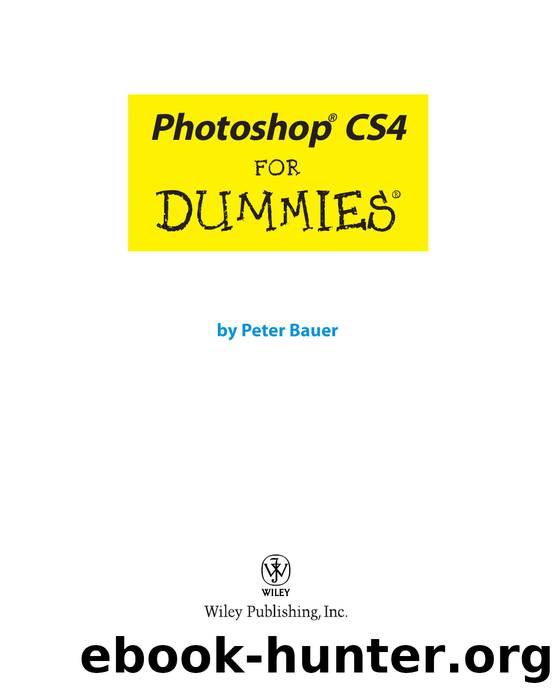
Author:Peter Bauer [Peter Bauer]
Language: eng
Format: epub
Tags: General, Computers, Computer Graphics, Photography, Digital Media, Adobe Photoshop, Digital, Image processing - Digital techniques, Image Processing, Techniques
ISBN: 9780470327258
Publisher: For Dummies
Published: 2008-09-19T04:00:00+00:00
13 327258-ch08.qxp 8/20/08 3:09 PM Page 181
Chapter 8: Fine-Tuning Your Fixes
181
Figure 8-18: Adjustment layers can be added through the Layers panel.
You can also add an adjustment layer through the menu at the bottom of the Layers panel (click the fourth button from the left) and then move the cursor to the type of adjustment layer that you want to add (to the right in Figure 8-18) or through the Layer➪New Adjustment Layer submenu. The choices are the same. When you select the particular adjustment that you want to add from the bottom of the Layers panel, that specific adjustment dialog box opens. (Selecting the adjustment through the Layers menu presents you with the New Layer dialog box first.)
The top three options in the menu that you open from the Layers panel are fill layers — layers completely filled with a color, gradient, or pattern. You can add a new empty layer and choose Edit➪Fill to do the same thing, or you can add such a layer through the Layer➪New Fill Layer menu. (Note that these three options are not available through the Adjustment panel.) Limiting your adjustments
When your image has multiple layers and you want to apply an adjustment layer to only one layer, the new adjustment layer must be clipped —
restricted to the one layer immediately below it in the Layers panel. (That’s the layer that’s active when you add the adjustment layer.) You can clip it to the layer below by Option+clicking/Alt+clicking the line between the two layers in the Layers panel (which is also how you unclip a pair of layers).
When working in the Adjustments panel, click the button between the arrow and the eyeball in the lower-left to clip the new adjustment layer to the layer below. Figure 8-19 shows the difference between a clipped adjustment layer
Download
This site does not store any files on its server. We only index and link to content provided by other sites. Please contact the content providers to delete copyright contents if any and email us, we'll remove relevant links or contents immediately.
Aircraft Design of WWII: A Sketchbook by Lockheed Aircraft Corporation(32139)
The Great Music City by Andrea Baker(30796)
Call Me by Your Name by André Aciman(19927)
The Art of Boudoir Photography: How to Create Stunning Photographs of Women by Christa Meola(18414)
The Secret History by Donna Tartt(18211)
Shoot Sexy by Ryan Armbrust(17563)
Plagued by Fire by Paul Hendrickson(17118)
Portrait Mastery in Black & White: Learn the Signature Style of a Legendary Photographer by Tim Kelly(16877)
Adobe Camera Raw For Digital Photographers Only by Rob Sheppard(16805)
Photographically Speaking: A Deeper Look at Creating Stronger Images (Eva Spring's Library) by David duChemin(16504)
Ready Player One by Cline Ernest(14023)
Pimp by Iceberg Slim(13797)
Bombshells: Glamour Girls of a Lifetime by Sullivan Steve(13698)
The Goal (Off-Campus #4) by Elle Kennedy(13207)
Art Nude Photography Explained: How to Photograph and Understand Great Art Nude Images by Simon Walden(12858)
Kathy Andrews Collection by Kathy Andrews(11340)
The Priory of the Orange Tree by Samantha Shannon(8631)
Thirteen Reasons Why by Jay Asher(8466)
The remains of the day by Kazuo Ishiguro(8410)
