0137013531.pdf by Unknown
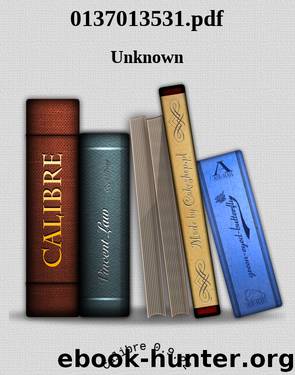
Author:Unknown
Language: eng
Format: epub
SETTING UP NETBEANS IDE FOR JAVAFX 1.2
3
Figure 1.1
New JavaFX Project
ptg
Figure 1.2
New JavaFX Project – Name and Location
From the Library of sam kaplan
4
CHAPTER 1
GETTING STARTED
ptg
Figure 1.3
New JavaFX Project – Main.fx Editor Window
Create Main File checkbox checked when you created the project. Use this file to create your simple first application. Figure 1.3 shows the editor window for the Main.fx source file.
The Main.fx file will have skeleton code that displays a window with some text.
You need to modify this code. Like all good “Getting Started” chapters, let’s do the proverbial Hello World example. We’ll cover the details later, but the code in Listing 1.1 will show a window on the desktop, with “Hello World” displayed.
Listing 1.1
Simple Hello World Application
package myfirstjavafxapplication;
import javafx.stage.Stage;
import javafx.scene.Scene;
import javafx.scene.text.Text;
From the Library of sam kaplan
SETTING UP NETBEANS IDE FOR JAVAFX 1.2
5
import javafx.scene.text.Font;
Stage {
title: "My first JavaFX Application"
width: 400
height: 80
scene: Scene {
content: Text {
font : Font {
size : 24
}
x: 10, y: 30
content: "Hello World"
}
}
}
To view the resulting screen while editing the file, use the JavaFX Preview mode. To enter the preview mode, click on the Preview icon at the top left of the Main.fx editor (see Figure 1.4). This opens a new window on top of the Main.fx editor window and lets you see what the screen will look like as you type in your ptg
changes. Figure 1.4 shows the preview window.
For example, let’s change your application to scale Hello World by a factor of 4.
This is done by using the scaleX and scaleY attributes for the Text element.
These attributes will cause the Text to scale 4 times anchored from its center point. Figure 1.5 shows the changes instantly in the preview window.
By using Preview mode, you can quickly see the impact of your changes. It allows you to test new effects out without having to cycle through the edit, compile, run loop for each iteration of changes. As soon as you type the change, the screen updates with the latest view.
Hello World is kind of boring, so let’s have some fun and spice it up. We’ll add a gradient background, make the font bigger, and add a reflection effect. Using the original example for Hello World, you add the code to get your desired effect.
You will learn what each part of this new code does in later chapters, but for now we want to show you what is possible. Figure 1.6 shows this far more interesting Hello World example.
Listing 1.2 shows how this was done. It is actually quite simple and concise.
That is the beauty of the JavaFX Platform.
From the Library of sam kaplan
Download
This site does not store any files on its server. We only index and link to content provided by other sites. Please contact the content providers to delete copyright contents if any and email us, we'll remove relevant links or contents immediately.
Aircraft Design of WWII: A Sketchbook by Lockheed Aircraft Corporation(32189)
The Great Music City by Andrea Baker(31249)
Call Me by Your Name by André Aciman(20349)
The Secret History by Donna Tartt(18805)
The Art of Boudoir Photography: How to Create Stunning Photographs of Women by Christa Meola(18504)
Shoot Sexy by Ryan Armbrust(17637)
Plagued by Fire by Paul Hendrickson(17314)
Portrait Mastery in Black & White: Learn the Signature Style of a Legendary Photographer by Tim Kelly(16933)
Adobe Camera Raw For Digital Photographers Only by Rob Sheppard(16881)
Photographically Speaking: A Deeper Look at Creating Stronger Images (Eva Spring's Library) by David duChemin(16599)
Ready Player One by Cline Ernest(14493)
Pimp by Iceberg Slim(14319)
Bombshells: Glamour Girls of a Lifetime by Sullivan Steve(13952)
The Goal (Off-Campus #4) by Elle Kennedy(13467)
Art Nude Photography Explained: How to Photograph and Understand Great Art Nude Images by Simon Walden(12954)
Kathy Andrews Collection by Kathy Andrews(11708)
The Priory of the Orange Tree by Samantha Shannon(8855)
The remains of the day by Kazuo Ishiguro(8788)
Thirteen Reasons Why by Jay Asher(8767)
