Microsoft Project 2016 Step by Step by Carl Chatfield & Timothy Johnson
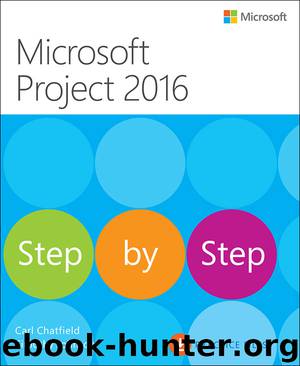
Author:Carl Chatfield & Timothy Johnson [Chatfield, Carl]
Language: eng
Format: azw3, epub, mobi
Publisher: Pearson Education
Published: 2016-04-07T16:00:00+00:00
* * *
5. Edit the work values in the timescaled grid to resolve the overallocation.
To manually add leveling delay
This technique delays the start of a task to resolve an overallocation but does not change the amount of work on the assignment.
1. On the View tab, in the Resource Views group, click Other Views, click More Views, and then click Resource Allocation to display the Resource Allocation view.
2. In the upper pane of the view, select an overallocated resource.
3. In the lower pane, identify the overlapping assignments that are causing the overallocation. The overallocated resource indicator appears next to these task names.
4. Enter a delay in the start of one of the tasks in the Leveling Delay field. The time value you enter is an elapsed value, not a working time value. The task’s start date is adjusted. Note that any other resources assigned to the same task are also delayed, whether they were overallocated or not.
Download
Microsoft Project 2016 Step by Step by Carl Chatfield & Timothy Johnson.epub
Microsoft Project 2016 Step by Step by Carl Chatfield & Timothy Johnson.mobi
This site does not store any files on its server. We only index and link to content provided by other sites. Please contact the content providers to delete copyright contents if any and email us, we'll remove relevant links or contents immediately.
Hit Refresh by Satya Nadella(8328)
The Compound Effect by Darren Hardy(7544)
Change Your Questions, Change Your Life by Marilee Adams(6635)
Nudge - Improving Decisions about Health, Wealth, and Happiness by Thaler Sunstein(6629)
The Black Swan by Nassim Nicholas Taleb(6182)
Daring Greatly by Brene Brown(5636)
Deep Work by Cal Newport(5451)
Principles: Life and Work by Ray Dalio(5315)
Rich Dad Poor Dad by Robert T. Kiyosaki(5140)
The Myth of the Strong Leader by Archie Brown(4785)
Man-made Catastrophes and Risk Information Concealment by Dmitry Chernov & Didier Sornette(4728)
Big Magic: Creative Living Beyond Fear by Elizabeth Gilbert(4717)
The Slight Edge by Jeff Olson(4716)
Discipline Equals Freedom by Jocko Willink(4629)
The Motivation Myth by Jeff Haden(4521)
Digital Minimalism by Cal Newport;(4509)
Stone's Rules by Roger Stone(4412)
Management Strategies for the Cloud Revolution: How Cloud Computing Is Transforming Business and Why You Can't Afford to Be Left Behind by Charles Babcock(4127)
The Doodle Revolution by Sunni Brown(4034)
