Nikon D600 Digital Field Guide by J. Dennis Thomas
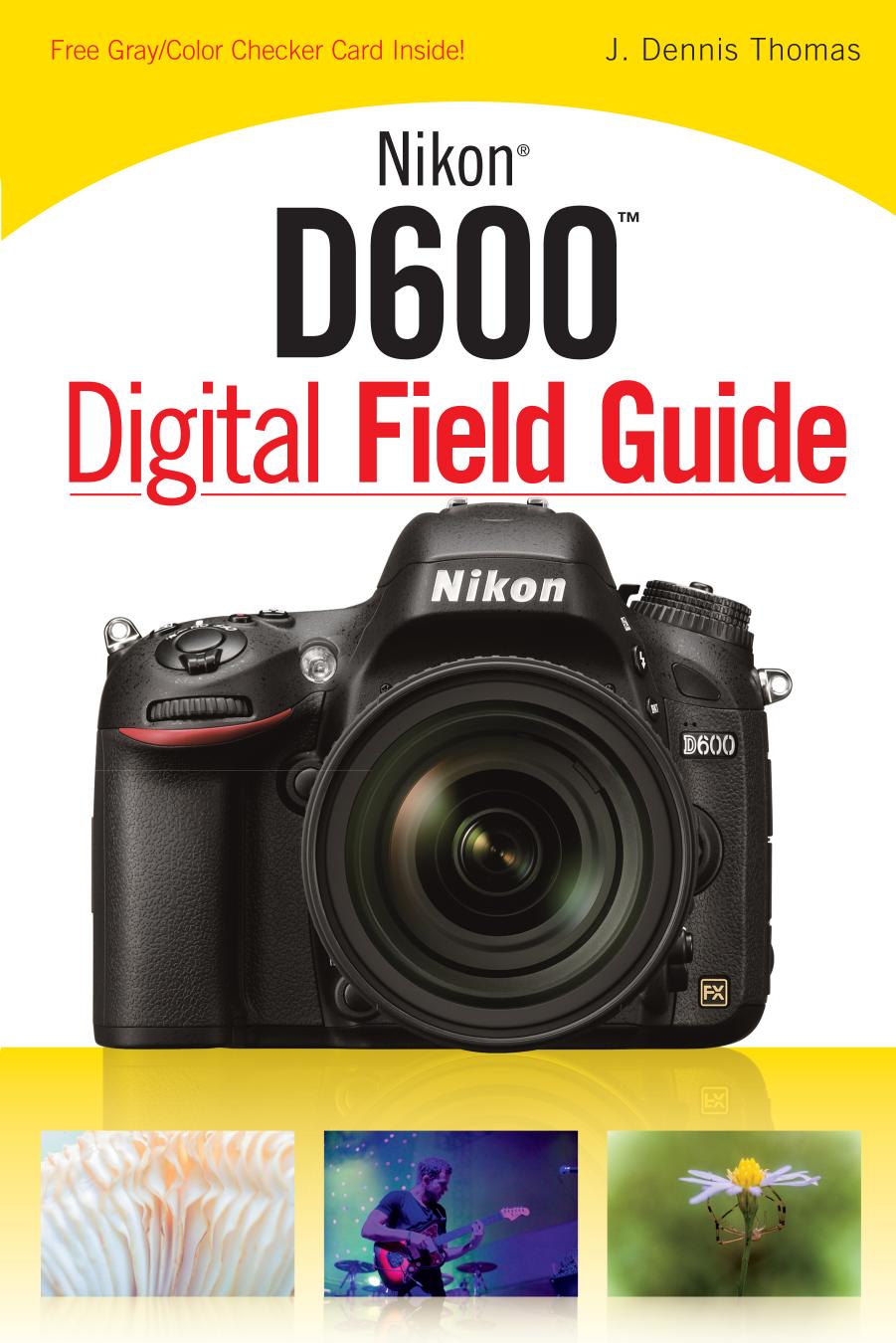
Author:J. Dennis Thomas
Language: eng
Format: epub, pdf
Publisher: Wiley Publishing
Published: 2013-03-14T16:00:00+00:00
3.18 The Retouch menu
Here is the first and quickest method:
1. Press to enter Playback mode. Your most recently taken image appears on the LCD screen.
2. Use the multi-selector to review your images.
3. When you see an image you want to retouch, press to display the menu options.
4. Use the multi-selector to highlight the Retouch option you want to use. Depending on the Retouch option you choose, you may have to select additional settings.
5. Make adjustments if necessary.
6. Press to save.
NOTE This method of entering the menu doesn’t display all options.
Here is the second method:
1. Press to view menu options.
2. Press to move to .
3. Press and press and to highlight the Retouch option you want to use. Depending on the Retouch option you select, you may have to select additional settings. Once you have selected your option(s), thumbnails appear.
4. Use the multi-selector to select the image to retouch and then press .
5. Make the necessary adjustments.
6. Press to save.
D-Lighting
This option allows you to adjust the image by brightening the shadows. This is not the same as Active D-Lighting. D-Lighting uses a curves adjustment to help bring out details in the shadow areas of an image. This option is for use with backlit subjects or images that may be slightly underexposed.
When you select the D-Lighting option from , you can use the multi-selector to choose a thumbnail and press to get a closer look at the image. Press to choose the image to retouch, and two thumbnails are displayed; one is the original image, and the other is the image with D-Lighting applied.
You can press or to select the amount of D-Lighting: Low, Normal, or High. You can view the results in real time and compare them with the original before saving. Press to save, to cancel, and to view the full-frame image.
Red-eye correction
This option enables the camera to automatically correct for the red-eye effect that can sometimes be caused by using the flash on pictures taken of people. This option is only available on photos taken with flash. When you choose images to retouch from the Playback menu by pressing during preview, this option is grayed out and cannot be selected if the camera detects that a flash was not used. When you attempt to choose an image directly from the menu, a message appears, stating that this image cannot be used.
Once you have selected the image, press ; the camera then automatically corrects the red-eye and saves a copy of the image to your memory card.
If you select an image that flash was used on but there is no red-eye present, the camera displays a message stating that red-eye is not detected in the image and no retouching will be done.
Trim
This option allows you to crop your image to remove distracting elements or to allow you to crop closer to the subject. Use the multi-selector to find the image to crop and press to select it. You can also use and to adjust the size of the crop. This allows you to crop closer in, or back it out if you find that you’ve zoomed in too much.
Download
Nikon D600 Digital Field Guide by J. Dennis Thomas.pdf
This site does not store any files on its server. We only index and link to content provided by other sites. Please contact the content providers to delete copyright contents if any and email us, we'll remove relevant links or contents immediately.
Shoot Sexy by Ryan Armbrust(17655)
Portrait Mastery in Black & White: Learn the Signature Style of a Legendary Photographer by Tim Kelly(16952)
Adobe Camera Raw For Digital Photographers Only by Rob Sheppard(16904)
Photographically Speaking: A Deeper Look at Creating Stronger Images (Eva Spring's Library) by David duChemin(16622)
Bombshells: Glamour Girls of a Lifetime by Sullivan Steve(13972)
Art Nude Photography Explained: How to Photograph and Understand Great Art Nude Images by Simon Walden(12974)
Perfect Rhythm by Jae(5324)
Pillow Thoughts by Courtney Peppernell(4207)
The Book of Joy by Dalai Lama(3899)
Good by S. Walden(3485)
The Pixar Touch by David A. Price(3362)
A Dictionary of Sociology by Unknown(3025)
Fantastic Beasts: The Crimes of Grindelwald by J. K. Rowling(2994)
Humans of New York by Brandon Stanton(2835)
Stacked Decks by The Rotenberg Collection(2811)
Read This If You Want to Take Great Photographs by Carroll Henry(2662)
On Photography by Susan Sontag(2575)
Insomniac City by Bill Hayes(2495)
Photographic Guide to the Birds of Indonesia by Strange Morten;(2489)
