Mastering the Nikon D500 by Darrell Young
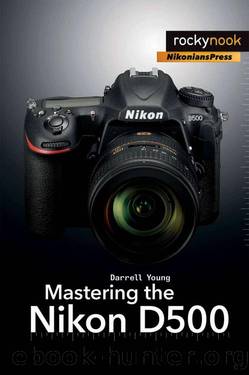
Author:Darrell Young [Young, Darrell]
Language: eng
Format: epub
Publisher: Rocky Nook
Published: 2016-11-09T05:00:00+00:00
Special Sub-Selector Direction Motion Assignment
The Sub-selector joystick direction motions (left/right/up/down) are normally used to manually move the active AF point around the Viewfinder for focus control. The Multi selector can do the same thing with its direction pad.
Nikon has an unusual Button press option assignment for the Sub-selector that is not listed on the two major Button options lists. You can make the Sub-selector duplicate the functionality of the Multi selector, with some cooperative capability. Let’s examine this particular selection separately.
Use the following steps to change the Sub-selector joystick direction motions to work separately from or cooperatively with the Multi selector pad’s direction keys:
1. Choose f1 Custom control assignment from the f Controls menu and scroll to the right (figure 5.42G, image 1).
2. Highlight the Sub-selector direction key setting and press the Multi selector center button (figure 5.42G, image 2).
3. Choose either Same as multi selector or Focus point selection (figure 5.42G, image 3). If you choose Focus point selection, you can skip step 4, and the Sub-selector joystick direction press will continue working as it normally does, allowing you to do nothing more than move the active AF point around the Viewfinder (default action). If you choose Same as multi selector, scroll to the right and proceed to step 4.
4. By selecting Same as multi selector, you have actually added functionality to the Sub-selector direction actions (left/right/up/down). The Sub-selector will continue allowing you to move the active AF point around the Viewfinder when you are shooting pictures, just like the Multi selector pad does. However, you can also do some extra things with the Sub-selector direction movements when you are viewing pictures on the camera’s Monitor (Playback). Figure 5.42G, image 4, shows the two subsettings: Scroll and Display next/previous frame. Both of these subsettings are for when you have zoomed in on a picture with the Playback zoom in button. Here’s how they work: a. Scroll: While zoomed in on a picture on the Monitor, this subsetting allows you to scroll around within the picture to examine all parts of the frame. If you are a pixel-peeper, this setting will satisfy your need to examine all parts of the image as you move around within it. The Multi-selector pad will duplicate this functionality.
b. Display next/previous frame: While zoomed in on a picture, this subsetting allows you to select the previous or next picture without changing the zoom ratio or position in the frame. This allows you to quickly compare two pictures for pixel-level quality. To make this clear, let me go a little deeper: when you press left or right on the Sub-selector joystick, the camera will switch to another picture, using the same zoom level and frame location. While comparing pictures, you can use the Multi selector pad to scroll around within the current picture, and when you change pictures with the Sub-selector joystick, the new frame location selected by the Multi selector pad will follow you to the next picture. The two controls work together. The Sub-selector
Download
This site does not store any files on its server. We only index and link to content provided by other sites. Please contact the content providers to delete copyright contents if any and email us, we'll remove relevant links or contents immediately.
Shoot Sexy by Ryan Armbrust(17654)
Portrait Mastery in Black & White: Learn the Signature Style of a Legendary Photographer by Tim Kelly(16952)
Adobe Camera Raw For Digital Photographers Only by Rob Sheppard(16904)
Photographically Speaking: A Deeper Look at Creating Stronger Images (Eva Spring's Library) by David duChemin(16622)
Bombshells: Glamour Girls of a Lifetime by Sullivan Steve(13972)
Art Nude Photography Explained: How to Photograph and Understand Great Art Nude Images by Simon Walden(12974)
Perfect Rhythm by Jae(5323)
Pillow Thoughts by Courtney Peppernell(4207)
The Book of Joy by Dalai Lama(3898)
Good by S. Walden(3485)
The Pixar Touch by David A. Price(3362)
A Dictionary of Sociology by Unknown(3019)
Fantastic Beasts: The Crimes of Grindelwald by J. K. Rowling(2994)
Humans of New York by Brandon Stanton(2835)
Stacked Decks by The Rotenberg Collection(2810)
Read This If You Want to Take Great Photographs by Carroll Henry(2662)
On Photography by Susan Sontag(2575)
Insomniac City by Bill Hayes(2495)
Photographic Guide to the Birds of Indonesia by Strange Morten;(2489)
