Editing Digital Photos For Dummies by Mark Justice Hinton
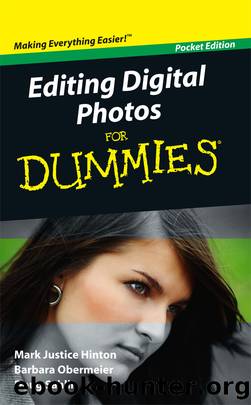
Author:Mark Justice Hinton
Language: eng
Format: epub
Publisher: Wiley
Published: 2010-11-30T00:00:00+00:00
Figure 3-4: The separate Organizer program has a Fix tab you can use instead of using the Fix options in the Editor.
If you intend to use Elements to edit a lot of photographs, consider some of the options professional editors choose:
Keep your desktop color a neutral gray. For color correcting, you donât want colors and patterns behind or around your images to influence the way you see those images.
Keep the walls around your monitor as clutter free as possible. Donât display any wildly colored posters that influence the way you see your images.
Keep the lighting in your work area as consistent as possible.
Calibrate your monitor. Try to obtain a screen color as neutral (gray) as possible. You want to standardize your display so that your image-viewing experience is consistent. Windows users can check out Adobeâs Gamma utility, although it isnât compatible with Vista. Mac users can use Display Calibrator Assistant. If youâre serious about image editing, consider a hardware-and-software calibration package, starting at $75. Check out www.colorvision.com and www.xrite.com.
Establish your color settings (choose EditâColor Settings). Using the appropriate color settings helps you better manage color among all your devices.
Test your production workflow. If youâll be posting photos on the Web, view your images in different Web browsers. Print images using different print settings. Find out what works best and how to compensate for any deficiencies in your equipment and methods.
Choosing an image mode
Image modes determine the number of possible colors in an image. For most photos, you want as many colors as possible available for the most accurate color. That would be RGB Color, the image mode you start in automatically (see the following list).
With any photo open, choose ImageâMode to see the available modes. Select from one of the following available image modes (you can undo any changes):
RGB Color (recommended): This mode is the default color mode for Elements and digital photos. RGB Color images can display up to 16.7 million colors.
Before converting an image from RGB color to another mode, perform all necessary editing. Only RGB images can access all Elements tools and commands.
Indexed Color: Indexed Color mode supports 256 colors or fewer. The GIF file format uses this mode to prepare graphics for the Web. First, select the Preview option. Choose options for the palette, number of colors (if you want), transparency, and dithering. It isnât vital to know the definition of each setting. This mode is for on-screen images, so simply view the Preview image and experiment.
Grayscale: Click OK when prompted to discard your color information. This mode converts a color image to a grayscale one. Grayscale images contain 256 brightness levels or levels of gray. Many people would call this color mode black and white, but black and white is just that: one or the other, no shades of gray.
Bitmap: In Bitmap mode, pixels are either black or white. You must first convert a color image to Grayscale before you can convert it to Bitmap mode. After you choose Bitmap mode, select an output resolution of 72 ppi (Web) or 300 dpi (print).
Download
This site does not store any files on its server. We only index and link to content provided by other sites. Please contact the content providers to delete copyright contents if any and email us, we'll remove relevant links or contents immediately.
Shoot Sexy by Ryan Armbrust(17659)
Portrait Mastery in Black & White: Learn the Signature Style of a Legendary Photographer by Tim Kelly(16954)
Adobe Camera Raw For Digital Photographers Only by Rob Sheppard(16906)
Photographically Speaking: A Deeper Look at Creating Stronger Images (Eva Spring's Library) by David duChemin(16623)
Bombshells: Glamour Girls of a Lifetime by Sullivan Steve(13977)
Art Nude Photography Explained: How to Photograph and Understand Great Art Nude Images by Simon Walden(12975)
Perfect Rhythm by Jae(5326)
Pillow Thoughts by Courtney Peppernell(4211)
The Book of Joy by Dalai Lama(3903)
Good by S. Walden(3489)
The Pixar Touch by David A. Price(3366)
A Dictionary of Sociology by Unknown(3031)
Fantastic Beasts: The Crimes of Grindelwald by J. K. Rowling(2995)
Humans of New York by Brandon Stanton(2835)
Stacked Decks by The Rotenberg Collection(2812)
Read This If You Want to Take Great Photographs by Carroll Henry(2664)
On Photography by Susan Sontag(2576)
Insomniac City by Bill Hayes(2499)
Photographic Guide to the Birds of Indonesia by Strange Morten;(2490)
