The Mobile Photographer by Fisher Robert
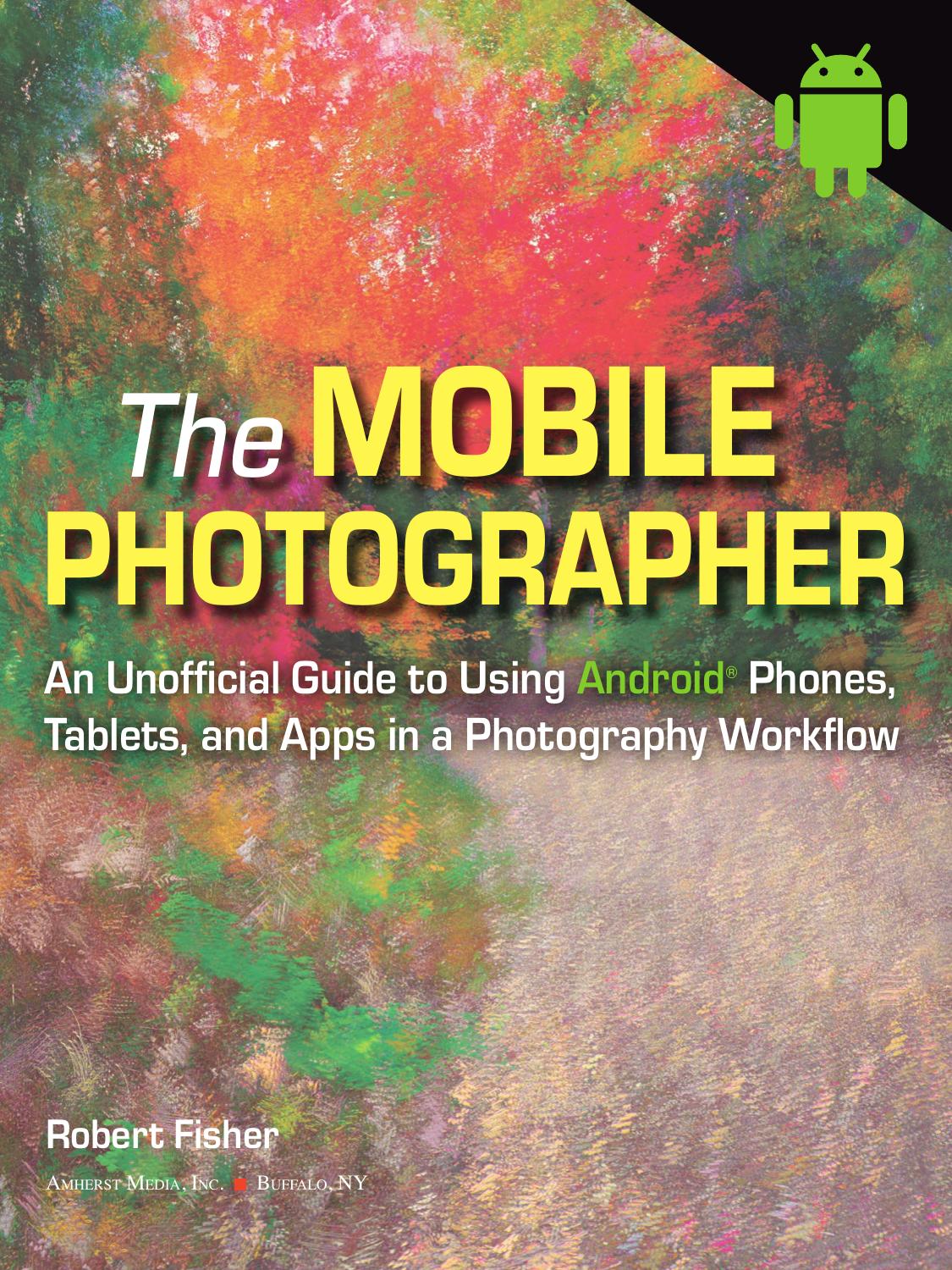
Author:Fisher, Robert [Fisher, Robert]
Language: eng
Format: epub, pdf
ISBN: 9781608958245
Publisher: Perseus Books, LLC
Image 4.21 Shadow of a young tree in autumn on the side of a dilapidated panel truck in a wrecking yard near Kitchener, ON. Nikon D700, ISO 200, second, and f/11.
Image 4.23 Top menu options.
Image 4.24 Focus stacking.
Image 4.25 Advanced exposure bracketing.
Image 4.26 Burst mode.
Image 4.27 Time-lapse settings.
Image 4.28 Settings.
Along the top are what we will call the secondary camera functions. We will skip the LR Timelapse button for now and come back to it later. The Mode button switches between the various exposure modes. Host Mode will always be brown and simply means the Android device is acting as the host for the camera. Lv toggles Live View on and off. The Bkt button offers an advanced exposure bracketing feature. This is more useful than the Bkt button on the right, which we will get to later. Because of the improved functionality, I recommend using this Bkt button rather than the one along the right side. Focus Bkt is a similar function to the feature in the Helicon app. The difference is that you are unable to set start and stop points. Rather, you tell the app how many images to take and the step between images. The combination of those two determines how deep the focus shift will be. The icon that looks somewhat like a clock is the time-lapse setting. The functions here can override or add to functionality that exists in the camera. For example, on my D800 I can set up a normal timelapse where individual images are captured, and I create the time-lapse movie later or I can set it up to create the time-lapse movie in-camera and save that to the memory card. On my D700, though, there is no time-lapse movie function in the camera, but if I wish, I can have that functionality in the app. If you are shooting RAW for your time-lapse sequence, then I would advise against creating the clip with the app. You will want to, at least, do some minimal editing of your RAW images, so there is no sense creating the clip at the time of shooting. If, on the other hand, you shoot JPEG for your time-lapse sequence, then there is not a great benefit to creating the clip later because your JPEGs are already processed and the flexibility of RAW is lost (see the “RAW and JPEG” sidebar in chapter 3). Next is a microphone button. This one is interesting. It allows you to set up the camera to be triggered by sound. It uses the microphone in the device as the receiver for the sound trigger. It works quite well. Next to that is the Information panel. This will bring up a screen with your current camera and lens parameters visible. That is followed by the Image Review icon. Pressing this will allow you to review images you have taken. You can select to view images resident either on the device or the camera and, if the camera has multiple card slots, which card.
Download
This site does not store any files on its server. We only index and link to content provided by other sites. Please contact the content providers to delete copyright contents if any and email us, we'll remove relevant links or contents immediately.
Shoot Sexy by Ryan Armbrust(17565)
Portrait Mastery in Black & White: Learn the Signature Style of a Legendary Photographer by Tim Kelly(16878)
Adobe Camera Raw For Digital Photographers Only by Rob Sheppard(16806)
Photographically Speaking: A Deeper Look at Creating Stronger Images (Eva Spring's Library) by David duChemin(16506)
Bombshells: Glamour Girls of a Lifetime by Sullivan Steve(13705)
Art Nude Photography Explained: How to Photograph and Understand Great Art Nude Images by Simon Walden(12859)
Perfect Rhythm by Jae(5083)
Pillow Thoughts by Courtney Peppernell(4034)
The Book of Joy by Dalai Lama(3713)
Good by S. Walden(3361)
The Pixar Touch by David A. Price(3226)
A Dictionary of Sociology by Unknown(2865)
Fantastic Beasts: The Crimes of Grindelwald by J. K. Rowling(2855)
Stacked Decks by The Rotenberg Collection(2701)
Humans of New York by Brandon Stanton(2696)
Read This If You Want to Take Great Photographs by Carroll Henry(2610)
On Photography by Susan Sontag(2495)
Photographic Guide to the Birds of Indonesia by Strange Morten;(2413)
Insomniac City by Bill Hayes(2406)
