Cricut For Beginners: A Step By Step Guide to Mastering every Tool and Function of Your Cricut Machine with Illustrated and Detailed Practical Examples and Project Ideas. (Images Included) by Rose Cutting
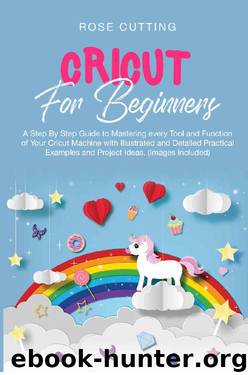
Author:Rose Cutting [Cutting, Rose]
Language: eng
Format: epub
Published: 2019-11-01T18:30:00+00:00
Speed Dial
So, the speed dial typically comes into play when you’re setting the pressure and speed. Fast mode is one of the options available on the Explore Air 2 and the
Maker machines, which make the machine run considerably faster than other models. You can use this with vinyl, cardstock, and iron-on materials. To set this, go to the cut screen.
You’ll have a lot of speed dials here, and various different settings. If you have the right material in place when choosing it, you'll be given the option to do it quickly with fast mode.
From there, you simply tap or click on that switch in order to toggle this to the position for on.
That will activate fast mode for that item. It will make everything about two times faster, which means that if you’re making complex swirl designs, it will take 30 seconds instead of the 73-second average it usually takes.
However, one downside to this is that because it’s so fast, it will sometimes make the cuts less precise – you’ll want to move back to the regular mode for finer work.
This is all usually set with the smart-set dial, which will offer the right settings for you to get the best cuts that you can on any material you’re using.
Essentially, this dial eliminates you having to manually check the pressure on this.
To change the speed and pressure for a particular material that isn't already determined with the preset settings, you will need to select custom mode and choose what you want to create.
Of course, the smart-set dial is better for the Cricut products and mats. If you notice that the blade is cutting too deep or not deep enough, there is a half-setting option on each material that you can adjust to achieve the ideal cut.
Usually, the way you do this with the pre-set settings is to upload and create a project, press go, and load the mat, then move the smart-set dial on the machine itself to any setting.
Let’s select custom and choose the speed for this one. In Design Space, you then choose the material, add the custom speed, and you can adjust these settings.
You can even adjust the number of times you want the cut to be changed with the smart-set dial, too. Speed is something you can adjust to suit the material, which can be helpful if you’re struggling with putting together some good settings for your items.
Download
This site does not store any files on its server. We only index and link to content provided by other sites. Please contact the content providers to delete copyright contents if any and email us, we'll remove relevant links or contents immediately.
On Writing A Memoir of the Craft by Stephen King(4863)
The Doodle Revolution by Sunni Brown(4689)
A Simplified Life by Emily Ley(4099)
Mummy Knew by Lisa James(3634)
Marijuana Grower's Handbook by Ed Rosenthal(3623)
Better Homes and Gardens New Cookbook by Better Homes & Gardens(3525)
Figure Drawing for Artists by Steve Huston(3384)
Paper Parties by Erin Hung(3371)
Draw Your Day by Samantha Dion Baker(3290)
The Genius of Japanese Carpentry by Azby Brown(3226)
Japanese Design by Patricia J. Graham(3110)
The Code Book by Simon Singh(3076)
Dangerous Girls by Haas Abigail(2979)
Lions and Lace by Meagan Mckinney(2925)
The Curated Closet by Anuschka Rees(2915)
How to Make Your Own Soap by Sally Hornsey(2829)
The Checklist Manifesto by Atul Gawande(2779)
The Wardrobe Wakeup by Lois Joy Johnson(2733)
Zero to Make by David Lang(2726)
