300 Examples: Become an Excel Pro! by ANKIT KUMAR VERMA
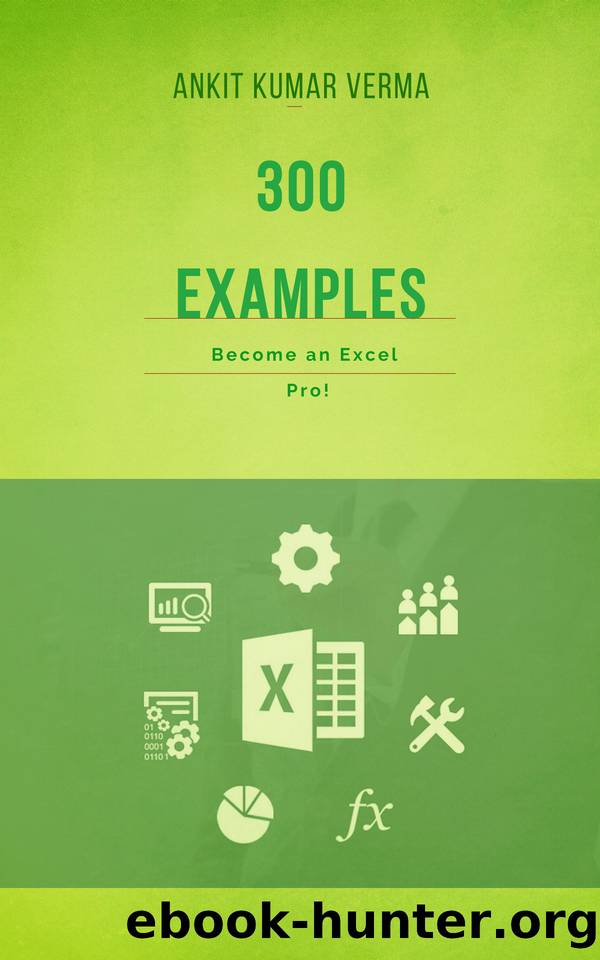
Author:ANKIT KUMAR VERMA [VERMA, ANKIT KUMAR]
Language: eng
Format: azw3
Published: 2021-06-08T16:00:00+00:00
4. On the Home tab, in the Number group, click the percentage symbol to apply a Percentage format.
Result.
5. The (New-Old)/Old formula always works.
Named Range
Create a named range or a named constant and use these names in your Excel formulas. This way you can make your formulas easier to understand.
To create a named range, execute the following steps.
1. Select the range A1:A4.
2. On the Formulas tab, in the Defined Names group, click Define Name.
3. Enter a name and click OK.
Download
This site does not store any files on its server. We only index and link to content provided by other sites. Please contact the content providers to delete copyright contents if any and email us, we'll remove relevant links or contents immediately.
The Art of Coaching Workbook by Elena Aguilar(50045)
Trainspotting by Irvine Welsh(20948)
Twilight of the Idols With the Antichrist and Ecce Homo by Friedrich Nietzsche(18268)
Fangirl by Rainbow Rowell(8761)
Periodization Training for Sports by Tudor Bompa(7892)
Change Your Questions, Change Your Life by Marilee Adams(7324)
This Is How You Lose Her by Junot Diaz(6404)
Asking the Right Questions: A Guide to Critical Thinking by M. Neil Browne & Stuart M. Keeley(5322)
Grit by Angela Duckworth(5266)
Red Sparrow by Jason Matthews(5170)
Paper Towns by Green John(4757)
Room 212 by Kate Stewart(4707)
Ken Follett - World without end by Ken Follett(4415)
The Sports Rules Book by Human Kinetics(4048)
Housekeeping by Marilynne Robinson(4021)
Double Down (Diary of a Wimpy Kid Book 11) by Jeff Kinney(3880)
Papillon (English) by Henri Charrière(3875)
The Motorcycle Diaries by Ernesto Che Guevara(3757)
Exercise Technique Manual for Resistance Training by National Strength & Conditioning Association(3757)
