Samsung Galaxy Tabs For Dummies by Dan Gookin
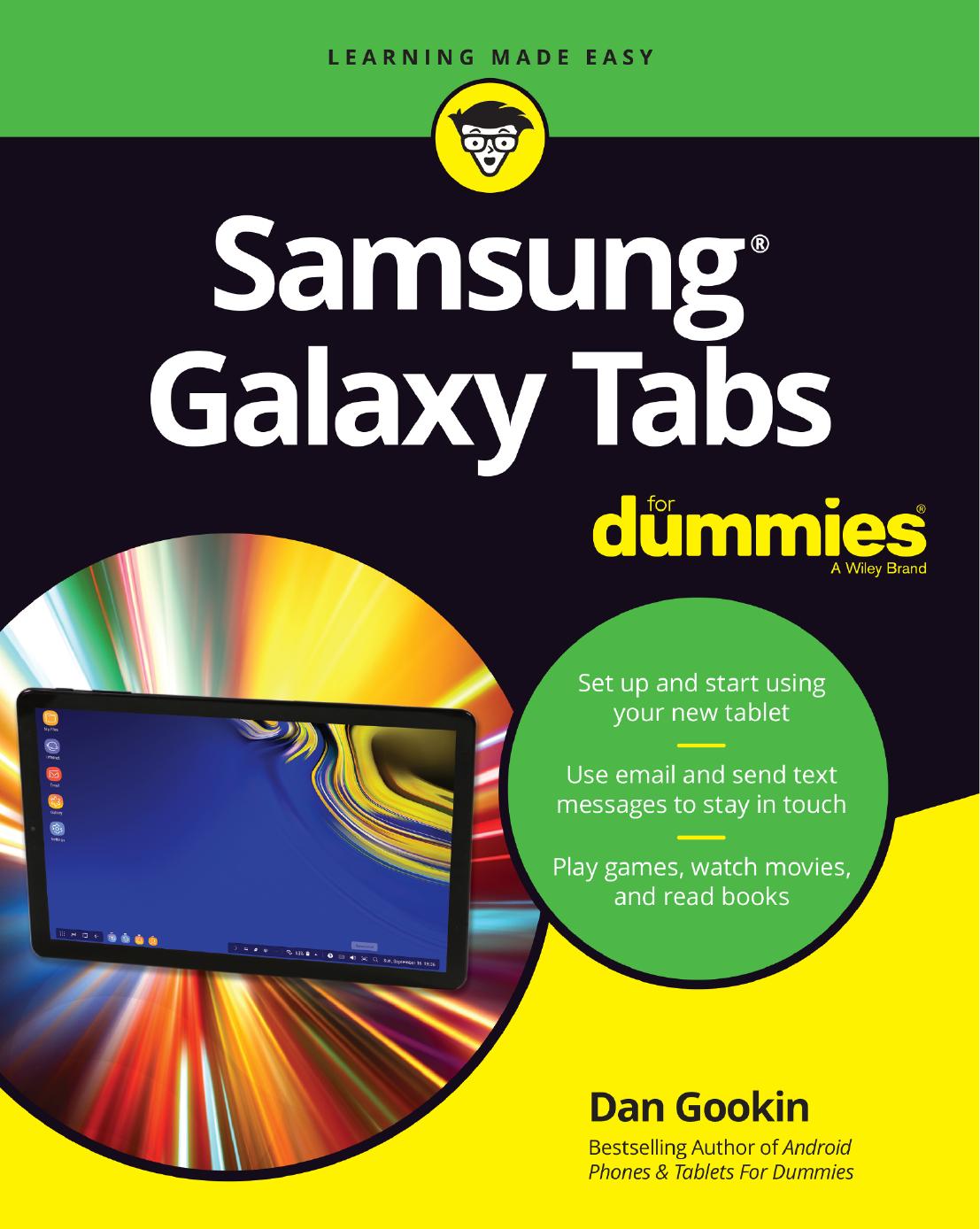
Author:Dan Gookin
Language: eng
Format: epub, pdf
ISBN: 9781118772942
Publisher: Wiley
Published: 2013-12-15T10:27:11+00:00
Auto
The flash activates during low-light situations but not when it's bright out.
On
The flash always activates.
Off
The flash never activates, even in low-light situations.
To change or check the flash setting, touch the Settings icon on the Camera app screen. (The icon is shown in the margin. For its location on the screen, refer to Figure 11-1.) After touching the Settings icon, you see the Quick Settings, as shown in Figure 11-2.
Figure 11-2: Quick Settings in the Camera app.
The icon for the current flash setting is shown in the lineup, similar to the flash icon listed in Table 11-1. Touch that icon repeatedly to cycle through the three available options.
When the Auto or On flash option is set, that icon appears on the Camera app's screen. When the flash setting is Off, no icon appears.
To illuminate the subject when shooting video, choose the On setting. The On setting uses a lot of battery power, so use it sparingly.
A good time to turn on the flash is when taking pictures of people or objects in front of something bright, such as a fuzzy brown kitten playing with a ball of white yarn in front of an exploding gasoline truck.
The icons shown in Figure 11-2 are called the Quick Settings. You can add or remove icons to the list by touching the Menu button and choosing the Quick Settings command. Because the Quick Settings can be modified, the ones you see on the Camera app's screen may not be identical to what's shown in Figure 11-2.
Download
Samsung Galaxy Tabs For Dummies by Dan Gookin.pdf
This site does not store any files on its server. We only index and link to content provided by other sites. Please contact the content providers to delete copyright contents if any and email us, we'll remove relevant links or contents immediately.
| Circuits | Digital Design |
| Electric Machinery & Motors | Electronics |
| Fiber Optics | Networks |
| Superconductivity |
Whiskies Galore by Ian Buxton(40292)
Introduction to Aircraft Design (Cambridge Aerospace Series) by John P. Fielding(32329)
Small Unmanned Fixed-wing Aircraft Design by Andrew J. Keane Andras Sobester James P. Scanlan & András Sóbester & James P. Scanlan(32135)
Craft Beer for the Homebrewer by Michael Agnew(17439)
Turbulence by E. J. Noyes(7031)
The Complete Stick Figure Physics Tutorials by Allen Sarah(6630)
Kaplan MCAT General Chemistry Review by Kaplan(6044)
The Thirst by Nesbo Jo(5778)
Bad Blood by John Carreyrou(5760)
Learning SQL by Alan Beaulieu(5399)
Weapons of Math Destruction by Cathy O'Neil(5028)
Man-made Catastrophes and Risk Information Concealment by Dmitry Chernov & Didier Sornette(4728)
iGen by Jean M. Twenge(4693)
Digital Minimalism by Cal Newport;(4509)
Life 3.0: Being Human in the Age of Artificial Intelligence by Tegmark Max(4492)
Audition by Ryu Murakami(4091)
1,001 ASVAB Practice Questions For Dummies by Powers Rod(4034)
Electronic Devices & Circuits by Jacob Millman & Christos C. Halkias(4019)
Pale Blue Dot by Carl Sagan(3995)
