Samsung Galaxy S10 For Dummies by Bill Hughes
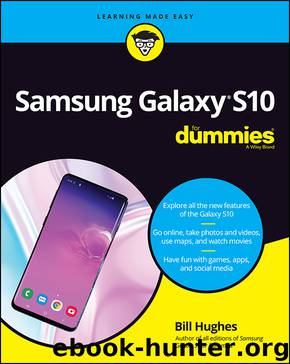
Author:Bill Hughes
Language: eng
Format: epub
ISBN: 9781119579441
Publisher: Wiley
Published: 2019-05-14T00:00:00+00:00
Advanced Recording Options: The Samsung Galaxy S10 can let you get really carried away with these options. You can, in spite of having gobs of storage, choose to use the high-efficiency option. You can also use HDR10+, which plays with contrast levels. Unless you know that this option is for you, you probably can skip it.
Video Stabilization: Unlike the Advanced Recording Options, this is one that you’ll want. This sophisticated tool automatically makes you look like a professional videographer. When you move the camera, this option smooths out the motion. You could have just had two triple espressos, and the video will come out with smooth graceful transitions across the panorama. My advice is to leave this option on.
HDR (Rich Tone): The camera can apply this image enhancement when it’s needed. You can also just leave it on all the time. Your choice.
Tracking Auto-Focus: The Samsung Galaxy S10 can spot a person’s face and assumes that you want it to be the place where you focus if you toggle this option to the On position. Otherwise, if you don’t use this mode, the camera may assume that you want whatever is in the center of the viewfinder to be in focus.
Grid lines: Some people like to have a 3 x 3 grid on the viewfinder to help frame the shot. If you are one of these people, toggle on this option.
Location tags: The Samsung Galaxy S10 uses its GPS to tell the location of where you took the shot. If this is too intrusive, you can leave out this information on the image description.
Selfie Shape Correction: Some selfies may distort the faces of your friends. Your Samsung Galaxy S10 can automatically fix that problem.
Shooting Methods: Do you remember the options you have for taking pictures and videos (refer to Figure 9-7)? Well, you can select them here, too. However, the default is that, when you close the camera, it will default back to Photo mode. If you want it to keep the last mode you used (say, to take videos), you can tell it to keep the last mode.
Quick Launch: You can launch the camera by pressing the Home button twice. If you would rather not, here is where you can disable that setting.
Quick Review: Some people want to see the shot right away. Others want to take a bunch of pictures and look at them at their leisure. If you want to see the image right away to see whether you need to take a second picture, turn on this toggle. It will jump you in to the Gallery app right away.
Shutter sound: It can be satisfying to hear the click when you take a picture. If you would rather not, turn that sound off here.
Download
This site does not store any files on its server. We only index and link to content provided by other sites. Please contact the content providers to delete copyright contents if any and email us, we'll remove relevant links or contents immediately.
| Circuits | Digital Design |
| Electric Machinery & Motors | Electronics |
| Fiber Optics | Networks |
| Superconductivity |
Whiskies Galore by Ian Buxton(40304)
Introduction to Aircraft Design (Cambridge Aerospace Series) by John P. Fielding(32332)
Small Unmanned Fixed-wing Aircraft Design by Andrew J. Keane Andras Sobester James P. Scanlan & András Sóbester & James P. Scanlan(32137)
Craft Beer for the Homebrewer by Michael Agnew(17440)
Turbulence by E. J. Noyes(7033)
The Complete Stick Figure Physics Tutorials by Allen Sarah(6632)
Kaplan MCAT General Chemistry Review by Kaplan(6045)
The Thirst by Nesbo Jo(5779)
Bad Blood by John Carreyrou(5763)
Learning SQL by Alan Beaulieu(5400)
Weapons of Math Destruction by Cathy O'Neil(5032)
Man-made Catastrophes and Risk Information Concealment by Dmitry Chernov & Didier Sornette(4730)
iGen by Jean M. Twenge(4695)
Digital Minimalism by Cal Newport;(4512)
Life 3.0: Being Human in the Age of Artificial Intelligence by Tegmark Max(4496)
Audition by Ryu Murakami(4093)
1,001 ASVAB Practice Questions For Dummies by Powers Rod(4034)
Electronic Devices & Circuits by Jacob Millman & Christos C. Halkias(4021)
Pale Blue Dot by Carl Sagan(3997)
