Give Great Presentations by Publishing Bloomsbury;
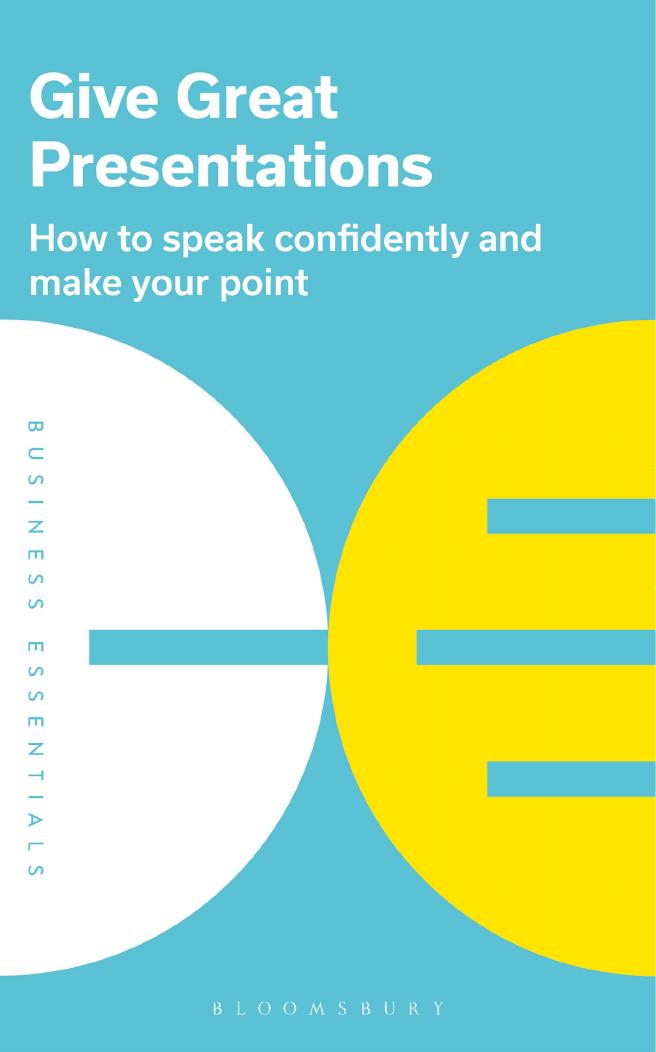
Author:Publishing, Bloomsbury;
Language: eng
Format: epub, pdf
Publisher: Bloomsbury Publishing Plc
Step three: Decide on the right visuals
A picture is worth a thousand words, they say â and itâs certainly true that a verbal message that is reinforced with a visual one is stronger than the verbal message alone. So visual aids, which in this case means any sort of illustration, graphic, graph or diagram that you might want to use, are certainly an important part of most presentations.
However, thereâs a problem: while a good visual gives a huge boost to a presentation, a poor one leaves it worse off than no visual at all. At best, it distracts the audience; at worst, it baffles them. So if youâre going to use visuals, itâs essential that you use them well.
Your first question, then, when planning your presentation shouldnât be âWhat visuals do I need?â, but âDo I need any visuals at all?â. Here are three benchmarks to help you decide whether a visual is necessary or not:
1. Does it back up your argument? Any visual that doesnât reinforce what youâre saying will simply distract the audience.
2. Does it clarify a tricky point? Using a picture is sometimes the only effective way to explain something complicated, for example how a machine works or how different statistics compare with one another.
3. Does it make an impact? If there is just one important message you want your audience to take away from your presentation, can it be summed up in a single image?
Step four: Design your visuals
Use pictures, not words
The best question to ask yourself when designing a visual is, âWhat does this show?â (rather than âWhat does this say?â). In other words, use as little text as possible. If you do need to add words â labels on graphs, titles on organization charts, stages on workflow diagrams, for example â make sure:
⢠theyâre still in a decent font size (18pt minimum, preferably);
⢠theyâre horizontal wherever possible, for ease of reading;
⢠even if they have to be vertical (along the axis of a graph, for instance), the letters are horizontal.
Try some icebreakers
Sometimes it can be helpful to use a visual early on as an icebreaker that will warm up the audience and get you over the jitters. Presenters often make this a âfunnyâ, which is fine, but you do need to be a bit careful: if youâre not a natural joke-teller, it can be embarrassing all round if your story falls flat. Cartoons can also do the job for you, but again, make sure the content and implications of the cartoon suit the rest of the presentation.
Titles for visuals
Too often, presenters make the mistake of putting a general label, such as âSales in last quarterâ at the top of a visual. However, itâs much better to come up with a very specific label that tells people what you want them to look at in that visual. Instead, if you wrote âSales in last quarter reverse previous downward trendâ, your audience would know instantly why theyâre being shown this slide. The key message here is: make the title of a visual the same as its message.
Download
Give Great Presentations by Publishing Bloomsbury;.pdf
This site does not store any files on its server. We only index and link to content provided by other sites. Please contact the content providers to delete copyright contents if any and email us, we'll remove relevant links or contents immediately.
Cecilia; Or, Memoirs of an Heiress — Volume 1 by Fanny Burney(32499)
Cecilia; Or, Memoirs of an Heiress — Volume 2 by Fanny Burney(31911)
Cecilia; Or, Memoirs of an Heiress — Volume 3 by Fanny Burney(31895)
The Lost Art of Listening by Michael P. Nichols(7455)
Asking the Right Questions: A Guide to Critical Thinking by M. Neil Browne & Stuart M. Keeley(5710)
We Need to Talk by Celeste Headlee(5575)
On Writing A Memoir of the Craft by Stephen King(4893)
Dialogue by Robert McKee(4354)
Pre-Suasion: A Revolutionary Way to Influence and Persuade by Robert Cialdini(4186)
I Have Something to Say: Mastering the Art of Public Speaking in an Age of Disconnection by John Bowe(3860)
Elements of Style 2017 by Richard De A'Morelli(3325)
The Book of Human Emotions by Tiffany Watt Smith(3271)
Fluent Forever: How to Learn Any Language Fast and Never Forget It by Gabriel Wyner(3056)
Name Book, The: Over 10,000 Names--Their Meanings, Origins, and Spiritual Significance by Astoria Dorothy(2961)
Good Humor, Bad Taste: A Sociology of the Joke by Kuipers Giselinde(2924)
Why I Write by George Orwell(2915)
The Art Of Deception by Kevin Mitnick(2770)
The Grammaring Guide to English Grammar with Exercises by Péter Simon(2725)
Ancient Worlds by Michael Scott(2653)
