Excel® 2016 All-in-One For Dummies® by Greg Harvey PhD
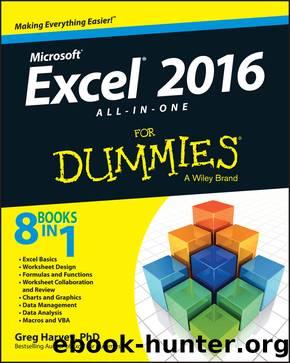
Author:Greg Harvey PhD [Harvey, Greg]
Language: eng
Format: epub
ISBN: 9781119077275
Published: 2015-11-02T00:00:00+00:00
Using Date Functions
Excel contains a number of built-in Date functions that you can use in your spreadsheets. When you install and activate the Analysis ToolPak add-in (see Book I, Chapter 2 for details), you have access to a number of additional Date functions â many of which are specially designed to deal with the normal Monday through Friday, five-day workweek (excluding, of course, your precious weekend days from the calculations).
TODAY
The easiest Date function has to be TODAY. This function takes no arguments and is always entered as follows:
=TODAY()
When you enter the TODAY function in a cell by clicking it on the Date & Time command buttonâs drop-down list on the Ribbonâs Formulas tab or by typing it, Excel returns the current date by using the following Date format:
9/15/2016
Keep in mind that the date inserted into a cell with the TODAY function is not static. Whenever you open a worksheet that contains this function, Excel recalculates the function and updates its contents to the current date. This means that you donât usually use TODAY to input the current date when youâre doing it for historical purposes (an invoice, for example) and never want it to change.
If you do use TODAY and then want to make the current date static in the spreadsheet, you need to convert the function into its serial number. You can do this for individual cells: First, select the cell, press F2 to activate Edit mode, press F9 to replace =TODAY() with todayâs serial number on the Formula bar, and click the Enter button to insert this serial number into the cell. You can do this conversion on a range of cells by selecting the range, copying it to the Clipboard by clicking the Copy button on the Home tab of the Ribbon (or pressing Ctrl+C), and then immediately pasting the calculated values into the same range by choosing the Paste Values option from the Paste command buttonâs drop-down menu (or pressing Alt+HVV).
Download
This site does not store any files on its server. We only index and link to content provided by other sites. Please contact the content providers to delete copyright contents if any and email us, we'll remove relevant links or contents immediately.
What's Done in Darkness by Kayla Perrin(25500)
Shot Through the Heart: DI Grace Fisher 2 by Isabelle Grey(18220)
Shot Through the Heart by Mercy Celeste(18160)
The Fifty Shades Trilogy & Grey by E L James(17775)
The 3rd Cycle of the Betrayed Series Collection: Extremely Controversial Historical Thrillers (Betrayed Series Boxed set) by McCray Carolyn(13189)
The Subtle Art of Not Giving a F*ck by Mark Manson(12912)
Scorched Earth by Nick Kyme(11832)
Stepbrother Stories 2 - 21 Taboo Story Collection (Brother Sister Stepbrother Stepsister Taboo Pseudo Incest Family Virgin Creampie Pregnant Forced Pregnancy Breeding) by Roxi Harding(11040)
Drei Generationen auf dem Jakobsweg by Stein Pia(10217)
Suna by Ziefle Pia(10186)
Scythe by Neal Shusterman(9263)
International Relations from the Global South; Worlds of Difference; First Edition by Arlene B. Tickner & Karen Smith(8608)
Successful Proposal Strategies for Small Businesses: Using Knowledge Management ot Win Govenment, Private Sector, and International Contracts 3rd Edition by Robert Frey(8419)
This is Going to Hurt by Adam Kay(7695)
Dirty Filthy Fix: A Fixed Trilogy Novella by Laurelin Paige(6453)
He Loves Me...KNOT by RC Boldt(5804)
How to Make Love to a Negro Without Getting Tired by Dany LaFerrière(5378)
Interdimensional Brothel by F4U(5304)
Thankful For Her by Alexa Riley(5161)
