Enhancing Architectural Drawings and Models with Photoshop by Onstott Scott;
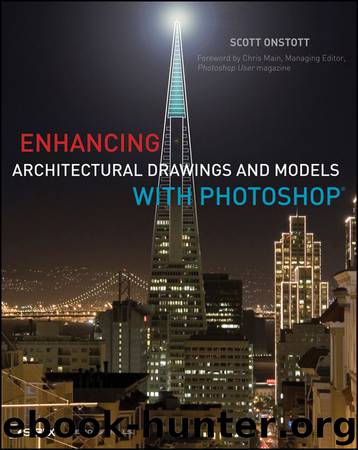
Author:Onstott, Scott;
Language: eng
Format: epub
Publisher: Wiley
Published: 2010-12-02T05:00:00+00:00
19. Click mr A&D Level Diffuse in the Render Elements rollout to make it the selected element. Click the Browse button (ellipsis icon) in the Selected Element Parameters area to open the Render Element Output File dialog box.
20. Navigate to a folder of your choosing (I chose Z:\Scott\BeaverCreek, but this path will likely be different on your system), type Diffuse as the filename, and select Targa Image File from the Save As Type drop-down (Figure 7-11). Click OK.
21. In the Targa Image Control dialog box that appears, select 32 bits per pixel, and select the Compress and Pre-Multiplied Alpha check boxes (Figure 7-12). Click OK.
Figure 7-11: Saving a Targa file
Download
This site does not store any files on its server. We only index and link to content provided by other sites. Please contact the content providers to delete copyright contents if any and email us, we'll remove relevant links or contents immediately.
| Automotive | Engineering |
| Transportation |
Whiskies Galore by Ian Buxton(41515)
Introduction to Aircraft Design (Cambridge Aerospace Series) by John P. Fielding(32876)
Small Unmanned Fixed-wing Aircraft Design by Andrew J. Keane Andras Sobester James P. Scanlan & András Sóbester & James P. Scanlan(32560)
Craft Beer for the Homebrewer by Michael Agnew(17920)
Turbulence by E. J. Noyes(7684)
The Complete Stick Figure Physics Tutorials by Allen Sarah(7128)
Kaplan MCAT General Chemistry Review by Kaplan(6576)
The Thirst by Nesbo Jo(6425)
Bad Blood by John Carreyrou(6265)
Modelling of Convective Heat and Mass Transfer in Rotating Flows by Igor V. Shevchuk(6216)
Learning SQL by Alan Beaulieu(6018)
Weapons of Math Destruction by Cathy O'Neil(5809)
Man-made Catastrophes and Risk Information Concealment by Dmitry Chernov & Didier Sornette(5634)
Digital Minimalism by Cal Newport;(5366)
Life 3.0: Being Human in the Age of Artificial Intelligence by Tegmark Max(5169)
iGen by Jean M. Twenge(5145)
Secrets of Antigravity Propulsion: Tesla, UFOs, and Classified Aerospace Technology by Ph.D. Paul A. Laviolette(4966)
Design of Trajectory Optimization Approach for Space Maneuver Vehicle Skip Entry Problems by Runqi Chai & Al Savvaris & Antonios Tsourdos & Senchun Chai(4833)
Electronic Devices & Circuits by Jacob Millman & Christos C. Halkias(4731)
