Autodesk Revit 2019 Architecture by Munir Hamad
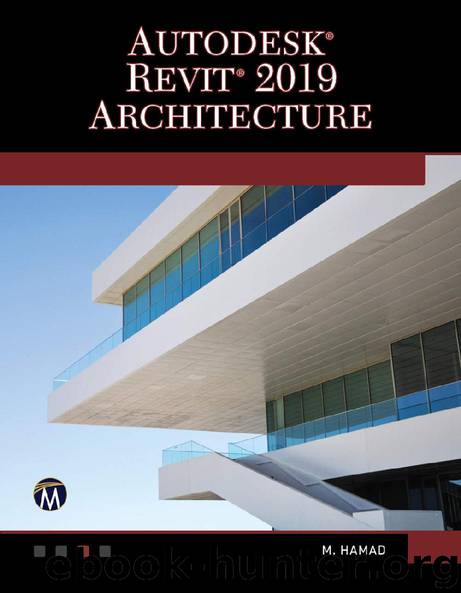
Author:Munir Hamad [Hamad, Munir]
Language: eng
Format: epub
Publisher: Mercury Learning and Information
Published: 2018-07-11T23:00:00+00:00
Select the desired printer.
Under Print Range select the Selected views/sheets option, then click the Select button and you will see the following:
At the lower part of the dialog box under Show, click off Views to select only Sheets. The upper list will show only the available sheets in your model. At the right, click Check All to select all sheets as shown above, then click OK, and OK, to send these sheets to the printer.
EXERCISE 13-5 CREATING SHEETS
1.Start Revit 2019.
2.Open the file Exercise 13-5.rvt.
3.Create the following sheets using A0 Metric title block (E 34 × 44 Horizontal.rfa) and insert inside them the related view (adjust the crop region when needed—you may need to shorten the section lines, and get the elevation bubble closer to the model):
a.A100 – Ground Floor – Dimension (if there are trees, hide them)
b.A101 – Section A-A
c.A102 – Section B-B
d.A103 – North Elevation
e.A104 – Details (containing East Entrance, Left Office, 00 Ground-Toilets, and 00 Ground – Staircase & Elevator)
4.Check the 00 Ground floor plan view; are bubbles of sections, elevations, and callouts filled?
5.Save the file and close it.
Download
This site does not store any files on its server. We only index and link to content provided by other sites. Please contact the content providers to delete copyright contents if any and email us, we'll remove relevant links or contents immediately.
| Automotive | Engineering |
| Transportation |
Whiskies Galore by Ian Buxton(41525)
Introduction to Aircraft Design (Cambridge Aerospace Series) by John P. Fielding(32885)
Small Unmanned Fixed-wing Aircraft Design by Andrew J. Keane Andras Sobester James P. Scanlan & András Sóbester & James P. Scanlan(32570)
Craft Beer for the Homebrewer by Michael Agnew(17930)
Turbulence by E. J. Noyes(7697)
The Complete Stick Figure Physics Tutorials by Allen Sarah(7135)
Kaplan MCAT General Chemistry Review by Kaplan(6594)
The Thirst by Nesbo Jo(6432)
Bad Blood by John Carreyrou(6271)
Modelling of Convective Heat and Mass Transfer in Rotating Flows by Igor V. Shevchuk(6219)
Learning SQL by Alan Beaulieu(6032)
Weapons of Math Destruction by Cathy O'Neil(5825)
Man-made Catastrophes and Risk Information Concealment by Dmitry Chernov & Didier Sornette(5644)
Digital Minimalism by Cal Newport;(5388)
Life 3.0: Being Human in the Age of Artificial Intelligence by Tegmark Max(5182)
iGen by Jean M. Twenge(5158)
Secrets of Antigravity Propulsion: Tesla, UFOs, and Classified Aerospace Technology by Ph.D. Paul A. Laviolette(4984)
Design of Trajectory Optimization Approach for Space Maneuver Vehicle Skip Entry Problems by Runqi Chai & Al Savvaris & Antonios Tsourdos & Senchun Chai(4837)
Electronic Devices & Circuits by Jacob Millman & Christos C. Halkias(4744)
