AutoCAD Block Best Practices: Learn to create, automate and manage your AutoCAD Blocks by Edwin Prakoso
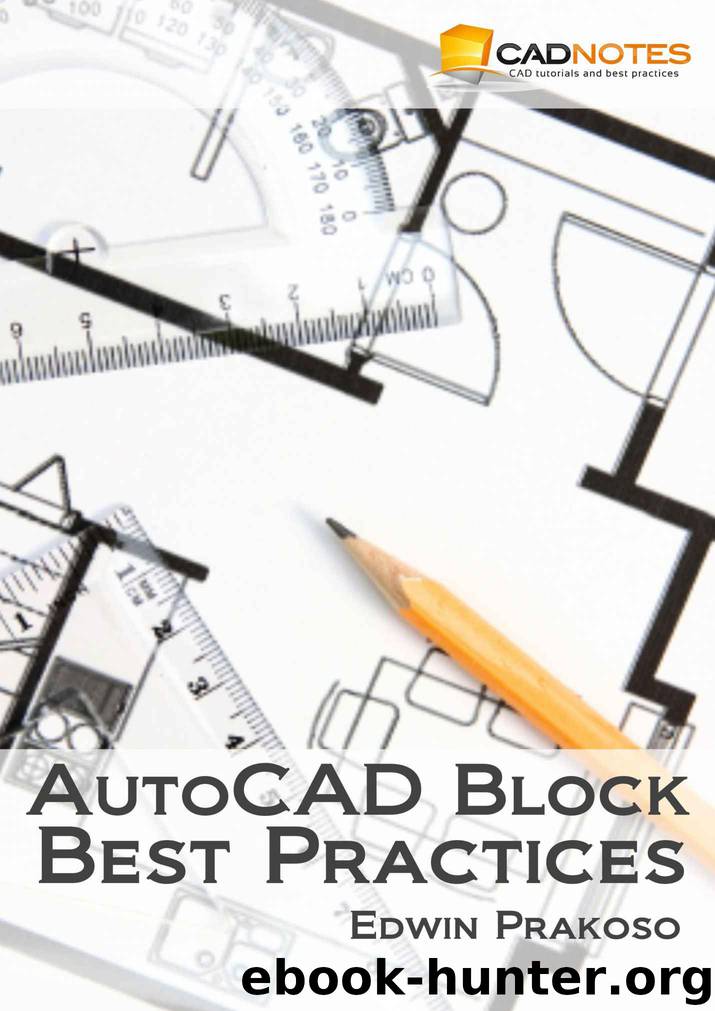
Author:Edwin Prakoso [Prakoso, Edwin]
Language: eng
Format: azw3
Publisher: Edwin Prakoso
Published: 2017-03-13T04:00:00+00:00
Click OK.
The warning sign disappears. However, it does not mean we are done. What you see now is a simple door. We saved it in the Simple state. Now we are going to set the other states.
Change current visibility state to the Panel. You can do it by switching from visibility panel in block editor contextual ribbon.
Activate insert block, select panel block from the list. Use the top left corner of the door as the insertion point.
We have defined how our door looks in panel state. You may draw more objects to define how your door panel will look like.
Switch to the Simple state and back to panel state. Have you seen the difference?
Now change current state to panel glass. You should see the door revert to the empty simple door. Insert panel and glass block at the same insertion point.
Do the same steps for the last block. Change visibility state to the Glass state and add the glass block.
You have defined all four visibility states. The door should look like in different states. Test it by switching between all state from the ribbon.
Save your block and close block editor.
Test your block. Select single door block. It is the left most of your doors. Remember, we add visibility states and other blocks to this block. You may delete other blocks to avoid confusion.
You should see visibility control at the bottom right of your door, or wherever you put it in the making process. Click it and change the visibility state.
Download
This site does not store any files on its server. We only index and link to content provided by other sites. Please contact the content providers to delete copyright contents if any and email us, we'll remove relevant links or contents immediately.
| Automotive | Engineering |
| Transportation |
Whiskies Galore by Ian Buxton(41716)
Introduction to Aircraft Design (Cambridge Aerospace Series) by John P. Fielding(33014)
Small Unmanned Fixed-wing Aircraft Design by Andrew J. Keane Andras Sobester James P. Scanlan & András Sóbester & James P. Scanlan(32682)
Craft Beer for the Homebrewer by Michael Agnew(18079)
Turbulence by E. J. Noyes(7891)
The Complete Stick Figure Physics Tutorials by Allen Sarah(7261)
Kaplan MCAT General Chemistry Review by Kaplan(6818)
The Thirst by Nesbo Jo(6751)
Bad Blood by John Carreyrou(6472)
Modelling of Convective Heat and Mass Transfer in Rotating Flows by Igor V. Shevchuk(6352)
Learning SQL by Alan Beaulieu(6156)
Weapons of Math Destruction by Cathy O'Neil(6080)
Man-made Catastrophes and Risk Information Concealment by Dmitry Chernov & Didier Sornette(5874)
Digital Minimalism by Cal Newport;(5582)
Life 3.0: Being Human in the Age of Artificial Intelligence by Tegmark Max(5402)
iGen by Jean M. Twenge(5320)
Secrets of Antigravity Propulsion: Tesla, UFOs, and Classified Aerospace Technology by Ph.D. Paul A. Laviolette(5235)
Design of Trajectory Optimization Approach for Space Maneuver Vehicle Skip Entry Problems by Runqi Chai & Al Savvaris & Antonios Tsourdos & Senchun Chai(4953)
Electronic Devices & Circuits by Jacob Millman & Christos C. Halkias(4861)
