705489348 by Unknown
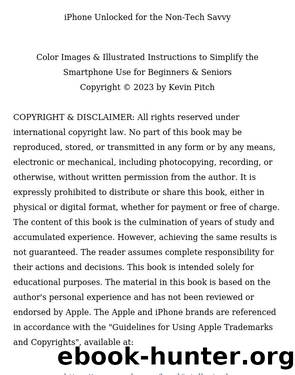
Author:Unknown
Language: eng
Format: epub
30.1 Restarting (Hard Reset)
If you need to address minor software hiccups or performance issues on your iPhone 15, a hard reset can be helpful. Here's the procedure:
Quickly press and release the Volume Up button.
Do the same with the Volume Down button.
Then, press and hold the Side button. Keep holding until the Apple logo is visible, at which point you can release the button.
During this reset process, you might see a prompt to slide to power off your iPhone. Ignore this and continue to hold the Side button. The screen will turn black, followed by the appearance of the Apple logo, indicating the start of the reset. This method is quicker than a full shutdown and subsequent (Software Update)
Regularly updating your iPhone 15 is crucial for security and performance. Hereâs how to update your iPhone:
Setting Up Automatic Updates:
Access this feature by going to Settings, then General, followed by Software Update, and finally, Automatic Updates.
Turn on iOS Updates to allow for the automatic downloading and installation of updates.
Your iPhone will automatically download and install updates when they are available, typically doing so overnight when the device is charging and connected to Wi-Fi. A notification will be sent before an update is applied.
Handling Updates Manually:
Check the current iOS version and look for updates by going to Settings, selecting General, and then Software Update.
To stop automatic updates, visit the same menu and turn off the relevant options.
Updating via a Computer:
Download
This site does not store any files on its server. We only index and link to content provided by other sites. Please contact the content providers to delete copyright contents if any and email us, we'll remove relevant links or contents immediately.
| Action & Adventure | Aliens |
| Dystopian | Space Opera |
| Steampunk | Time Travel |
Among the Betrayed by Margaret Peterson Haddix(11512)
Six of Crows by Leigh Bardugo(9984)
Harry Potter and the Cursed Child - Parts One and Two Playscript by J.K. Rowling & John Tiffany & Jack Thorne(8077)
Quests for Glory by Soman Chainani(7052)
Shadow and Bone by Leigh Bardugo(6630)
05 Trials of Death by Darren Shan(6324)
Ranger's Apprentice 1 - The Ruins of Gorlan by John Flanagan(5801)
The Silver Mask by Holly Black & Cassandra Clare(5383)
Percy Jackson 1 - The Lightning Thief by Riordan Rick(4816)
Siege and Storm by Leigh Bardugo(4804)
His Dark Materials 1 - The Golden Compass by Philip Pullman(4485)
Super Sales on Super Heroes by Arand William D(4396)
Harry Potter 2 - Harry Potter and the Chamber of Secrets by J. K. Rowling & Mary Grandpré(4166)
The School for Good and Evil #2: A World without Princes by Chainani Soman(4069)
The miraculous journey of Edward Tulane by Kate DiCamillo(4048)
Erebos by Ursula Poznanski(3652)
Crooked Kingdom: A Sequel to Six of Crows by Leigh Bardugo(3635)
The Vampire War by Michelle Madow(3635)
07 Hunters of the Dusk by Darren Shan(3632)
