Up and Running with AutoCAD 2014 by Gindis Elliot
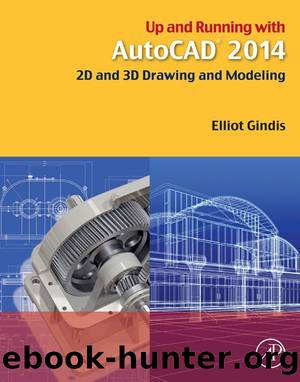
Author:Gindis, Elliot
Language: eng
Format: epub
ISBN: 9780124104211
Publisher: Elsevier Science
Published: 2013-08-05T16:00:00+00:00
Step 1. Start the join command via any of the preceding methods.
AutoCAD says: Select source object:
Step 2. Select the first line.
AutoCAD says: Select lines to join to source:
Step 3. Select the second line.
AutoCAD says: Select lines to join to source:
Step 4. You are done with the two segments, so press Enter.
AutoCAD says: 1 line joined to source
Figure 15.13 Setup for join command.
A solid line takes the place of the two segments.
15.7 CAD Standards
This is a rather obscure procedure that may be valuable to a few organizations, and I have on occasion recommended it to prime contractors who often find their design files bouncing around from subcontractor to subcontractor. After all the respective additions to the drawings are finished, they are sent back to the main contractor. There, it is found that the standards have deteriorated, as everyone did his or her own thing in regard to layers and text or dim styles. A way to identify and clean up the mess would be useful, hence, the existence of this tool.
The CAD Standards procedures can be a bit confusing, and the process is not effortless nor does it guarantee perfect results. Depending on the damage, you may still need to do manual cleanup of layer properties, errant fonts, and the like. The best defense is to hold all others who may work on your drawings to a high standard from the start and outline what is acceptable and what is not. Obviously this can be challenging in just one office, never mind implementing it for designers at other, remote locations.
Here is the basic idea. Come up with one file that is in great shape. This can be a regular job that is singled out for its perfect or near perfect use of company standards and is of the highest quality and integrity. Then, do a Save As for this job under a .dws (drawing standards) extension. This is your standards file. All others are compared to it as they come in from subcontractors or just other designers.
To implement the standards, open up a job that just came in and is of questionable CAD quality. Type in standards and press Enter; alternatively use the cascading menu Tools→CAD Standards→Check…. There is no toolbar or Ribbon equivalent. The Configure Standards dialog box appears, as seen in Figure 15.14.
Download
This site does not store any files on its server. We only index and link to content provided by other sites. Please contact the content providers to delete copyright contents if any and email us, we'll remove relevant links or contents immediately.
| Automotive | Engineering |
| Transportation |
Whiskies Galore by Ian Buxton(41882)
Introduction to Aircraft Design (Cambridge Aerospace Series) by John P. Fielding(33064)
Small Unmanned Fixed-wing Aircraft Design by Andrew J. Keane Andras Sobester James P. Scanlan & András Sóbester & James P. Scanlan(32744)
Craft Beer for the Homebrewer by Michael Agnew(18144)
Turbulence by E. J. Noyes(7940)
The Complete Stick Figure Physics Tutorials by Allen Sarah(7310)
Kaplan MCAT General Chemistry Review by Kaplan(6867)
The Thirst by Nesbo Jo(6829)
Bad Blood by John Carreyrou(6554)
Modelling of Convective Heat and Mass Transfer in Rotating Flows by Igor V. Shevchuk(6391)
Learning SQL by Alan Beaulieu(6212)
Weapons of Math Destruction by Cathy O'Neil(6148)
Man-made Catastrophes and Risk Information Concealment by Dmitry Chernov & Didier Sornette(5924)
Digital Minimalism by Cal Newport;(5665)
Life 3.0: Being Human in the Age of Artificial Intelligence by Tegmark Max(5476)
iGen by Jean M. Twenge(5367)
Secrets of Antigravity Propulsion: Tesla, UFOs, and Classified Aerospace Technology by Ph.D. Paul A. Laviolette(5309)
Design of Trajectory Optimization Approach for Space Maneuver Vehicle Skip Entry Problems by Runqi Chai & Al Savvaris & Antonios Tsourdos & Senchun Chai(5011)
Pale Blue Dot by Carl Sagan(4913)
