The Creative Person's Website Builder: How to Make a Pro Website Yourself Using WordPress and Other Easy Tools by Alannah Moore
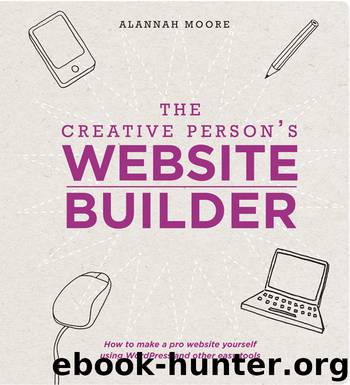
Author:Alannah Moore [Moore, Alannah]
Language: eng
Format: epub
Publisher: F+W Media
Published: 2013-11-14T18:30:00+00:00
24. With the menu in place, you now need to set up the content on the site. First go to Settings > Reading. Where it says “Front page displays,” make sure the radio button next to “Your latest posts” is selected, and where it says “Blog pages show at most,” replace “10” with “8.” Click “Save Changes.”
25. Now, get your portfolio items ready to put onto the site. Items will be shown on the home page and on the portfolio pages at a size of 306 x 410 pixels. You don’t have to resize your images to these dimensions, but just make sure they are larger in both width and height.
To add your portfolio items, go to Posts > All Posts and delete the dummy blog post WordPress puts in for you. Then click “Add New.” Title your portfolio entry, upload your image to the main area, adding any text you want to (or even additional images—see the tip opposite), and add the main image again to the “Featured Image” area at the bottom right of the screen. Select the Portfolio category from the “Categories” pane and click “Publish.”
26. When you’ve created your portfolio items, you’re ready to start adding to your blog. Before you do this, go to Settings > Discussion and tick the checkbox next to “Allow people to post comments on new articles” (that is, if you want to allow people to post comments underneath your blog posts. If not, just keep it unchecked).
When preparing your material for your blog posts, be aware that as well as appearing on your home page with the featured image in the same vertical “portrait” format as for your portfolio entries, your blog posts will also appear on the blog page with a horizontal version of the same image. You need to be sure, therefore, that the images you’re showing will work in both these formats. Again, you don’t need to do any cropping yourself, but for the blog entries, the featured image must have a minimum width of 680 pixels.
* TIP
The WordPress default is to automatically link an image within a blog post (or here, a portfolio entry) to a larger version for closer viewing. If you don’t want to link it to a larger version, click on the image and then on the “un-link” icon.
Download
This site does not store any files on its server. We only index and link to content provided by other sites. Please contact the content providers to delete copyright contents if any and email us, we'll remove relevant links or contents immediately.
Wonder by R.J. Palacio(8432)
Mastering Adobe Animate 2023 - Third Edition by Joseph Labrecque(3722)
Unlabel: Selling You Without Selling Out by Marc Ecko(3575)
Ogilvy on Advertising by David Ogilvy(3486)
Hidden Persuasion: 33 psychological influence techniques in advertising by Marc Andrews & Matthijs van Leeuwen & Rick van Baaren(3456)
Drawing Cutting Edge Anatomy by Christopher Hart(3440)
The Pixar Touch by David A. Price(3348)
POP by Steven Heller(3298)
The Code Book by Simon Singh(3058)
The Art of War Visualized by Jessica Hagy(2932)
Slugfest by Reed Tucker(2924)
The Curated Closet by Anuschka Rees(2899)
Rapid Viz: A New Method for the Rapid Visualization of Ideas by Kurt Hanks & Larry Belliston(2815)
Stacked Decks by The Rotenberg Collection(2796)
365 Days of Wonder by R.J. Palacio(2738)
The Wardrobe Wakeup by Lois Joy Johnson(2719)
Keep Going by Austin Kleon(2683)
Tattoo Art by Doralba Picerno(2584)
Tell Me More by Kelly Corrigan(2579)
