Samsung Galaxy Tab A: A Guide for Beginners by Markelo Steve
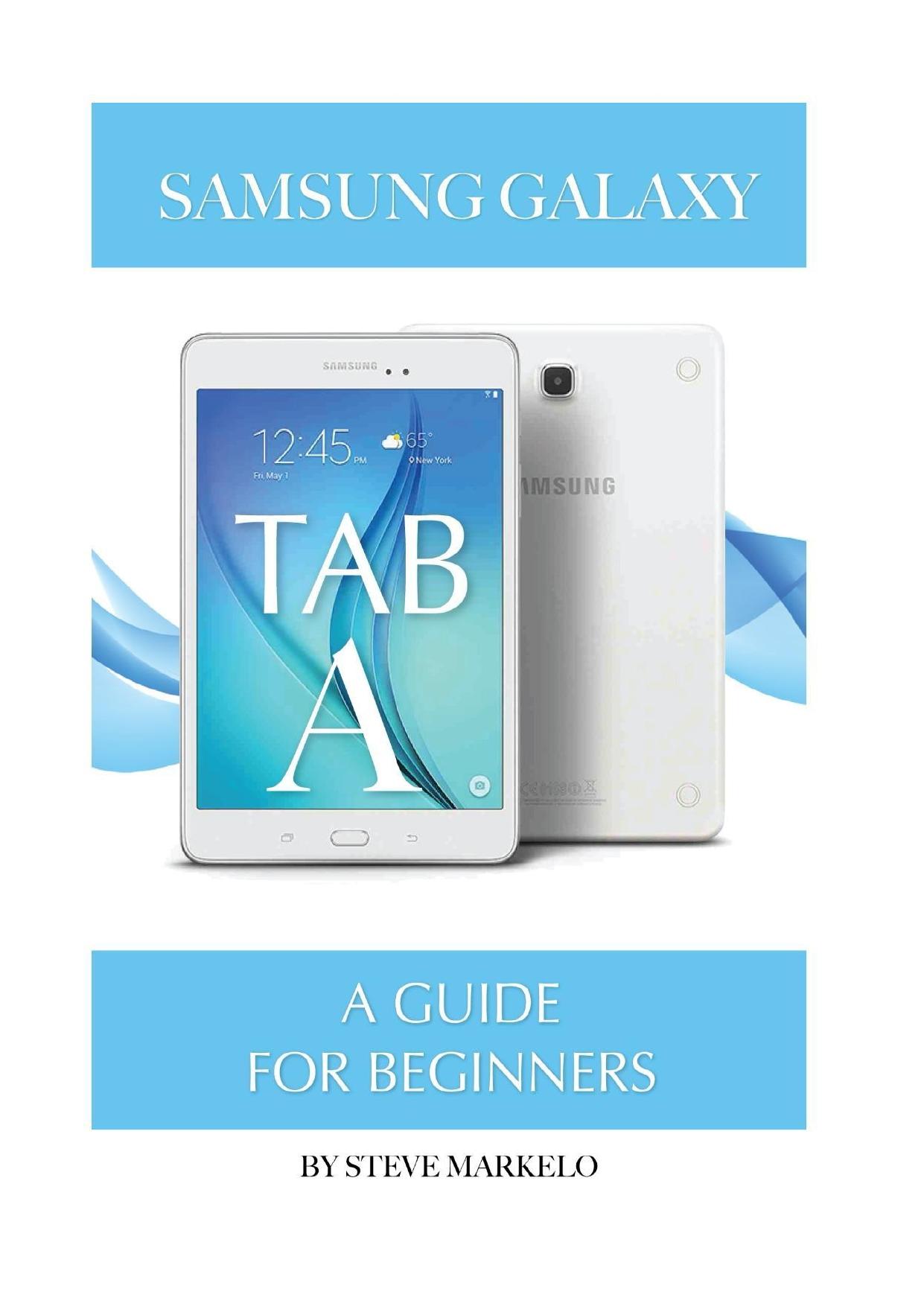
Author:Markelo, Steve
Language: eng
Format: epub, pdf
Published: 2015-06-11T16:00:00+00:00
23. The Status Bar
This feature is located to the top of the Home screen and displays device data which includes status icons to the top right of the screen and notification icons to the top left of the Home screen.
24. Notification Panel
This feature can be found by using a finger to slide down the status bar. When the Panel is displayed, scroll down on the screen to peruse the details of the notifications available. It displays quick settings to features such as screen rotation, location, multi-window and Bluetooth. It will also display other notifications, the option to launch or clear the notifications as well as access to adjust the screen brightness. Use your finger to swipe to the right or left to clear a notification or tap to launch.
25. Notification Icons
These icons are displayed to the top left of the tablet’s screen. It serves to display to the user any incoming messages, emails, ongoing downloads, software updates currently available and notifications of missed calls and social media invitations.
26. Status Icons
These icons are displayed to the top right of the Home screens. It is designed to display current device information which includes the current battery level and percentage, network status, Bluetooth or Wi-Fi connectivity, active alarms, activated mode (vibrate, sound or mute) and the current local time.
27. Applications Screen
This screen is also a feature of the Tab A and can be found on the Home screen. It is designed to provide convenient and timely access to the applications installed on your device.
28. Locking the Device
The Tab A tablet is designed to auto power off whenever the screen has timed out. To lock the screen at other times, simply press down on the power/lock button. The auto screen lock on the Tab A is Swipe.
29. Creating a Screen Lock
This feature is designed to provide added security for Tab A users. To activate the feature, first go to the Home screen on your tablet and enter Applications. Tap the settings icon and select the settings for ‘Lock screen’. The user should then tap on ‘Screen lock’ and peruse the available screen lock options; selecting based on the required level of security.
30. Screen Lock Options
The Tab A offers a range of screen lock security options to its users. The ‘Swipe” option is the default lock for the device and offers no genuine security. The ‘Pattern’ comes in the form of a tap gesture created by the user. This gesture will be required whenever the user wishes to unlock and use the device. This option offers users medium level security. The ‘PIN’ screen lock option requires the users to create a PIN that must be entered prior to gaining access to the device. This option offers the users a slightly higher level of security than the ‘Pattern’ option. The final option is ‘Password’. This screen lock option is the most secure and offers comfort to users where the security of data, images or videos are pertinent. The user is simply required to create a password that would have to be entered whenever the tablet is to be opened.
Download
Samsung Galaxy Tab A: A Guide for Beginners by Markelo Steve.pdf
This site does not store any files on its server. We only index and link to content provided by other sites. Please contact the content providers to delete copyright contents if any and email us, we'll remove relevant links or contents immediately.
| Automotive | Engineering |
| Transportation |
Whiskies Galore by Ian Buxton(41525)
Introduction to Aircraft Design (Cambridge Aerospace Series) by John P. Fielding(32885)
Small Unmanned Fixed-wing Aircraft Design by Andrew J. Keane Andras Sobester James P. Scanlan & András Sóbester & James P. Scanlan(32570)
Craft Beer for the Homebrewer by Michael Agnew(17930)
Turbulence by E. J. Noyes(7695)
The Complete Stick Figure Physics Tutorials by Allen Sarah(7135)
Kaplan MCAT General Chemistry Review by Kaplan(6591)
The Thirst by Nesbo Jo(6432)
Bad Blood by John Carreyrou(6271)
Modelling of Convective Heat and Mass Transfer in Rotating Flows by Igor V. Shevchuk(6219)
Learning SQL by Alan Beaulieu(6031)
Weapons of Math Destruction by Cathy O'Neil(5825)
Man-made Catastrophes and Risk Information Concealment by Dmitry Chernov & Didier Sornette(5644)
Digital Minimalism by Cal Newport;(5388)
Life 3.0: Being Human in the Age of Artificial Intelligence by Tegmark Max(5182)
iGen by Jean M. Twenge(5158)
Secrets of Antigravity Propulsion: Tesla, UFOs, and Classified Aerospace Technology by Ph.D. Paul A. Laviolette(4984)
Design of Trajectory Optimization Approach for Space Maneuver Vehicle Skip Entry Problems by Runqi Chai & Al Savvaris & Antonios Tsourdos & Senchun Chai(4837)
Electronic Devices & Circuits by Jacob Millman & Christos C. Halkias(4743)
