Windows PowerShell Cookbook by Holmes Lee
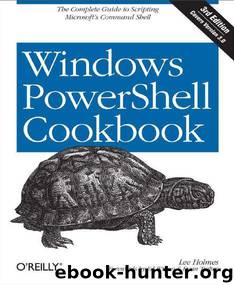
Author:Holmes, Lee [Holmes, Lee]
Language: eng
Format: mobi, epub, pdf
Tags: COMPUTERS / Programming / Microsoft Programming
Published: 0101-01-01T00:00:00+00:00
Figure 19-1. Windows PowerShell
Integrated Scripting Environment
Scripting pane
The scripting pane is the top pane
of the ISE, and it is geared
toward multiline script editing
and creation. It offers line
numbering and syntax
highlighting, and it supports a
great debugging experience.
One unique aspect of the
scripting pane is that it supports
selective execution: the ability to
run just what you’ve highlighted
rather than the entire script
you’re working on. This makes
script authoring a breeze. As you
start to write your script, you can
interactively experiment with
commands until you get them
right. Once they work as
expected, you can keep them,
move on, and then continue to
build your script one piece at a
time. As you’ve come to expect
from PowerShell’s console shell,
script editing in the scripting
pane supports tab completion of
commands, parameters, paths,
and more.
Console pane
The console pane, which sits in
the bottom of the application, is
where you’ll spend most of your
interactive sessions in the ISE.
Like the command prompt in the
PowerShell console, the console
pane supports tab completion.
Unlike the command pane in the
console window, it supports
standard Windows hotkeys, text
selection, syntax highlighting,
powerful IntelliSense, and more.
If you find your command
growing too long, you can press
Shift-Enter to enable multiline
editing for the current command.
If you want the ISE to look like the
regular PowerShell console (yet
support easy resizing and intuitive
hotkeys), simply select Show Script
Pane Maximized from the Tools
menu. You can then select Go to
Console and Go to Script Pane to
toggle between the fully immersive
console and script editing modes.
In addition to these features, the
PowerShell ISE offers extensive
customization, scripting, and
remoting support.
Debug a Script
Problem
You want to use PowerShell’s
debugging commands through an
interface more friendly than its *-
PsBreakpoint cmdlets.
Solution
Use the Debug menu in the ISE to
add and remove breakpoints and
manage debugging behavior when
PowerShell reaches a breakpoint.
Discussion
The PowerShell ISE gives you a
rich set of interactive graphical
debugging commands to help you
diagnose errors in your scripts. It
exposes these through the Debug
menu, and it behaves like many
other graphical debugging
environments you may have
experience with. Figure 19-2 shows
the debugging option available in
the ISE.
Download
Windows PowerShell Cookbook by Holmes Lee.epub
Windows PowerShell Cookbook by Holmes Lee.pdf
This site does not store any files on its server. We only index and link to content provided by other sites. Please contact the content providers to delete copyright contents if any and email us, we'll remove relevant links or contents immediately.
| Disaster & Recovery | Email Administration |
| Linux & UNIX Administration | Storage & Retrieval |
| Windows Administration |
Sass and Compass in Action by Wynn Netherland Nathan Weizenbaum Chris Eppstein Brandon Mathis(7965)
Grails in Action by Glen Smith Peter Ledbrook(7940)
Configuring Windows Server Hybrid Advanced Services Exam Ref AZ-801 by Chris Gill(7319)
Azure Containers Explained by Wesley Haakman & Richard Hooper(7301)
Running Windows Containers on AWS by Marcio Morales(6849)
Kotlin in Action by Dmitry Jemerov(5367)
Microsoft 365 Identity and Services Exam Guide MS-100 by Aaron Guilmette(5330)
Microsoft Cybersecurity Architect Exam Ref SC-100 by Dwayne Natwick(5083)
Combating Crime on the Dark Web by Nearchos Nearchou(4908)
The Ruby Workshop by Akshat Paul Peter Philips Dániel Szabó and Cheyne Wallace(4598)
Management Strategies for the Cloud Revolution: How Cloud Computing Is Transforming Business and Why You Can't Afford to Be Left Behind by Charles Babcock(4508)
The Age of Surveillance Capitalism by Shoshana Zuboff(4185)
Python for Security and Networking - Third Edition by José Manuel Ortega(4166)
Learn Wireshark by Lisa Bock(4002)
The Ultimate Docker Container Book by Schenker Gabriel N.;(3820)
Learn Windows PowerShell in a Month of Lunches by Don Jones(3587)
DevSecOps in Practice with VMware Tanzu by Parth Pandit & Robert Hardt(3496)
Windows Ransomware Detection and Protection by Marius Sandbu(3485)
Blockchain Basics by Daniel Drescher(3471)
