The SketchUp Workflow for Architecture by Michael Brightman
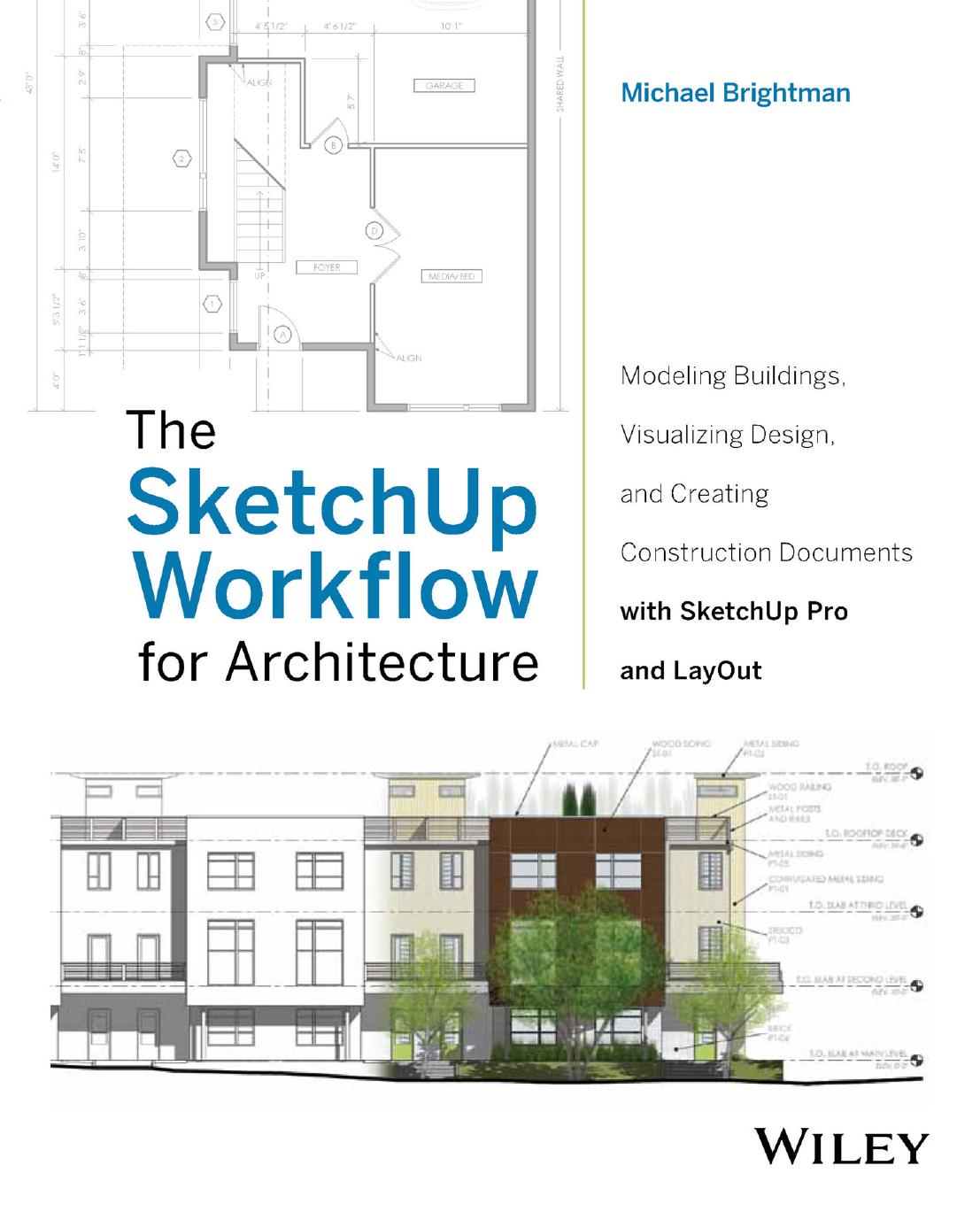
Author:Michael Brightman [Brightman Michael]
Language: eng
Format: epub, pdf
Publisher: Wiley
Published: 2018-07-03T00:00:00+00:00
Default Settings
When you activate any of the Drawing tools, the default settings are displayed in the Shape Style inspector. By adjusting the properties there, you can change those settings for any tool that draws lines and fills. Test the new default properties of the Drawing tools by switching to the Text tool and then going back to any Drawing tool.
All the Drawing tools share the same default settings. For instance, if you change the default fill for the Rectangle tool, it will also apply to the Circle, Line, and Polygon fillings.
Use the Pick Style tool to set the default settings for any tool. Follow these steps:
Activate any Drawing tool.
Hover on a scrapbook and click to match the current tool's default settings to the selected scrapbook's settings. (See Chapter 24, Annotations, for more information on using scrapbooks as time-saving palettes.)
To match an entity in the presentation area, press the S key, which is the default shortcut for the Pick Style tool.
Click on an entity to match the current tool's inspector settings to the entity that you sampled. The entity can be in the presentation space or in a scrapbook.
Download
The SketchUp Workflow for Architecture by Michael Brightman.pdf
This site does not store any files on its server. We only index and link to content provided by other sites. Please contact the content providers to delete copyright contents if any and email us, we'll remove relevant links or contents immediately.
Kathy Andrews Collection by Kathy Andrews(10507)
The remains of the day by Kazuo Ishiguro(7542)
Spare by Prince Harry The Duke of Sussex(4188)
Paper Towns by Green John(4163)
The Body: A Guide for Occupants by Bill Bryson(3789)
Be in a Treehouse by Pete Nelson(3206)
Harry Potter and the Goblet Of Fire by J.K. Rowling(3025)
Goodbye Paradise(2949)
Never by Ken Follett(2873)
Into Thin Air by Jon Krakauer(2695)
The Remains of the Day by Kazuo Ishiguro(2614)
The Genius of Japanese Carpentry by Azby Brown(2602)
The Cellar by Natasha Preston(2592)
Drawing Shortcuts: Developing Quick Drawing Skills Using Today's Technology by Leggitt Jim(2528)
120 Days of Sodom by Marquis de Sade(2428)
Architecture 101 by Nicole Bridge(2348)
The Man Who Died Twice by Richard Osman(2290)
Machine Learning at Scale with H2O by Gregory Keys | David Whiting(2267)
Fairy Tale by Stephen King(2058)
