The basics of Blender 2.93: A noob-friendly guide to creating your first 3D renders. by Heriot Joshua
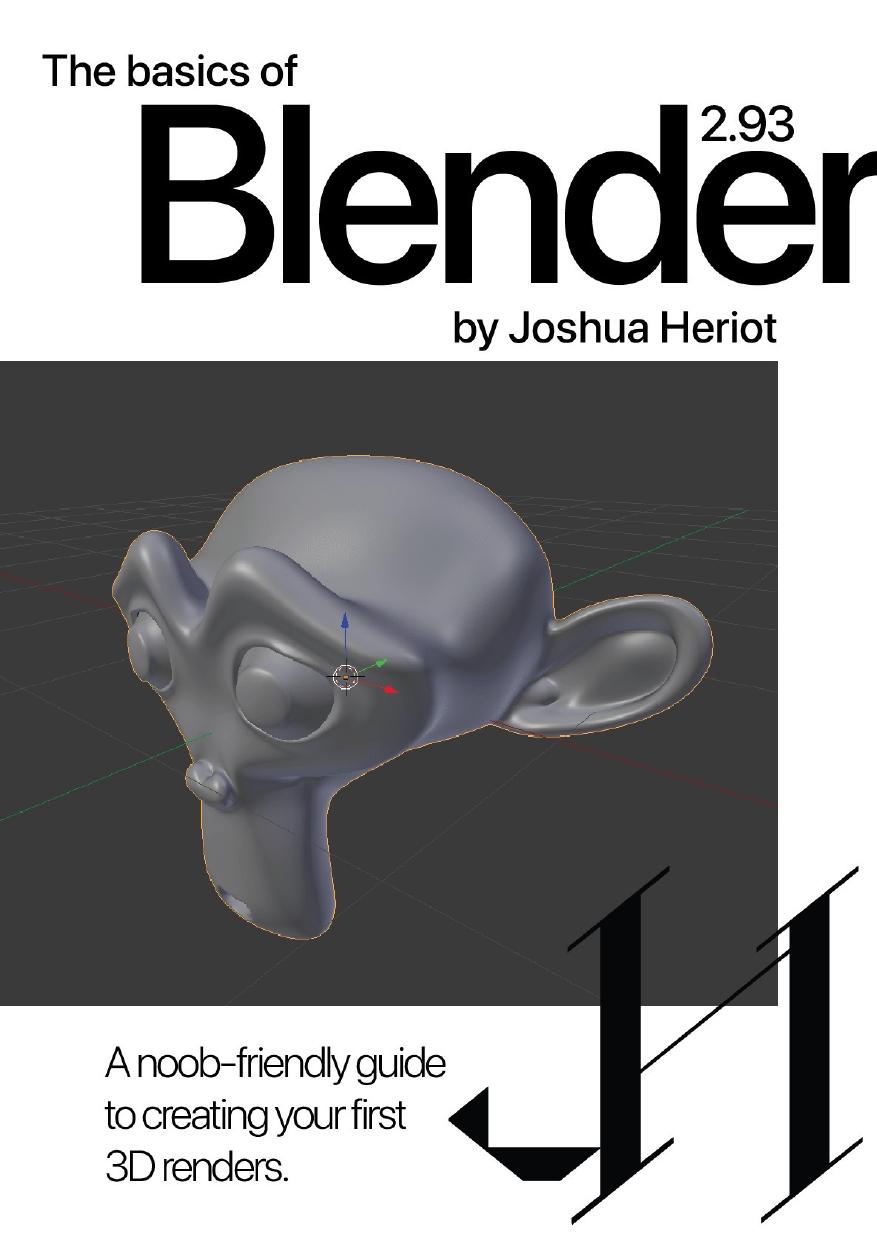
Author:Heriot, Joshua [Heriot, Joshua]
Language: eng
Format: epub, pdf
Published: 2021-10-29T00:00:00+00:00
Switch the selection mode to Face select, and select the top face of our cube. Keep in mind that we can rotate around the scene with the middle mouse button, and holding Shift at the same time will allow us to pan. To zoom, simply scroll your mouse wheel.
This time, weâll use a new method of making the cube taller. Extrusions keep the original vertices at their respective positions and add new vertices at a new position. With the top face selected, press E to extrude. You can extrude along the Z-axis by pressing Z, just like before. Letâs extrude this by .5 by typing â.5â during the transformation. Click once to commit the change, and weâre going to keep doing this until we have about 5 segments as pictured.
We now have a rectangle with 5 segments. To make the pillar more interesting, we can scale the inner segments to create visual interest. To do this, weâre going to switch to Edge select in the selection modes. ALT-click the bottom-most middle segment and the edge loop should appear orange so we know we have it selected. Now weâre going to press S to scale just the edge loop. You can now do this to the remaining segments to customize your pillar.
A quick way to add a new segment is by creating an edge loop. Press CTRL+R to activate the loop cut tool, and youâll notice a yellow outline around the middle of the segment. Scroll up or down to adjust the number of cuts youâd like to make, and carry on scaling the different segments.
Click the left mouse button to commit the edge loop, and youâll now be able to move the loops up or down if desired by moving the mouse up or down. Edge loops are used to create more geometry and allow for greater modeling flexibility. If weâd like to remove a loop cut we placed by accident, we can simply ALT-click the loop we want to delete, press X to bring up the delete menu, and then choose Edge Loops at the bottom.
Download
The basics of Blender 2.93: A noob-friendly guide to creating your first 3D renders. by Heriot Joshua.pdf
This site does not store any files on its server. We only index and link to content provided by other sites. Please contact the content providers to delete copyright contents if any and email us, we'll remove relevant links or contents immediately.
Navigation and Map Reading by K Andrew(5111)
Spare by Prince Harry The Duke of Sussex(5078)
Tuesdays with Morrie by Mitch Albom(4696)
Cracking the GRE Premium Edition with 6 Practice Tests, 2015 (Graduate School Test Preparation) by Princeton Review(4227)
Machine Learning at Scale with H2O by Gregory Keys | David Whiting(4199)
Never by Ken Follett(3800)
Goodbye Paradise(3729)
What It Really Takes to Get Into Ivy League and Other Highly Selective Colleges by Hughes Chuck(3697)
Harry Potter and the Prisoner of Azkaban (Book 3) by J. K. Rowling(3304)
Fairy Tale by Stephen King(3225)
Pledged by Alexandra Robbins(3136)
Kick Ass in College: Highest Rated "How to Study in College" Book | 77 Ninja Study Skills Tips and Career Strategies | Motivational for College Students: A Guerrilla Guide to College Success by Fox Gunnar(3077)
A Dictionary of Sociology by Unknown(3031)
Sapiens and Homo Deus by Yuval Noah Harari(2988)
Reminders of Him: A Novel by Colleen Hoover(2952)
The Social Psychology of Inequality by Unknown(2941)
Graduate Admissions Essays, Fourth Edition: Write Your Way into the Graduate School of Your Choice (Graduate Admissions Essays: Write Your Way Into the) by Asher Donald(2878)
Will by Will Smith(2795)
Zero to Make by David Lang(2727)
