Raspberry Pi: Complete Tips and Tricks to Raspberry Pi Setup and Project Development by Grant Joe
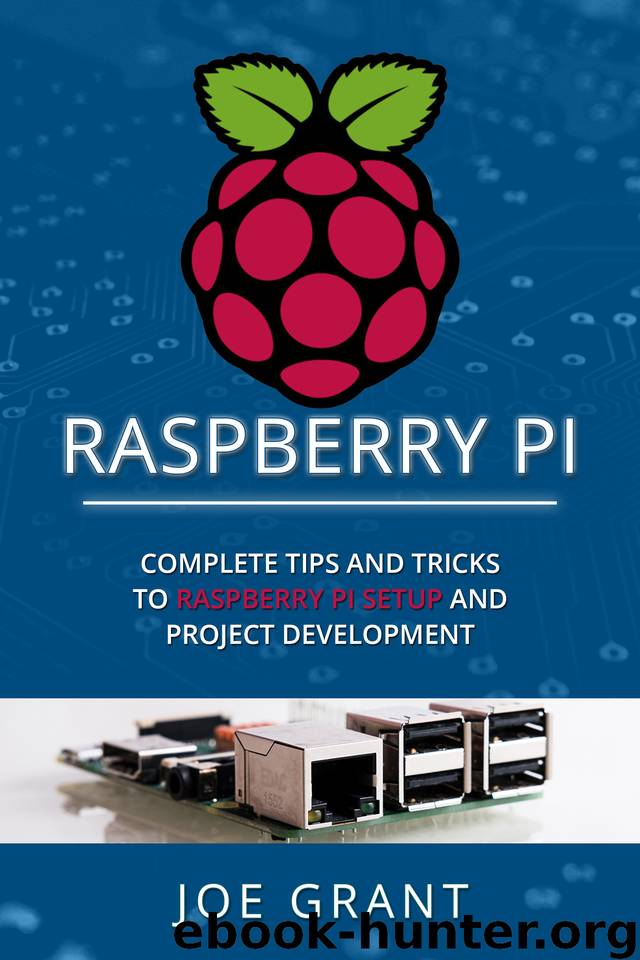
Author:Grant, Joe [Grant, Joe]
Language: eng
Format: epub
Published: 2020-08-16T16:00:00+00:00
Hello World
Whenever someone starts to learn about programming, starting with a very basic program is rudimentary, especially when the program shows only one line of text. This program is commonly known as a Hello World program and is the first thing learners are acquainted with when creating their own programs.
Scratch, unlike a conventional programming language, doesn’t require users to go through and memorize the names of instructions like inkey$ or print. Rather, pretty much most of the things they’ll be doing is dragging and dropping blocks of code and then have them organized in a logical pattern.
You can start Scratch by double-clicking its icon that’s located on the desktop or by clicking on it in the Programming menu. The same principle is applied in a Scratch 2 interface. After that, the main Scratch interface will be displayed on your screen. If the screen appears small or off-centered, click the Maximize button to expand it.
There are multiple panes within the Scratch interface. To the left side is the block palette , which houses a variety of code blocks that enable users to develop their programs. A line of objects, known as sprites , can be viewed at the bottom right pane as well as a control for the stage where the sprites show up. The stage appears at the window’s top right side, which is where users can see the program running. And the middle area of the window is what users can use to construct their program.
There’s already a new Scratch project that comes with a blank page and a single sprite to help users get started. What it doesn’t have at the moment is a program, so it won’t do users any good by clicking the icon of a green flag that’s at the top right corner of the window because the software doesn’t know what you want to do yet.
So first, you have to change the block palette, which is at the left side of the screen to Looks by clicking the Looks button. When you go a bit down the list of Looks blocks, you’ll come across one that says Hello! – All you have to do is click this with your left mouse button and drag it to the middle of the window that is known as Scripts. You can also click the block that is labeled Hello! If you want to go down the decades-old way of programming and customize it so that it says Hello World!. If you want to delete blocks, click on a block using the right mouse button and then select Delete from the drop-down menu using the left mouse button.
The program still won’t do anything if you click the green flag now. The reason why that’s the case is that despite Scratch knowing that it has to make the cat sprites say something, it doesn’t know when to. Fortunately, you can do this with a trigger block , which you can find in the block palette’s Control section.
By clicking control,
Download
This site does not store any files on its server. We only index and link to content provided by other sites. Please contact the content providers to delete copyright contents if any and email us, we'll remove relevant links or contents immediately.
DIY Microcontroller Projects for Hobbyists by Miguel Angel Garcia-Ruiz Pedro Cesar Santana Mancilla(1336)
Raspberry Pi For Dummies by Sean McManus(860)
Smart Computing and Communication by Meikang Qiu(746)
Computers for Seniors for Dummies by Nancy C. Muir(670)
Troubleshooting and Maintaining PCs All-in-One For Dummies by Dan Gookin(619)
Windows 10: The Missing Manual by Pogue David(587)
Arduino Uno: A Hands-On Guide for Beginner by Agus Kurniawan(508)
Getting Started with Adafruit FLORA by Becky Stern(504)
Teach Yourself VISUALLY Chromebook by Guy Hart-Davis(479)
Samsung Galaxy S6 for Dummies by Bill Hughes(455)
IMac for Dummies by Chambers Mark L.;(419)
Raspberry Pi: A Step-by-Step Guide For Beginners to Program and Set-Up Top 10 Raspberry Pi Projects + First Steps on Configuration by Cage Jonathan(413)
Computer Architecture Tutorial Using an FPGA: ARM & Verilog Introductions by Robert Dunne(403)
iPad For Seniors For Dummies by Jesse Feiler(402)
Raspberry Pi 4: The Ultimate Step-by-Step Guide to Using Raspbian to Create Incredible Projects and Expand Your Programming Skills with the Latest Version of Raspberry Pi by Liam Clark(399)
Software Architecture by Neal Ford(389)
2020 Ultimate Guide to Raspberry Pi : Tips, Tricks and Hacks by oney Youssef & oney Youssef(386)
Super Arduino: Step-by-Step Instructions to Build Cool Gadgets by Kenneth Hawthorn(369)
Raspberry Pi: Tips and Tricks to Learn Raspberry Pi Programming by Pratt Logan(359)
