Photoshop Elements 2022 Guide: The Complete Beginners Manual with Tips & Tricks to Master Amazing New Features in Photoshop Elements 2022 by Curtis Campbell
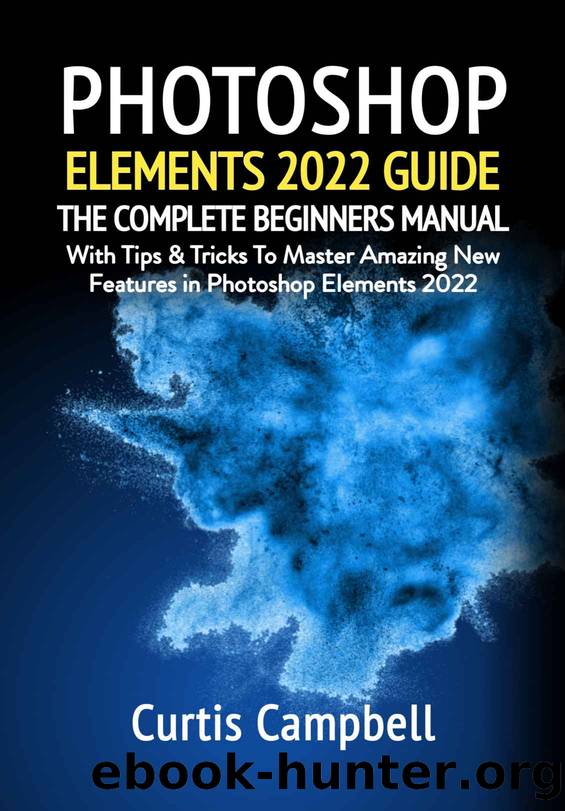
Author:Curtis Campbell [Campbell, Curtis]
Language: eng
Format: azw3, epub, mobi
Published: 2022-03-16T00:00:00+00:00
Because the utility softens the edges of the choice, providing that the skin tones are roughly comparable to the target, the procedure is almost seamless.
Using Text on Photos
If you are a complete beginner, the most effective way to add text to a picture is to make use of the Expert edit mode of the Graphics panel. Pick Text from the drop-down menus at the top of the panel and then click on it.
In the type panel, you can choose a style from an extensive list of examples.
When you click on the main image area, a message box will appear saying 'Your Text Here.'
Today, the secret with this, as well as most types of the Type tool, is to make certain you press inside that book first, to make it productive, then type your text into the field. Once you just click away from the book, Elements "thinks" you've completed, and the type of text is put in place. It isn't editable anymore. Since text always occupies a separate layer, it is not hard to simply click back into the written text box and start typing again.
Type tool tips: Although these graphic Styles are automatically generated for you, you are able to customize everything about them: font size, font style, leading, text color, position, justification, along with special effects, just like you are able to with a normal text editor like Word.
Making use of the Type resource Photoshop Elements has a word-processing functionality, allowing text to be added straight to graphics and images. As a matter of fact, a lot more automated functions are, in fact, supplied with blank text boxes for you to simply add your wisdom.
To begin with, we are going to make use of the Myriad Pro Regular font, then select the Horizontal Type tool (as it's officially called), click into the image, and then Type in another text box (Enter) to get a text layout with three decks.
The text needs to be left-justified, and the kind layer must be automatically placed on top of the level stack (inset panel).
Now that you've got the document set up with the appropriate resolution for your program, you need to format the text. It must be selected first to make modifications to pre-existing text, and this is where many newcomers might find trouble.
The selected text is highlighted in an opposing color; for instance, black text in white needs to be highlighted, and yellow text in blue is highlighted.
The text style can be modified in this step.
Styles are variations of the exact same font, for example, Italic, Regular, SemiBold, Semi-italic, Bold, Black, Narrow, Extended and Light, and so forth. Some fonts have many styles, while some, like Myriad, have only one style. The great thing about dealing with types is that everything is the exact same font family, and the styles are used to give words extra weight by making them bold, italic, semi-bold, as well as black.
It is also absolutely okay to work with various fonts within the same paper, though
Download
Photoshop Elements 2022 Guide: The Complete Beginners Manual with Tips & Tricks to Master Amazing New Features in Photoshop Elements 2022 by Curtis Campbell.epub
Photoshop Elements 2022 Guide: The Complete Beginners Manual with Tips & Tricks to Master Amazing New Features in Photoshop Elements 2022 by Curtis Campbell.mobi
This site does not store any files on its server. We only index and link to content provided by other sites. Please contact the content providers to delete copyright contents if any and email us, we'll remove relevant links or contents immediately.
Kathy Andrews Collection by Kathy Andrews(10518)
The remains of the day by Kazuo Ishiguro(7550)
Spare by Prince Harry The Duke of Sussex(4195)
Paper Towns by Green John(4169)
The Body: A Guide for Occupants by Bill Bryson(3797)
Be in a Treehouse by Pete Nelson(3211)
Harry Potter and the Goblet Of Fire by J.K. Rowling(3040)
Goodbye Paradise(2958)
Never by Ken Follett(2878)
Into Thin Air by Jon Krakauer(2700)
The Remains of the Day by Kazuo Ishiguro(2617)
The Genius of Japanese Carpentry by Azby Brown(2608)
The Cellar by Natasha Preston(2594)
Drawing Shortcuts: Developing Quick Drawing Skills Using Today's Technology by Leggitt Jim(2532)
120 Days of Sodom by Marquis de Sade(2434)
Architecture 101 by Nicole Bridge(2349)
The Man Who Died Twice by Richard Osman(2297)
Machine Learning at Scale with H2O by Gregory Keys | David Whiting(2285)
Fairy Tale by Stephen King(2063)
