Mastering InDesign Templates by Murphy Monica & Knorr Mancini Margot
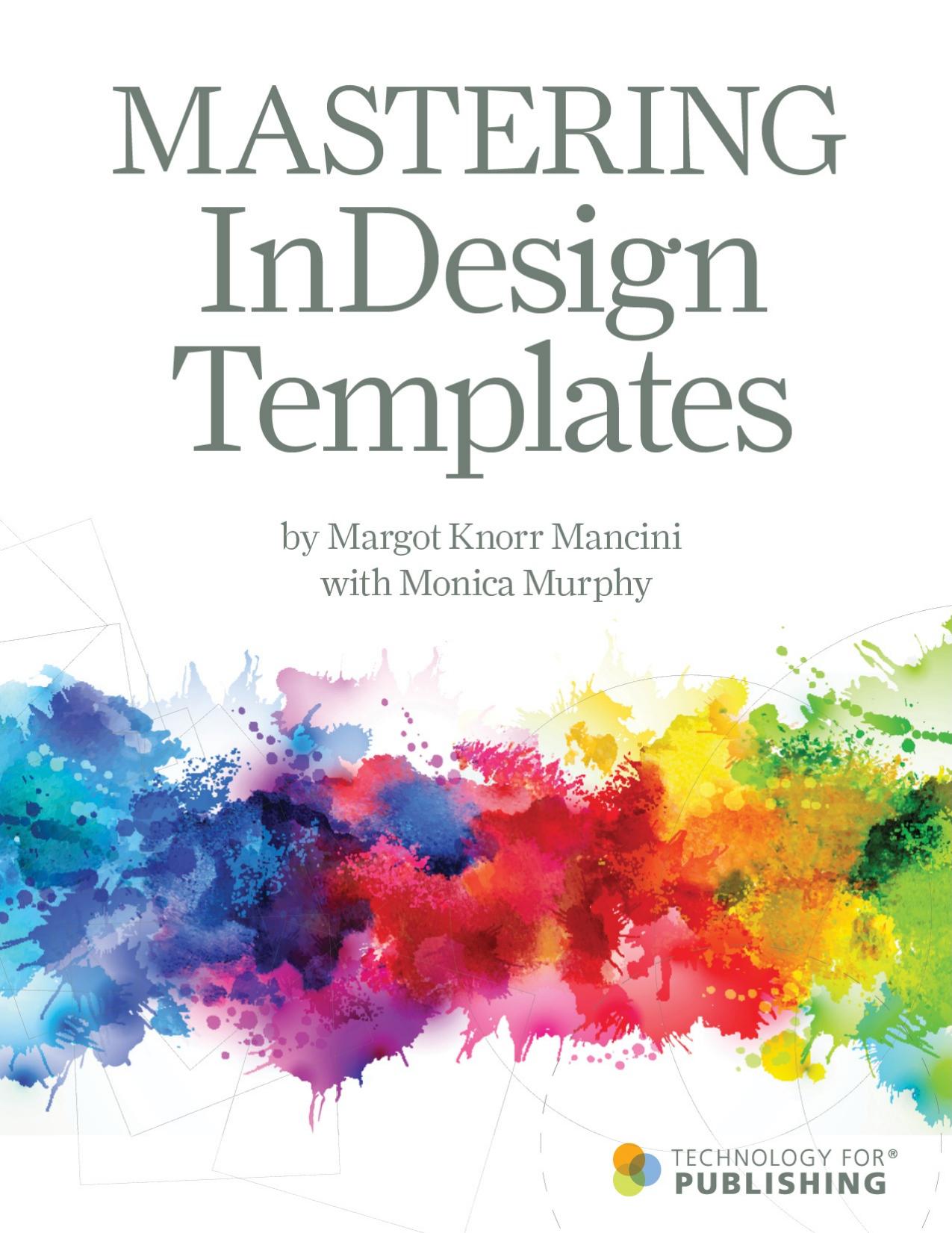
Author:Murphy, Monica & Knorr Mancini, Margot [Murphy, Monica]
Language: eng
Format: epub, pdf
Published: 2021-03-23T16:00:00+00:00
Layers Panel
The Layers panel has options for creating, re-ordering, deleting, locking, unlocking, and hiding layers. Layers are essential to a well-managed template, and we often recommend building templates with separate layers for text, images and, in some cases, guides.
We have worked with many publishing companies that manage column guide variations with layers rather than Master Pages. Itâs an interesting approach, but you should do some testing with it first to determine if it really suits your needs.
Here are some things to know about the Layers panel:
The Layers panel displays a disclosure triangle for each layer that can be expanded to reveal the objects and their stacking order on a given layer.
You can change the stacking order within the panel by clicking and dragging on an object in the panel and moving it to the desired position. Individual objects within a group can also be viewed that way. Donât forget that the objects within a group or layer have a stacking order, just like each layer does. When you have a complex document, it can be tricky to work out the best stacking order, but once you do, the layering setup works fluidly.
You can move items on one layer to a completely different layer. After you do that, the frame edges around the item you moved will match the color of the layer to which it was moved.
The Layers panel also gives you the ability to show or hide, and lock or unlock, individual objects on a layer, not just the layer itself.
You can tell which items are locked on the document page because they will be marked with padlock icons.
If you want to lock or unlock an item, you can just click the padlock icon directly on the page instead of going into the Layers panel to do it.
If items are grouped on a single layer (which adds yet another level of hierarchy in the Layers panel) and you want to add another item to the group (or remove an item from the group), you can go to the Layers panel, drag the item out of the group in that panel and drop it within another group on the layer.
Download
Mastering InDesign Templates by Murphy Monica & Knorr Mancini Margot.pdf
This site does not store any files on its server. We only index and link to content provided by other sites. Please contact the content providers to delete copyright contents if any and email us, we'll remove relevant links or contents immediately.
Windows Terminal Tips, Tricks, and Productivity Hacks by Will Fuqua(1391)
Augmented Reality with Unity AR Foundation by Jonathan Linowes(1165)
Sketching User Experiences by Buxton Bill(585)
Object-Role Modeling Fundamentals: A Practical Guide to Data Modeling with ORM by Terry Halpin(559)
Beginning AutoCAD 2020 Exercise Workbook by Cheryl R. Shrock(535)
You Donât Know JS: Up & Going by Kyle Simpson(516)
Adobe InDesign for Absolute Beginner: Tips and Techniques to Creating Professional Books and Magazines for Online and Desktop Publishing using InDesign by Scott Walter & Scott Walter(456)
AI 2041: Ten Visions for Our Future by Kai-Fu Lee & Chen Qiufan(453)
SketchUp For Dummies by Bill Fane & Mark Harrison & Josh Reilly(450)
Windows 10: The Missing Manual by Pogue David(442)
100 Principles of Game Design by unknow(438)
Advanced Game Design by Michael Sellers(425)
The Rainbow Stack: A Casual Guide to UX Design by Jawara Joseph(409)
Research Methods in Human-Computer Interaction by unknow(409)
Mastering InDesign Templates by Murphy Monica & Knorr Mancini Margot(405)
Hands-On Data Visualization by Jack Dougherty(403)
Photoshop Elements 12 All-in-One For Dummies by Barbara Obermeier & Ted Padova(399)
Connected, Intelligent, Automated: The Definitive Guide to Digital Transformation and Quality 4.0 by Radziwill N. M(381)
TensorFlow 2.0 Computer Vision Cookbook by Jesus Martinez(373)
