Mastering AutoCAD 2019 and AutoCAD LT 2019 by George Omura & Brian C. Benton
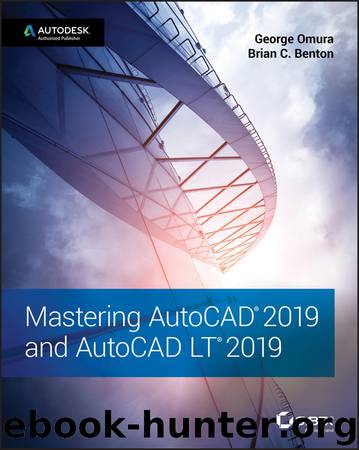
Author:George Omura & Brian C. Benton
Language: eng
Format: epub
ISBN: 9781119495031
Publisher: Wiley
Published: 2018-06-11T00:00:00+00:00
You can change the path type using two features in the External References palette. First, select the Xref or Xrefs that you want to change; then right‐click and select Change Path Type in the context menu. You can also click the Change Path tool in the External References palette toolbar.
You will see five options. The first three are Make Absolute, Make Relative, and Remove Path. You'll notice that one option is grayed out. The grayed‐out option is the current setting for the selected Xref. Select the option that you desire for the selected Xref.
You'll also notice two additional options in the Change Path tool: Select New Path and Find And Replace. The Select New Path option lets you select a new path for a missing Xref. If there are other missing Xrefs from the same location, AutoCAD gives you the option to update all missing Xrefs with the new path.
Download
This site does not store any files on its server. We only index and link to content provided by other sites. Please contact the content providers to delete copyright contents if any and email us, we'll remove relevant links or contents immediately.
Kathy Andrews Collection by Kathy Andrews(11765)
The remains of the day by Kazuo Ishiguro(8892)
Spare by Prince Harry The Duke of Sussex(5140)
Paper Towns by Green John(5138)
The Body: A Guide for Occupants by Bill Bryson(5029)
Industrial Automation from Scratch: A hands-on guide to using sensors, actuators, PLCs, HMIs, and SCADA to automate industrial processes by Olushola Akande(5025)
Machine Learning at Scale with H2O by Gregory Keys | David Whiting(4259)
Be in a Treehouse by Pete Nelson(3996)
Never by Ken Follett(3884)
Harry Potter and the Goblet Of Fire by J.K. Rowling(3808)
Goodbye Paradise(3761)
Into Thin Air by Jon Krakauer(3348)
The Remains of the Day by Kazuo Ishiguro(3347)
Fairy Tale by Stephen King(3307)
The Cellar by Natasha Preston(3298)
The Genius of Japanese Carpentry by Azby Brown(3254)
120 Days of Sodom by Marquis de Sade(3226)
The Man Who Died Twice by Richard Osman(3040)
Drawing Shortcuts: Developing Quick Drawing Skills Using Today's Technology by Leggitt Jim(3037)
