Managing Microsoft Teams: MS-700 Exam Guide by Peter Rising Nate Chamberlain
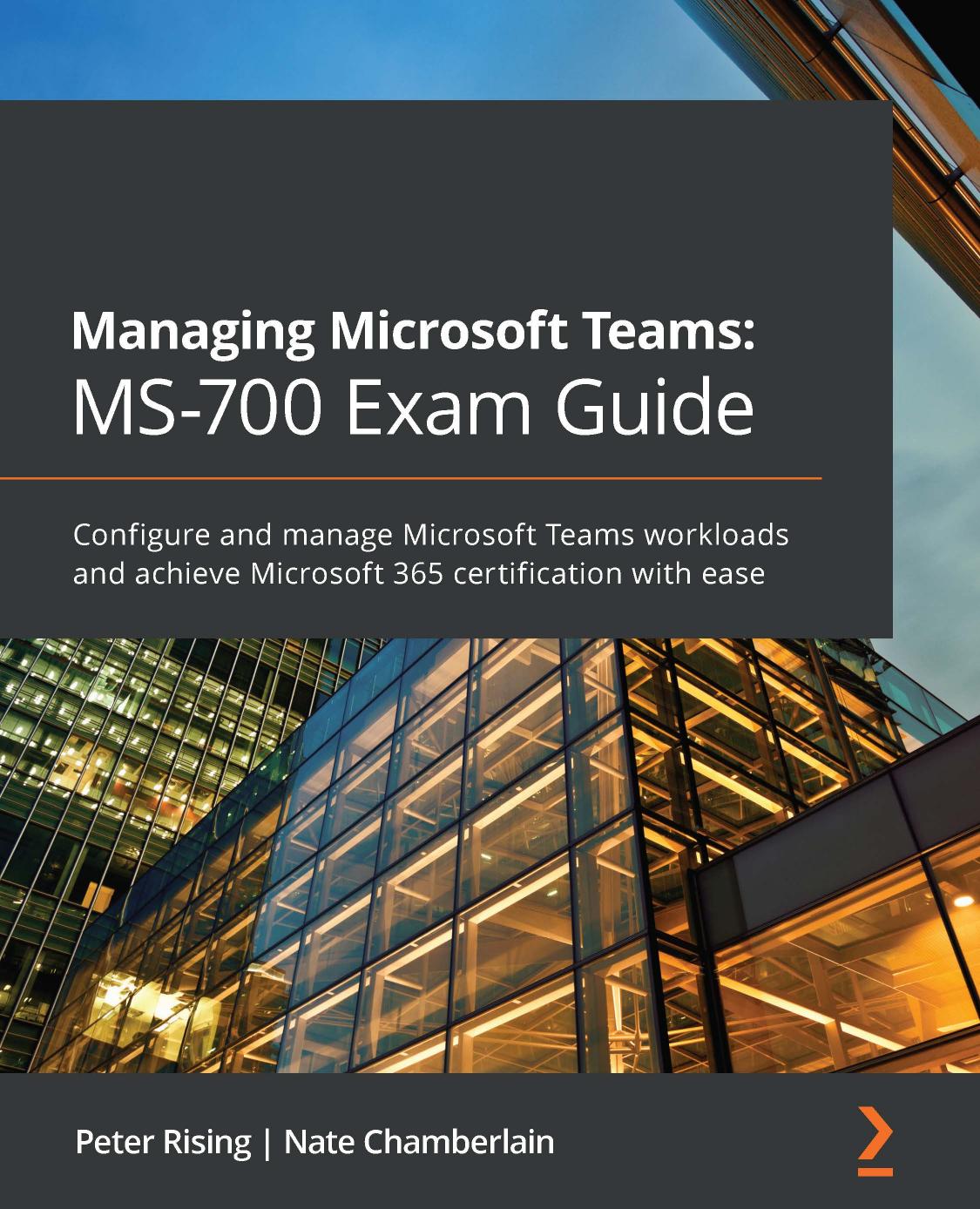
Author:Peter Rising, Nate Chamberlain
Language: eng
Format: epub, pdf
Publisher: Packt Publishing Pvt Ltd
Published: 2021-02-10T00:00:00+00:00
Figure 8.4 â The right panel when adding a domain to be allowed or blocked in the External access settings of the Microsoft Teams admin center
You would not mix allowed and blocked domains as that configuration would conflict with itself. Typically, you'd decide that you want to either allow a specific list of domains or block a specific list of domains.
Configure external access for SharePoint and OneDrive for Business
Teams uses SharePoint for Teams channel file storage, and OneDrive for Business for 1:1 and group chat file storage. The external sharing settings applied to SharePoint and OneDrive for Business (which are shared settings) do affect users' experiences in Teams since Teams' External access settings do not override them. You should configure both (Teams and SharePoint) external access/sharing settings so that they work well together and do not conflict or restrain users unintentionally.
You find the External sharing settings for SharePoint by going to the SharePoint admin center at https://YOURTENANT-admin.sharepoint.com and selecting Policies > Sharing from the left-hand menu.
SharePoint admin center adds the following External sharing settings to content stored in SharePoint and OneDrive, but accessed via Teams. Note that SharePoint's external sharing settings apply to guest users (those invited as team members), but not those simply with external access (to communicate via Teams chat and meetings, for example):
Download
Managing Microsoft Teams: MS-700 Exam Guide by Peter Rising Nate Chamberlain.pdf
This site does not store any files on its server. We only index and link to content provided by other sites. Please contact the content providers to delete copyright contents if any and email us, we'll remove relevant links or contents immediately.
Sass and Compass in Action by Wynn Netherland Nathan Weizenbaum Chris Eppstein Brandon Mathis(7402)
Grails in Action by Glen Smith Peter Ledbrook(7296)
Kotlin in Action by Dmitry Jemerov(4638)
Management Strategies for the Cloud Revolution: How Cloud Computing Is Transforming Business and Why You Can't Afford to Be Left Behind by Charles Babcock(4131)
The Age of Surveillance Capitalism by Shoshana Zuboff(3423)
Learn Windows PowerShell in a Month of Lunches by Don Jones(3243)
Mastering Azure Security by Mustafa Toroman and Tom Janetscheck(3029)
Mastering Python for Networking and Security by José Manuel Ortega(2952)
Blockchain Basics by Daniel Drescher(2891)
TCP IP by Todd Lammle(2641)
Microsoft 365 Identity and Services Exam Guide MS-100 by Aaron Guilmette(2612)
From CIA to APT: An Introduction to Cyber Security by Edward G. Amoroso & Matthew E. Amoroso(2483)
Hands-On Azure for Developers by Kamil Mrzyglod(2412)
Configuring Windows Server Hybrid Advanced Services Exam Ref AZ-801 by Chris Gill(2374)
React Native - Building Mobile Apps with JavaScript by Novick Vladimir(2340)
MCSA Windows Server 2016 Study Guide: Exam 70-740 by William Panek(2313)
The Social Psychology of Inequality by Unknown(2311)
The Art Of Deception by Kevin Mitnick(2299)
Azure Containers Explained by Wesley Haakman & Richard Hooper(2267)
