Hyper-V Best Practices by Benedict Berger
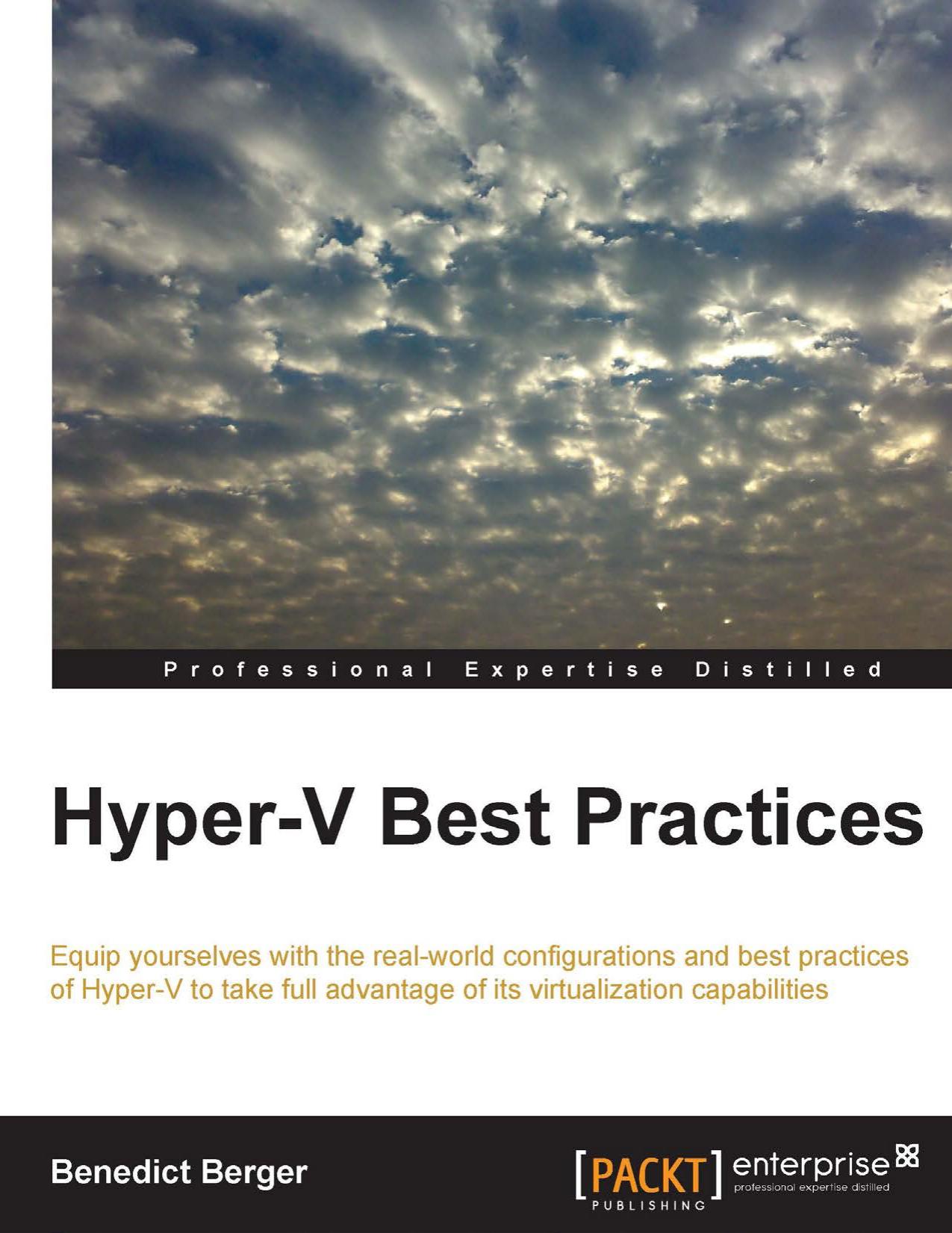
Author:Benedict Berger
Language: eng
Format: mobi, pdf
Publisher: Packt Publishing
Published: 2014-11-28T08:00:00+00:00
For optimal performance on CSVs, make sure that you defrag your virtual hard disks before moving them to a CSV by adding disk images to a VM, creating checkpoints and also the VM memory itself uses space on your CSVs. When a VM is powered on, it creates a file of size equal to the RAM in the VM folder on the CSV when the automatic stop action of the VM is on "save". Plan to fill up your CSVs with a maximum of 75 percent of its capacity to allow growth of all these files. If you want to know how much free space is available on your CSVs considering all dependencies, there is a great PowerShell script available on this page at http://bit.ly/1mloKQC.
Cluster Shared Volumes can be encrypted with Bitlocker; they will receive a performance hit around 20-30 percent. Encrypting your CSVs with Bitlocker not only increases the physical security of the data, it is also a great way to reduce the risk of data loss in a case of a hard disk change for whatever reason.
CSVs comes with special configuration considerations. Make sure the network adapters used for CSVs have the client for Microsoft networks and file and printer sharing for Microsoft networks is enabled. In most cases, it's suggested that you activate Microsoft Failover Cluster Virtual Adapter Performance Filter too. However, if you are using Guest Cluster in your virtual machine, this setting should be disabled on the host level to avoid problems with backups and cluster options.
Enabling the CSV cache provides caching at the block level for read-only, unbuffered I/O operations by allocating system memory (RAM) as cache. 80 percent of the physical RAM can be used as a CSV cache. It's best practice to use the CSV cache on Hyper-V Clusters. I've seen best performance/price ratios around 512-1024 MB; however, it should not be larger than 2 GB. Use the following command to configure the CSV cache in an elevated prompt to set the cache to 512 MB of data and use this value as a default for your CSV files:
Download
This site does not store any files on its server. We only index and link to content provided by other sites. Please contact the content providers to delete copyright contents if any and email us, we'll remove relevant links or contents immediately.
| Disaster & Recovery | Email Administration |
| Linux & UNIX Administration | Storage & Retrieval |
| Windows Administration |
Kotlin in Action by Dmitry Jemerov(17588)
Grails in Action by Glen Smith Peter Ledbrook(15651)
Sass and Compass in Action by Wynn Netherland Nathan Weizenbaum Chris Eppstein Brandon Mathis(13464)
Azure Containers Explained by Wesley Haakman & Richard Hooper(7505)
Configuring Windows Server Hybrid Advanced Services Exam Ref AZ-801 by Chris Gill(7500)
Running Windows Containers on AWS by Marcio Morales(7055)
Microsoft 365 Identity and Services Exam Guide MS-100 by Aaron Guilmette(5438)
Microsoft Cybersecurity Architect Exam Ref SC-100 by Dwayne Natwick(5278)
Combating Crime on the Dark Web by Nearchos Nearchou(5021)
The Ruby Workshop by Akshat Paul Peter Philips Dániel Szabó and Cheyne Wallace(4705)
Management Strategies for the Cloud Revolution: How Cloud Computing Is Transforming Business and Why You Can't Afford to Be Left Behind by Charles Babcock(4553)
Python for Security and Networking - Third Edition by José Manuel Ortega(4276)
The Age of Surveillance Capitalism by Shoshana Zuboff(4256)
Learn Wireshark by Lisa Bock(4178)
Learn Windows PowerShell in a Month of Lunches by Don Jones(4088)
The Ultimate Docker Container Book by Schenker Gabriel N.;(3920)
Ember.js in Action by Joachim Haagen Skeie(3726)
DevSecOps in Practice with VMware Tanzu by Parth Pandit & Robert Hardt(3612)
Windows Ransomware Detection and Protection by Marius Sandbu(3580)
