Google Classroom: The Definitive Guide to Learn How to Manage Your Class, Organize Your Lessons and Make Teaching More Productive with G Suite for Education. by Paul Richard
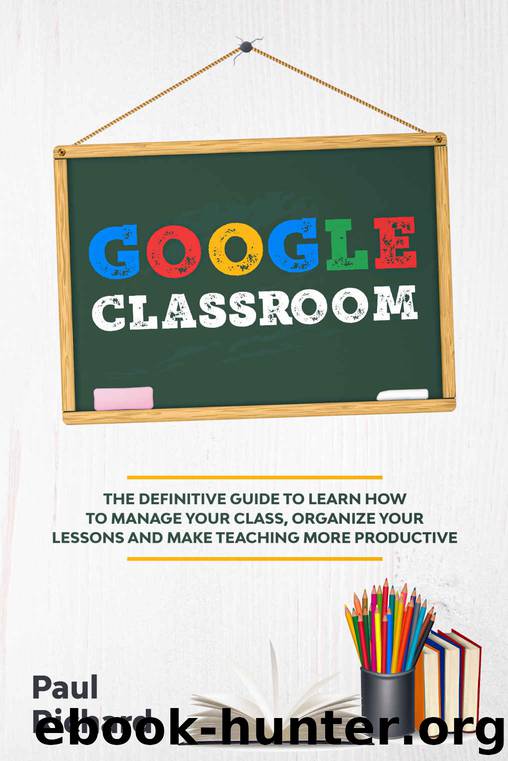
Author:Paul Richard [Richard, Paul]
Language: eng
Format: azw3
Published: 2020-05-14T16:00:00+00:00
23.HyperDocs – Create and transfer a hyperdoc is a task.
24.Link to Assignments – Create connections to assignments not made in the Classroom.
25.Connect to Class Blog – Deliver the connection to a class blog in the Classroom.
26.Connect to Next Exercise – Deliver a connection to the following movement students must finish in the wake of completing an assignment.
27.Create a Copy for Each Student – Picked "develop a copy for every student" while transferring task reports to stay away from students sharing one copy of the document. When a copy for every student is made, Classroom naturally adds every student's name to the report and saves it to the Classroom organizer in Google Drive.
28.Move to Top/Bottom – Move ongoing assignments to the highest point of the Classwork feed so students can discover new tasks all the more rapidly.
29.Multiple File Upload – Upload various records for a task in one post.
30.Naming Conventions for Assignments – Create a one of a kind naming framework for assignments, so they can be effortlessly found in the Classroom organizer in Google Drive.
31.Offline Mode – Change settings to permit learners to work in disconnected mode if internet connections are weak. When an internet connection is set up, students can upload assignments to the Classroom.
32.Single Student One Sheet – In Google Pieces, appoint one tab (sheet) per student for the student to finish the task.
33.Single Student One Slide – In Google Slides, appoint one slide to every student to introduce discoveries on a subject or to finish a task.
34.Organize Student Work – Google Classroom consequently makes schedules and folders in Drive to keep assignments sorted out.
35.Peer Tutors – Assign peer mentors to help struggling students with assignments.
36.Protect Privacy – Google Classroom just allows class individuals to get to assignments. Also, it eliminates the need to utilize email, which might be less private than the Classroom.
37.Provide Accommodations – Provide accommodations to students with incapacities in Google Classroom by allowing extra time to turn in assignments, utilizing content to discourse capacities, and outsider extensions for colored overlays.
38.Reorder Assignments by Status – Instead of sorting out assignments by the student's first or last name, arrange them by status to see which students have or have not turned in work.
39.Reuse Posts – Reuse posts from earlier assignments or different Classrooms.
40.See the Process – Students don't need to present their assignments for you to see their work. At the point when you picked "make a copy for every student" for assignments, every student’s work can be found in the grading tool, regardless of whether it's not submitted. Teachers can make comments and proposals en route.
41.Share Materials – Upload required materials, for example, the class syllabus, rules, methodology, and so forth to a Class Resources Module, or transfer task materials within the assignment.
42.Share Resources – Create an asset list or a resource module for students.
43.Share Solutions to an Assignment – Share answers for a task with a partner or students after the total of what assignments have been turned in.
44.Stop Repeating Directions – By posting
Download
This site does not store any files on its server. We only index and link to content provided by other sites. Please contact the content providers to delete copyright contents if any and email us, we'll remove relevant links or contents immediately.
Kathy Andrews Collection by Kathy Andrews(11708)
The remains of the day by Kazuo Ishiguro(8788)
Paper Towns by Green John(5065)
Spare by Prince Harry The Duke of Sussex(5054)
The Body: A Guide for Occupants by Bill Bryson(4952)
Industrial Automation from Scratch: A hands-on guide to using sensors, actuators, PLCs, HMIs, and SCADA to automate industrial processes by Olushola Akande(4915)
Machine Learning at Scale with H2O by Gregory Keys | David Whiting(4106)
Be in a Treehouse by Pete Nelson(3924)
Never by Ken Follett(3762)
Harry Potter and the Goblet Of Fire by J.K. Rowling(3759)
Goodbye Paradise(3710)
Into Thin Air by Jon Krakauer(3289)
The Remains of the Day by Kazuo Ishiguro(3280)
The Cellar by Natasha Preston(3242)
The Genius of Japanese Carpentry by Azby Brown(3209)
Fairy Tale by Stephen King(3193)
120 Days of Sodom by Marquis de Sade(3161)
The Man Who Died Twice by Richard Osman(2979)
Drawing Shortcuts: Developing Quick Drawing Skills Using Today's Technology by Leggitt Jim(2975)
