Computer Aided Virtual Manufacturing Using Creo Parametric by Paul Obiora Kanife
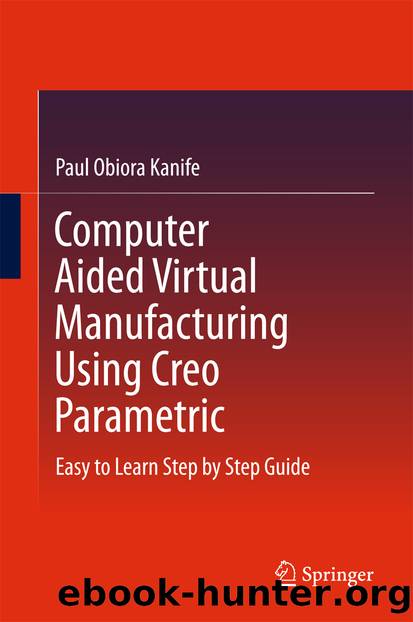
Author:Paul Obiora Kanife
Language: eng
Format: epub
Publisher: Springer International Publishing, Cham
Note: The Cutting Tools Setup dialogue window can also be activated on the Milling Work Centre dialogue window shown in Fig. 8.20. To activate, just click on the Tools tab.
8.5 Set up Operation
Click on the Operation icon .
The Operation application tools are activated . Check to see if the MILL01 and ACS0 are automatically generated in their respective section boxes as indicated by the arrows shown in Fig. 8.21.
Fig. 8.21Activated Operation tools in concise form
Now click on the Check Mark icon to exit Operation setup
Note: If MILL01 and ACS0 are not automatically generated and added into three respective section boxes by the system, add them yourself by following the step-by-step guide below.
Click on the Work Centre icon section box to activate the drop-down menu list ≫ Now click on MILL01 on the Model Tree or on the drop-down menu list.
Click on the Coordinate System icon section box ≫ Now click on ACS0 on the Model Tree .
Now check the Model Tree to make sure that the ACS0, MILL01 and OP010 [MILL01] are on the Model Tree as shown in Fig. 8.22.
Fig. 8.22 Model Tree showing the created ACS0, MILL01 and OP010 [MILL01]
Download
This site does not store any files on its server. We only index and link to content provided by other sites. Please contact the content providers to delete copyright contents if any and email us, we'll remove relevant links or contents immediately.
Kathy Andrews Collection by Kathy Andrews(11669)
The remains of the day by Kazuo Ishiguro(8730)
Paper Towns by Green John(5018)
Spare by Prince Harry The Duke of Sussex(4981)
The Body: A Guide for Occupants by Bill Bryson(4865)
Industrial Automation from Scratch: A hands-on guide to using sensors, actuators, PLCs, HMIs, and SCADA to automate industrial processes by Olushola Akande(4810)
Machine Learning at Scale with H2O by Gregory Keys | David Whiting(3927)
Be in a Treehouse by Pete Nelson(3869)
Harry Potter and the Goblet Of Fire by J.K. Rowling(3729)
Never by Ken Follett(3695)
Goodbye Paradise(3656)
Into Thin Air by Jon Krakauer(3253)
The Remains of the Day by Kazuo Ishiguro(3245)
The Cellar by Natasha Preston(3209)
The Genius of Japanese Carpentry by Azby Brown(3183)
Fairy Tale by Stephen King(3146)
120 Days of Sodom by Marquis de Sade(3107)
Drawing Shortcuts: Developing Quick Drawing Skills Using Today's Technology by Leggitt Jim(2954)
The Man Who Died Twice by Richard Osman(2946)
