Autodesk Roadway Design for InfraWorks 360 Essentials by Chappell Eric;
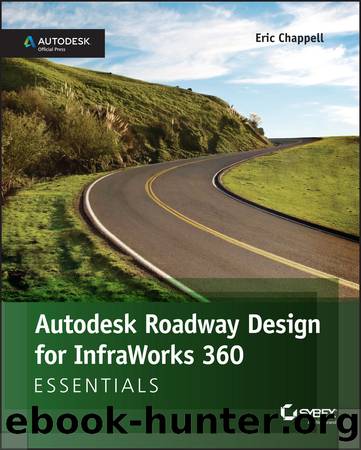
Author:Chappell, Eric; [Chappell, Eric]
Language: eng
Format: epub
Publisher: John Wiley & Sons, Incorporated
Published: 2015-07-27T00:00:00+00:00
On the zone flyout, click Add A Style Zone, as shown in Figure 2.19.The Select Style dialog will open.
In the Select Style dialog, click the Road tab and choose the Street/Interstate catalog from the drop-down list. Select Median Bridge - Divided and then click OK.
Move your cursor along the road, sliding the blue cylindrical gizmo as you do. When the station tooltip reads approximately 68+00 (2+075), click near the location of the yellow cylindrical gizmo shown in Figure 2.20.
Move your cursor along the road and click a location near 69+50 (2+120) for the second gizmo, as shown in Figure 2.20. After a pause, the road style will change between the points you selected.
Press Esc twice to clear the selection. The bridge should now appear, as shown in Figure 2.21. You can view the results of completing the exercise successfully by choosing the Ex_2_4_End proposal.
Download
This site does not store any files on its server. We only index and link to content provided by other sites. Please contact the content providers to delete copyright contents if any and email us, we'll remove relevant links or contents immediately.
Kathy Andrews Collection by Kathy Andrews(10521)
The remains of the day by Kazuo Ishiguro(7552)
Spare by Prince Harry The Duke of Sussex(4199)
Paper Towns by Green John(4169)
The Body: A Guide for Occupants by Bill Bryson(3802)
Be in a Treehouse by Pete Nelson(3214)
Harry Potter and the Goblet Of Fire by J.K. Rowling(3046)
Goodbye Paradise(2964)
Never by Ken Follett(2884)
Into Thin Air by Jon Krakauer(2703)
The Remains of the Day by Kazuo Ishiguro(2620)
The Genius of Japanese Carpentry by Azby Brown(2609)
The Cellar by Natasha Preston(2595)
Drawing Shortcuts: Developing Quick Drawing Skills Using Today's Technology by Leggitt Jim(2532)
120 Days of Sodom by Marquis de Sade(2439)
Architecture 101 by Nicole Bridge(2351)
The Man Who Died Twice by Richard Osman(2300)
Machine Learning at Scale with H2O by Gregory Keys | David Whiting(2293)
Fairy Tale by Stephen King(2072)
