Autodesk Revit Architecture 2013: No Experience Required by Eric Wing
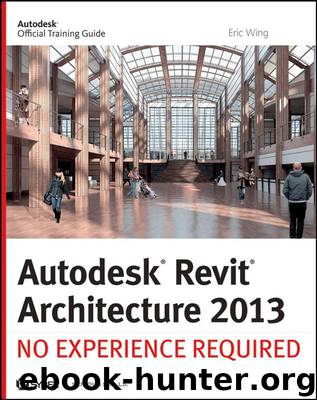
Author:Eric Wing [Wing, Eric]
Language: eng
Format: azw3
Publisher: Wiley
Published: 2012-07-11T04:00:00+00:00
Figure 10-34: Creating a landing. You will add a door in a moment.
With the landing in place, you can now copy a door up to this level. To do this, you will go to the first floor and copy the door that resides there. You can do this on your own, or you can follow along with these steps:
1. In the Project Browser, go to the Level 1 floor plan.
2. Select door 100B.
3. Copy the door to the clipboard (click Copy To Clipboard on the Clipboard panel).
4. Choose Paste ⇒ Aligned To Selected Levels.
5. Select Level 2, and click OK.
6. In the Project Browser, go back to Level 2. The door and the landing are now in place.
Download
This site does not store any files on its server. We only index and link to content provided by other sites. Please contact the content providers to delete copyright contents if any and email us, we'll remove relevant links or contents immediately.
Kathy Andrews Collection by Kathy Andrews(11730)
The remains of the day by Kazuo Ishiguro(8821)
Paper Towns by Green John(5089)
Spare by Prince Harry The Duke of Sussex(5072)
Industrial Automation from Scratch: A hands-on guide to using sensors, actuators, PLCs, HMIs, and SCADA to automate industrial processes by Olushola Akande(4979)
The Body: A Guide for Occupants by Bill Bryson(4974)
Machine Learning at Scale with H2O by Gregory Keys | David Whiting(4179)
Be in a Treehouse by Pete Nelson(3947)
Never by Ken Follett(3790)
Harry Potter and the Goblet Of Fire by J.K. Rowling(3774)
Goodbye Paradise(3727)
Into Thin Air by Jon Krakauer(3312)
The Remains of the Day by Kazuo Ishiguro(3293)
The Cellar by Natasha Preston(3261)
The Genius of Japanese Carpentry by Azby Brown(3224)
Fairy Tale by Stephen King(3220)
120 Days of Sodom by Marquis de Sade(3180)
The Man Who Died Twice by Richard Osman(2997)
Drawing Shortcuts: Developing Quick Drawing Skills Using Today's Technology by Leggitt Jim(2996)
