Zoom Meetings: The Step-by-Step Beginner's Guide for Getting Started with Zoom for Virtual Meetings, Video Conference, Webinar and Online Teaching. by Elizabeth Hope
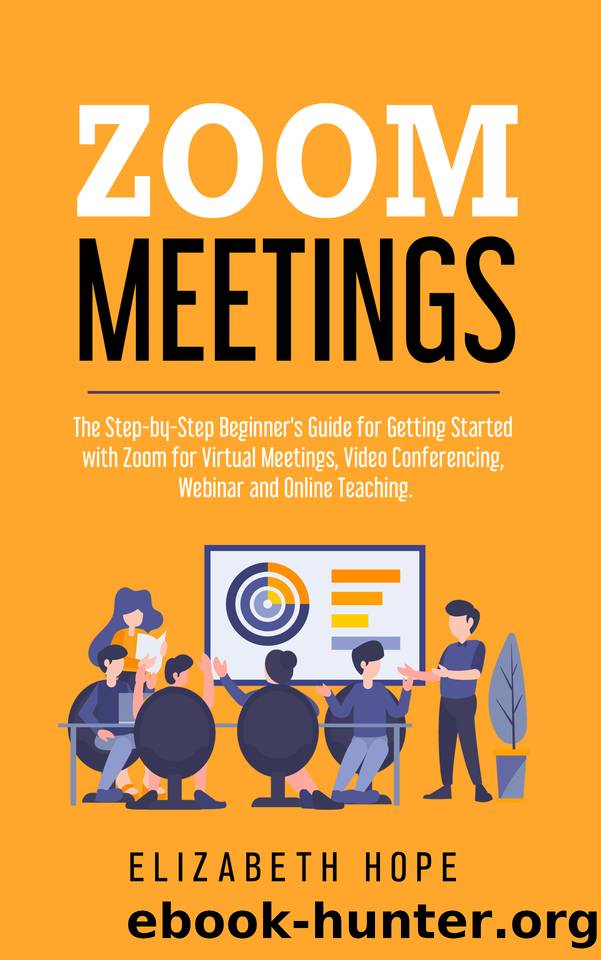
Author:Elizabeth Hope [Hope, Elizabeth]
Language: eng
Format: azw3
Published: 2020-05-25T16:00:00+00:00
➢ Select your meeting options.
➢ Subject: Choose a subject/name for your meeting.
➢ Get started: Select a date and time for your meeting.
➢ Duration: Choose the approximate length of the meeting. The meeting will not end after this time has elapsed.
➢ Time Zone: Zoom will use your computer's time zone by default. Click the drop-down menu to select a different time zone.
➢ Recurring meeting: Choose if you want to create a recurring meeting, ie, the meeting number will remain the same for each session.
➢ Moderator video: Choose whether you want the moderator's video to be on ("On") or off ("Off") when he joins the meeting. Even if you choose the "Off" option, the presenter will have the option to activate their own video.
➢ Attendee video: Choose whether you want attendee videos to be turned on or off when they join the meeting. Even if you choose the "Off" option, participants will have the option to activate their own video.
➢ Audio options: choose whether you want to allow users to join the call by phone only, VoIP only (computer audio), via these two methods, or a third-party Audio (if the latter has been activated for your account).
➢ Requires meeting password: You can select and enter your meeting password here. Participants joining the meeting must enter this password before they can join the scheduled meeting.
➢ Advanced options: Then select the arrow to display additional meeting options.
➢ Calendar: add selected calendar and send to participants, you want to invite.
3. Click Schedule to finish then opens the calendar you selected.
Download
This site does not store any files on its server. We only index and link to content provided by other sites. Please contact the content providers to delete copyright contents if any and email us, we'll remove relevant links or contents immediately.
Sass and Compass in Action by Wynn Netherland Nathan Weizenbaum Chris Eppstein Brandon Mathis(7399)
Grails in Action by Glen Smith Peter Ledbrook(7291)
Kotlin in Action by Dmitry Jemerov(4634)
Management Strategies for the Cloud Revolution: How Cloud Computing Is Transforming Business and Why You Can't Afford to Be Left Behind by Charles Babcock(4127)
The Age of Surveillance Capitalism by Shoshana Zuboff(3413)
Learn Windows PowerShell in a Month of Lunches by Don Jones(3236)
Mastering Azure Security by Mustafa Toroman and Tom Janetscheck(3015)
Mastering Python for Networking and Security by José Manuel Ortega(2937)
Blockchain Basics by Daniel Drescher(2884)
TCP IP by Todd Lammle(2633)
Microsoft 365 Identity and Services Exam Guide MS-100 by Aaron Guilmette(2542)
From CIA to APT: An Introduction to Cyber Security by Edward G. Amoroso & Matthew E. Amoroso(2478)
Hands-On Azure for Developers by Kamil Mrzyglod(2398)
React Native - Building Mobile Apps with JavaScript by Novick Vladimir(2336)
MCSA Windows Server 2016 Study Guide: Exam 70-740 by William Panek(2309)
The Social Psychology of Inequality by Unknown(2305)
The Art Of Deception by Kevin Mitnick(2295)
Configuring Windows Server Hybrid Advanced Services Exam Ref AZ-801 by Chris Gill(2295)
Azure Containers Explained by Wesley Haakman & Richard Hooper(2187)
