Working with SharePoint Online by Nipuna Weerasinghe
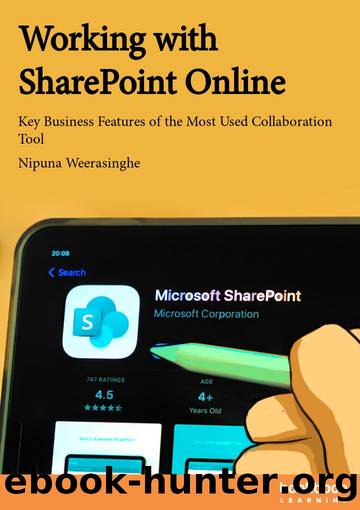
Author:Nipuna Weerasinghe
Language: eng
Format: epub
Publisher: Bookboon.com Ltd.
Published: 2022-02-15T00:00:00+00:00
I will select Specific people option to share the link.
Enter the names of the user you want to share with and include a message (optional).
When you are ready to send the link, select Send.
Figure 111
4.13 Adding columns
The column represents an attribute or metadata for the document in the document library or item in a list. You can create a column with different types of data such as a single line of text, multiple lines of text, location, number, yes/no, choice, person, group, etc.
There are two ways of adding a column.
Directly through SharePoint document library Navigate to the list or library you want to create a column in. To the right of the last column name at the top of the list or library, select + Add column or +.
Select the type of column you want to create.
In the create column panel, enter a name for the column, description, and other required information.
Click Save.
Download
This site does not store any files on its server. We only index and link to content provided by other sites. Please contact the content providers to delete copyright contents if any and email us, we'll remove relevant links or contents immediately.
Exploring Deepfakes by Bryan Lyon and Matt Tora(8251)
Robo-Advisor with Python by Aki Ranin(8220)
Offensive Shellcode from Scratch by Rishalin Pillay(6374)
Microsoft 365 and SharePoint Online Cookbook by Gaurav Mahajan Sudeep Ghatak Nate Chamberlain Scott Brewster(5599)
Ego Is the Enemy by Ryan Holiday(5292)
Management Strategies for the Cloud Revolution: How Cloud Computing Is Transforming Business and Why You Can't Afford to Be Left Behind by Charles Babcock(4521)
Python for ArcGIS Pro by Silas Toms Bill Parker(4446)
Elevating React Web Development with Gatsby by Samuel Larsen-Disney(4167)
Machine Learning at Scale with H2O by Gregory Keys | David Whiting(4167)
Liar's Poker by Michael Lewis(3367)
Learning C# by Developing Games with Unity 2021 by Harrison Ferrone(3333)
Speed Up Your Python with Rust by Maxwell Flitton(3275)
OPNsense Beginner to Professional by Julio Cesar Bueno de Camargo(3249)
Extreme DAX by Michiel Rozema & Henk Vlootman(3234)
Agile Security Operations by Hinne Hettema(3160)
Linux Command Line and Shell Scripting Techniques by Vedran Dakic and Jasmin Redzepagic(3147)
Essential Cryptography for JavaScript Developers by Alessandro Segala(3117)
Cryptography Algorithms by Massimo Bertaccini(3054)
AI-Powered Commerce by Andy Pandharikar & Frederik Bussler(3021)
