Windows Server Administration Fundamentals by Crystal Panek
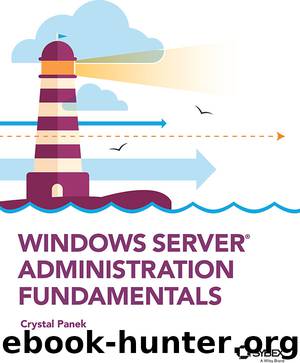
Author:Crystal Panek
Language: eng
Format: epub
ISBN: 9781119650683
Publisher: Wiley
Published: 2019-10-25T15:00:00+00:00
FIGURE 4.4 Advanced Startup Options
To enable the F8 functionality on Windows Server 2016, an administrator needs to go to an elevated command prompt.
If, however, the server will not boot (thus the need for F8), then boot off of a Windows Server install DVD and select the Repair Your Computer option, Troubleshooting, then Command Prompt.
Once at a Command Prompt (administrator), enter the following commands:
bcdedit /set {bootmgr} displaybootmenu yes
bcdedit /set {bootmgr} timeout 10
Once the F8 functionality is enabled, you can then reboot the machine utilizing the older functions of Safe Mode and Last Known Good. So, once F8 has been enabled, you can then access the Advanced Boot Options screen by pressing F8 before the Windows logo appears. You can then select one of the following options:
Repair Your Computer - Shows a list of system recovery tools you can use to repair startup problems, run diagnostics, or restore your system. This option is available only if the tools are installed on your computer’s hard disk.
Safe Mode - Starts Windows with a minimal set of drivers and services. If you make a change to the system and Windows no longer boots, you can try safe mode.
Safe Mode with Networking - Starts Windows in safe mode and includes the network drivers and services needed to access the Internet or other computers on your network.
Safe Mode with Command Prompt - Starts Windows in safe mode with a command prompt window instead of the usual Windows interface.
Enable Boot Logging - Creates a file, ntbtlog.txt, that lists all the drivers that are installed during startup and that might be useful for advanced troubleshooting.
Enable low-resolution video (640×480) - Starts Windows using your current video driver and using low resolution (640×480) and refresh rate settings. You can use this mode to reset your display settings.
Last Known Good Configuration (advanced) - Starts Windows with the last registry and driver configuration that worked successfully, usually marked at the last successful login.
Directory Services Restore Mode - Starts Windows domain controller running Active Directory so that the directory service can be restored. This option will only show on domain controllers.
Debugging Mode - Starts Windows in an advanced troubleshooting mode intended for IT professionals and system administrators.
Disable automatic restart on system failure - Prevents Windows from automatically restarting if an error causes Windows to fail. Choose this option only if Windows is stuck in a loop where Windows fails, attempts to restart, and fails again repeatedly.
Disable Driver Signature Enforcement - Allows drivers containing improper signatures to be loaded.
Disable Early Launch Anti-Malware Driver – Allows drivers to initialize without being measured by the anti-malware driver.
Start Windows Normally - Starts Windows in its normal mode.
Download
This site does not store any files on its server. We only index and link to content provided by other sites. Please contact the content providers to delete copyright contents if any and email us, we'll remove relevant links or contents immediately.
Exploring Deepfakes by Bryan Lyon and Matt Tora(8273)
Robo-Advisor with Python by Aki Ranin(8229)
Offensive Shellcode from Scratch by Rishalin Pillay(6380)
Microsoft 365 and SharePoint Online Cookbook by Gaurav Mahajan Sudeep Ghatak Nate Chamberlain Scott Brewster(5604)
Ego Is the Enemy by Ryan Holiday(5292)
Management Strategies for the Cloud Revolution: How Cloud Computing Is Transforming Business and Why You Can't Afford to Be Left Behind by Charles Babcock(4524)
Python for ArcGIS Pro by Silas Toms Bill Parker(4453)
Elevating React Web Development with Gatsby by Samuel Larsen-Disney(4172)
Machine Learning at Scale with H2O by Gregory Keys | David Whiting(4172)
Liar's Poker by Michael Lewis(3367)
Learning C# by Developing Games with Unity 2021 by Harrison Ferrone(3333)
Speed Up Your Python with Rust by Maxwell Flitton(3277)
OPNsense Beginner to Professional by Julio Cesar Bueno de Camargo(3249)
Extreme DAX by Michiel Rozema & Henk Vlootman(3234)
Agile Security Operations by Hinne Hettema(3160)
Linux Command Line and Shell Scripting Techniques by Vedran Dakic and Jasmin Redzepagic(3148)
Essential Cryptography for JavaScript Developers by Alessandro Segala(3119)
Cryptography Algorithms by Massimo Bertaccini(3055)
AI-Powered Commerce by Andy Pandharikar & Frederik Bussler(3021)
