The Complete PowerShell Training For Beginners: Start from absolute zero, and learn to use the Windows Powershell as it was meant to be used. by Abdelfattah Benammi
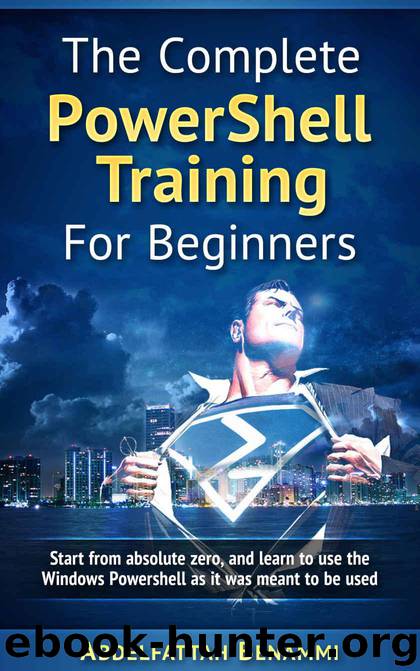
Author:Abdelfattah Benammi
Language: eng
Format: mobi, epub
Publisher: UNKNOWN
Published: 2017-01-24T23:00:00+00:00
6.4. Working with Providers: Set-Itemproperty
In order to know how the Cmdlet Set-ItemProperty works, we need to check the help documentation: “help set- ItemProperty -ShowWindow”.
Figure 26: Help documentation of: Set-ItemProperty
As can be seen at the figure above, the Cmdlet has 3 mandatory parameters: Path, Name and Value. Respectively, the Path is to indicate over what file the operation will be executed, the Name refers to the name of the file’s attribute we’ll change and the Value is to set what information will be assigned at the Name attribute. As these parameters are mandatory, their order must be respected if using them in the implicit way.
In order to find out what attribute names are available, one can simply use the Cmdlet “Get-ItemProperty” using the pipe (|) and selecting all attributes (Select *) as was done at Figure 25. Since the Figure 25 is cropped at the end, so the full output of “Get-ItemProperty” is not shown. There is an attribute name called “isReadOnly” that controls whether the file is read-only or not. If we want to change that behavior and set the file to enable it’s read-only property, it’s simply a matter of assigning the value “TRUE” to the attribute: “Set-ItemProperty –Path C:\Help-ps\test.xt –Name isReadyOnly –Value $true”. After that you can check manually the file properties at the graphical interface and verify that it was changed (the Read-only checkbox is now “checked”). To disable the read-only attribute, one can simple change the Value to “$false”. As happens with all Boolean types (types that accept as values TRUE or FALSE), they can interchangeably be assigned as the integers: 1 or 0, in this way, at the previous Cmdlet example, you can replace “$true” with “1” and “$false” with “0” at the Value parameter as well.
Download
The Complete PowerShell Training For Beginners: Start from absolute zero, and learn to use the Windows Powershell as it was meant to be used. by Abdelfattah Benammi.epub
This site does not store any files on its server. We only index and link to content provided by other sites. Please contact the content providers to delete copyright contents if any and email us, we'll remove relevant links or contents immediately.
Sass and Compass in Action by Wynn Netherland Nathan Weizenbaum Chris Eppstein Brandon Mathis(7966)
Grails in Action by Glen Smith Peter Ledbrook(7940)
Configuring Windows Server Hybrid Advanced Services Exam Ref AZ-801 by Chris Gill(7334)
Azure Containers Explained by Wesley Haakman & Richard Hooper(7320)
Running Windows Containers on AWS by Marcio Morales(6866)
Kotlin in Action by Dmitry Jemerov(5367)
Microsoft 365 Identity and Services Exam Guide MS-100 by Aaron Guilmette(5339)
Microsoft Cybersecurity Architect Exam Ref SC-100 by Dwayne Natwick(5100)
Combating Crime on the Dark Web by Nearchos Nearchou(4915)
The Ruby Workshop by Akshat Paul Peter Philips Dániel Szabó and Cheyne Wallace(4608)
Management Strategies for the Cloud Revolution: How Cloud Computing Is Transforming Business and Why You Can't Afford to Be Left Behind by Charles Babcock(4510)
The Age of Surveillance Capitalism by Shoshana Zuboff(4192)
Python for Security and Networking - Third Edition by José Manuel Ortega(4176)
Learn Wireshark by Lisa Bock(4017)
The Ultimate Docker Container Book by Schenker Gabriel N.;(3831)
Learn Windows PowerShell in a Month of Lunches by Don Jones(3587)
DevSecOps in Practice with VMware Tanzu by Parth Pandit & Robert Hardt(3504)
Windows Ransomware Detection and Protection by Marius Sandbu(3492)
Blockchain Basics by Daniel Drescher(3474)
