The Colour Photography Field Guide by Michael Freeman
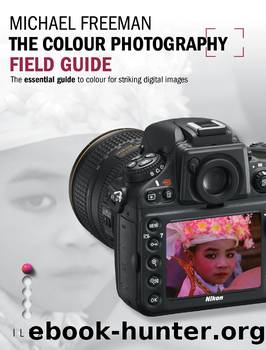
Author:Michael Freeman
Language: eng
Format: epub
Publisher: Ilex Press/ Ivy Press
Published: 2013-04-15T00:00:00+00:00
AFTER
After applying the settings shown to the left, the tones have been stretched across the histogram, for a more contrasty image.
The process known as optimization is designed to make an image appear at its best by making the fullest use of the gamut of the monitor and printer. The first step is to spread the range of tones and colors captured as widely as possible over the 8-bit scale from black (0) to white (255). This is known as setting the black point and white point, and there is a choice of techniques. In Photoshop, the starting point is Levels. There are three sliders below the histogram, one each for black point (left), white point (right) and mid-point (center). Drag the black-point slider in from the left until it reaches the first group of pixels in the histogram. These are the darkest pixels in the image, and doing this will make them black. Then do the equivalent with the white-point slider. Click OK. To check the result, reopen the Levels dialog and you will now see that the histogram has been stretched to fill the full scale. A useful check when doing this is to hold down the Alt/Option key as you drag the sliders. With the black-point slider the image on screen will be pure white until you reach the first pixelsâit will indicate at what point you begin to clip the shadows. With the white-point slider the same key has a similar effect, except that the base color on screen is black.
Download
This site does not store any files on its server. We only index and link to content provided by other sites. Please contact the content providers to delete copyright contents if any and email us, we'll remove relevant links or contents immediately.
Male Nude by Jon Sargent(196)
You Will Be Able To Take Great By The End Of This Book by Benedict Brain(196)
Lightspeed Magazine, Issue 104 (January 2019) by John Joseph Adams(121)
How to Take Better Photos by Justin Whiting(116)
Lightspeed Magazine, Issue 113 (October 2019) by John Joseph Adams(115)
David Busch's DJI Mini 3Mini 3 Pro: Guide to Drone Photography by David D. Busch(112)
Photoshop Practical Course: Accelerated Initiation to Image Design and Editing by Ernesto Martinez(106)
Captured: Lessons from Behind the Lens of a Legendary Wildlife Photographer by Moose Peterson(101)
A Photographic Journey Through the London Underground by Elke Rollmann(98)
The Complete Guide to Sony's Rx-100 Iii by Gary Friedman(94)
How to Create a Successful Photography Business by Elizabeth Etienne(89)
Activist by KK Ottesen(89)
Cinema and Colour by Paul Coates;(87)
Canon EOS Rebel SL1100D For Dummies by Doug Sahlin(86)
The Art of Black & White Portrait Photography by Oscar Lozoya(85)
The Great Smoky Mountains by Lee Mandrell & DeeDee Niederhouse-Mandrell(83)
Marketing and Selling Black & White Portrait Photography by Helen T Boursier(81)
The Beginner's Guide to Astrophotography by Mike Shaw(79)
How to Start a Home-based Wedding Photography Business by Kristen Jensen(76)
