SQL Server AlwaysOn Revealed by Peter A Carter
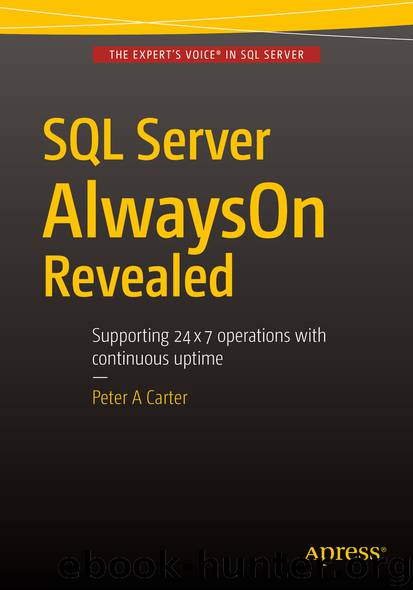
Author:Peter A Carter
Language: eng
Format: epub
Publisher: Apress, Berkeley, CA
Configuring SQL Server
The first step in configuring AlwaysOn Availability Groups is enabling this feature on the SQL Server service. To enable the feature from the GUI, we open SQL Server Configuration Manager, drill through SQL Server Services and select Properties from the context menu of the SQL Server service. When we do this, the service properties display and we navigate to the AlwaysOn High Availability tab, shown in Figure 5-1.
Figure 5-1.The AlwaysOn High Avaiability tab
On this tab, we check the Enable AlwaysOn Availability Groups box and ensure that the cluster name displayed in the Windows Failover Cluster Name box is correct. We then need to restart the SQL Server service. Because AlwaysOn Availability Groups uses stand-alone instances, which are installed locally on each cluster node, as opposed to a failover clustered instance, which spans multiple nodes, we need to repeat these steps for each stand-alone instance hosted on the cluster.
We can also use PowerShell to enable AlwaysOn Availability Groups. To do this, we use the PowerShell command in Listing 5-2. The script assumes that CLUSTERNODE1 is the name of the server and that PRIMARYREPLICA is the name of the SQL Server instance.
Listing 5-2. Enabling AlwaysOn Availability Groups
Enable-SqlAlwaysOn -Path SQLSERVER:\SQL\CLUSTERNODE1\PRIMARYREPLICA
Download
This site does not store any files on its server. We only index and link to content provided by other sites. Please contact the content providers to delete copyright contents if any and email us, we'll remove relevant links or contents immediately.
Kotlin in Action by Dmitry Jemerov(17183)
Grails in Action by Glen Smith Peter Ledbrook(15388)
Sass and Compass in Action by Wynn Netherland Nathan Weizenbaum Chris Eppstein Brandon Mathis(13264)
Azure Containers Explained by Wesley Haakman & Richard Hooper(7499)
Configuring Windows Server Hybrid Advanced Services Exam Ref AZ-801 by Chris Gill(7496)
Running Windows Containers on AWS by Marcio Morales(7051)
Microsoft 365 Identity and Services Exam Guide MS-100 by Aaron Guilmette(5434)
Microsoft Cybersecurity Architect Exam Ref SC-100 by Dwayne Natwick(5272)
Combating Crime on the Dark Web by Nearchos Nearchou(5018)
The Ruby Workshop by Akshat Paul Peter Philips Dániel Szabó and Cheyne Wallace(4701)
Management Strategies for the Cloud Revolution: How Cloud Computing Is Transforming Business and Why You Can't Afford to Be Left Behind by Charles Babcock(4546)
Python for Security and Networking - Third Edition by José Manuel Ortega(4274)
The Age of Surveillance Capitalism by Shoshana Zuboff(4243)
Learn Wireshark by Lisa Bock(4175)
Learn Windows PowerShell in a Month of Lunches by Don Jones(4068)
The Ultimate Docker Container Book by Schenker Gabriel N.;(3919)
Ember.js in Action by Joachim Haagen Skeie(3660)
DevSecOps in Practice with VMware Tanzu by Parth Pandit & Robert Hardt(3608)
Windows Ransomware Detection and Protection by Marius Sandbu(3576)
