SDR for Beginners Using the SDRplay and SDRuno by Brian Schell
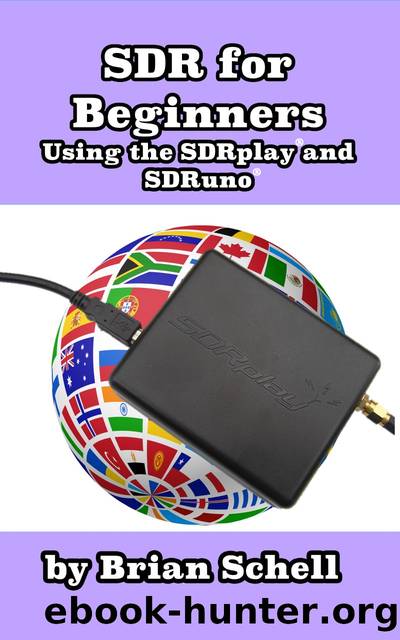
Author:Brian Schell
Language: eng
Format: epub
Publisher: BlueHouseBooks.com
All Windows, Arranged
It quickly gets to be a pain opening and moving all these windows around every time you start the program, so itâs good to save the layout. This can be done from the Main window, down at the bottom-right where it says, âDefault Workspace.â In the picture above, mine says âBrianâs Workspace.â Left-click in it, then type in whatever you want to name it. Then hold down the CTRL key and click it again, this time choosing which âslotâ you want to save in. Itâs a little non-intuitive, but once youâve got it, it will save you time later.
Once you have the windows open and arranged how you like, itâs time to turn it all on. Click the âPlay!â button in the Main window if you havenât already. Youâll probably hear static, so adjust the volume in your speakers or headset so itâs not too loud or uncomfortable.
You can hook the SDRplay up to most any kind of antenna and receive signals from the appropriate frequencies by choosing an amateur radio band by clicking on the âkeypadâ on the right side of the RX Control window.
For now, letâs focus on broadcast FM radio stations for a moment, because theyâre nearly everywhere and easy to find strong signals. In the RX Control window, the frequency appears near the top.
You can change the frequency by pointing at the individual digits and using the mouse wheel to move the values of individual digits up and down. It seems slow until you get used to it, but the more you do it, the easier it gets. In my example screenshots, I have tuned to a local music station, 107.7 FM:
Download
This site does not store any files on its server. We only index and link to content provided by other sites. Please contact the content providers to delete copyright contents if any and email us, we'll remove relevant links or contents immediately.
Exploring Deepfakes by Bryan Lyon and Matt Tora(8348)
Robo-Advisor with Python by Aki Ranin(8295)
Offensive Shellcode from Scratch by Rishalin Pillay(6416)
Microsoft 365 and SharePoint Online Cookbook by Gaurav Mahajan Sudeep Ghatak Nate Chamberlain Scott Brewster(5667)
Ego Is the Enemy by Ryan Holiday(5350)
Management Strategies for the Cloud Revolution: How Cloud Computing Is Transforming Business and Why You Can't Afford to Be Left Behind by Charles Babcock(4550)
Python for ArcGIS Pro by Silas Toms Bill Parker(4494)
Machine Learning at Scale with H2O by Gregory Keys | David Whiting(4262)
Elevating React Web Development with Gatsby by Samuel Larsen-Disney(4212)
Liar's Poker by Michael Lewis(3416)
Learning C# by Developing Games with Unity 2021 by Harrison Ferrone(3346)
Speed Up Your Python with Rust by Maxwell Flitton(3298)
OPNsense Beginner to Professional by Julio Cesar Bueno de Camargo(3262)
Extreme DAX by Michiel Rozema & Henk Vlootman(3248)
Agile Security Operations by Hinne Hettema(3169)
Linux Command Line and Shell Scripting Techniques by Vedran Dakic and Jasmin Redzepagic(3160)
Essential Cryptography for JavaScript Developers by Alessandro Segala(3130)
Cryptography Algorithms by Massimo Bertaccini(3073)
AI-Powered Commerce by Andy Pandharikar & Frederik Bussler(3035)
