QuickBooks 2013 For Dummies by Stephen L. Nelson
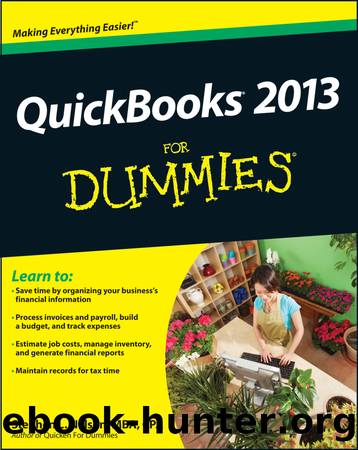
Author:Stephen L. Nelson
Language: eng
Format: epub
Publisher: Wiley
Published: 2012-10-04T00:00:00+00:00
Chapter 8
Keeping Your Checkbook
In This Chapter
Writing checks from the Write Checks window or the register
Recording deposits and transfers
Working with several currencies
Voiding and deleting transactions
Handling NSF checks
Searching for transactions
In a sense, a small businessâs finances and cash flows revolve around the businessâs checkbook. Which means this chapter is mighty important. Here, youâre finally going to see how to do those everyday checkbook things using QuickBooks: entering checks, deposits, and transfers. Along the way, you also find out about some neat tools that QuickBooks provides for making these tasks easier, faster, and more precise.
Writing Checks
Chapter 6 shows you the two ways to write checks: from the Write Checks window and from the register. In case you were asleep in the back row of the class, hereâs the short version of the instructions for writing checks.
You can record debit card and ATM transactions the same way that you record checks that you write.
Writing checks from the Write Checks window
You can record handwritten checks and other checks that you want to print with QuickBooks by describing the checks in the Write Checks window.
To write a check from the Write Checks window, follow these steps:
1. Choose BankingâWrite Checks.
You can also click the Write Checks icon located in the Banking section of the Home screen. QuickBooks displays the Write Checks window, as shown in Figure 8-1.
2. Click the Bank Account drop-down list at the top of the window and choose the account from which you want to write this check.
This step is really important and is something that you should always remember to do before you write a check if you have multiple bank accounts.
3. Enter a check number or mark the check for printing.
Select the Print Later check box if you plan on printing the check with QuickBooks, using your printer and preprinted check forms that youâve purchased. (I describe this process in Chapter 10.) If youâre recording a check you wrote by hand, enter the check number you used for the check in the No. text box.
Download
This site does not store any files on its server. We only index and link to content provided by other sites. Please contact the content providers to delete copyright contents if any and email us, we'll remove relevant links or contents immediately.
Zero to IPO: Over $1 Trillion of Actionable Advice from the World's Most Successful Entrepreneurs by Frederic Kerrest(4280)
Machine Learning at Scale with H2O by Gregory Keys | David Whiting(4166)
Never by Ken Follett(3785)
Harry Potter and the Goblet Of Fire by J.K. Rowling(3771)
Ogilvy on Advertising by David Ogilvy(3503)
Shadow of Night by Deborah Harkness(3293)
The Man Who Died Twice by Richard Osman(2995)
Book of Life by Deborah Harkness(2863)
The Tipping Point by Malcolm Gladwell(2819)
Will by Will Smith(2788)
0041152001443424520 .pdf by Unknown(2783)
My Brilliant Friend by Elena Ferrante(2771)
How Proust Can Change Your Life by Alain De Botton(2741)
Purple Hibiscus by Chimamanda Ngozi Adichie(2648)
How to Pay Zero Taxes, 2018 by Jeff A. Schnepper(2591)
Hooked: A Dark, Contemporary Romance (Never After Series) by Emily McIntire(2495)
Rationality by Steven Pinker(2290)
Borders by unknow(2226)
Can't Hurt Me: Master Your Mind and Defy the Odds - Clean Edition by David Goggins(2223)
