Photoshop Elements 12 For Dummies by Barbara Obermeier & Ted Padova
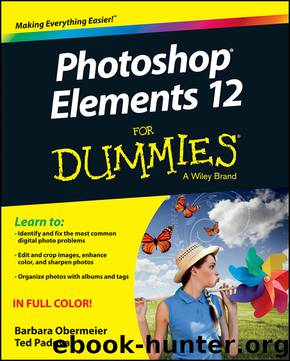
Author:Barbara Obermeier & Ted Padova
Language: eng
Format: epub
Publisher: John Wiley and Sons, Inc.
Published: 2013-08-20T16:00:00+00:00
©istockphoto.com/joxxxxjo Image #2466705, Kameleon007 Image #2558590
Figure 8-9: Add a layer mask to gradually blend one layer into another.
Adjust your layer mask to selectively show and hide the effects of the adjustment layer. See the earlier section, “Adjustment layers.”
Apply a filter to your layer mask to create an interesting special effect.One of the best aspects of layer masks is that you can endlessly edit them. Unlike just making a feathered selection, you can keep adjusting how much of your current layer or underlying images show. Or you can adjust how gradually one image blends into another: Simply change the areas of white, black, and gray on the layer mask by painting with any of the painting tools. Just make sure you select the layer mask and not the image. When you select the layer mask thumbnail in the Layers panel, you see the appearance of an outline around the thumbnail.
You can’t add a layer mask to a background. You must convert the background into a layer first.
Here are some other things to keep in mind when you use layer masks:
To load the mask as a selection outline, simply Ctrl-click (-click on the Mac) the layer mask thumbnail in the Layers panel.
To temporarily hide a mask, Shift-click the layer mask thumbnail in the Layers panel. Repeat to show the mask.
To view the mask without viewing the image, Alt-click (Option-click on the Mac) on the Layer Mask thumbnail in the Layers panel. This trick can be helpful when editing a layer mask.
To unlink a layer from its layer mask, click the link icon in the Layers panel. Click again to reestablish the link. By default, Elements links a layer mask to the contents of the layer. This link enables them to move together.
To delete a layer mask, drag its thumbnail to the trash icon in the Layers panel.
To apply a layer mask, drag the mask thumbnail to the trash icon in the Layers panel and be sure to click Apply in the dialog box. When you apply a layer mask, you fuse the mask to the layer so editing is no longer possible.
Note that many of the preceding commands are also available in the Layer⇒Layer Mask submenu.
Flattening and Merging Layers
Layers are fun and fantastic, but they can quickly chew up your computer’s RAM and bloat your file size. And sometimes, to be honest, having too many layers can start to make your file tedious to manage, thereby making you less productive. Whenever possible, you should merge your layers to save memory and space. Merging combines visible, linked, or adjacent layers into a single layer (not a Background). The intersection of all transparent areas is retained.
In addition, if you need to import your file into another program, certain programs don’t support files with layers. Therefore, you may need to flatten your file before importing it. Flattening an image combines all visible layers into a background, including type, shape, fill, and adjustment layers. You’re prompted as to whether you want to discard hidden layers, and any transparent areas are filled with white.
Download
This site does not store any files on its server. We only index and link to content provided by other sites. Please contact the content providers to delete copyright contents if any and email us, we'll remove relevant links or contents immediately.
Sass and Compass in Action by Wynn Netherland Nathan Weizenbaum Chris Eppstein Brandon Mathis(9486)
Autodesk Civil 3D 2024 from Start to Finish by Stephen Walz Tony Sabat(7369)
Mathematics for Game Programming and Computer Graphics by Penny de Byl(7267)
Taking Blender to the Next Level by Ruan Lotter(7082)
Express Your Creativity with Adobe Express by Rosie Sue(6872)
Hands-On Unity 2022 Game Development - Third Edition by Nicolas Alejandro Borromeo(6518)
Hands-On Unity 2022 Game Development by Nicolas Alejandro Borromeo(5205)
Unreal Engine 5 Character Creation, Animation, and Cinematics by Henk Venter & Wilhelm Ogterop(4098)
Going the Distance with Babylon.js by Josh Elster(4049)
Squeaky Clean Topology in Blender by Michael Steppig(3943)
Mastering Graphics Programming with Vulkan by Marco Castorina & Gabriel Sassone(3941)
Adobe Illustrator for Creative Professionals by Clint Balsar(3759)
Drawing Shortcuts: Developing Quick Drawing Skills Using Today's Technology by Leggitt Jim(2998)
Unreal Engine 5 Character Creation, Animation, and Cinematics by Henk Venter Wilhelm Ogterop(2929)
Rapid Viz: A New Method for the Rapid Visualization of Ideas by Kurt Hanks & Larry Belliston(2834)
The 46 Rules of Genius: An Innovator's Guide to Creativity (Voices That Matter) by Marty Neumeier(2797)
Learn Qt 5: Build modern, responsive cross-platform desktop applications with Qt, C++, and QML by Nicholas Sherriff(2436)
Fusion 360 for Makers by Lydia Sloan Cline(2308)
Realistic Asset Creation with Adobe Substance 3D by Zeeshan Jawed Shah(2230)
