Microsoft Windows 10 Learning, Useful Quick Referernce Guide with Cheat Sheet and Frequesntly Asked Questions by Digital Canyon
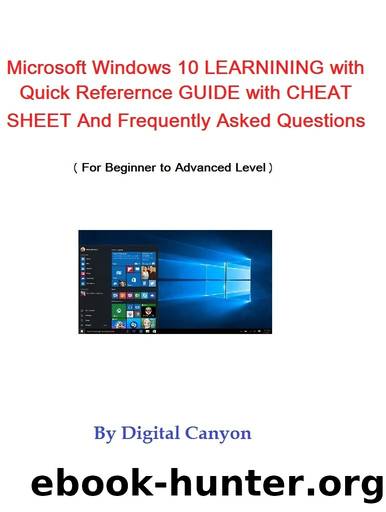
Author:Digital Canyon [Canyon, Digital]
Language: eng
Format: epub
Publisher: UNKNOWN
Published: 2017-01-27T08:00:00+00:00
BOOT INSTRUCTIONS FROM USB AND DVD:
Mostly, the following combinations of keys work to enter BIOS setup /or for Boot from USB and DVD: (If below keys do not work, Please Contact / See your Computer Manufacturer / or visit their Websites)
ASUS ....................................................................F8 DELL / GIGABYTE / ACER / TOSHIBA / FUJITSU...........F12 GATEWAY/EMACHINES ............................................F10 DELL / SONY ..........................................................F2 HP/COMPAC ...........................................................Esc
Different computers have different kinds of motherboards / architectures. If your computer does not boot normally with the USB or DVD after selecting BOOT FROM USB Option / BOOT FROM DVD Option (OR) Windows cannot be
Microsoft, Windows, Microsoft Logo are registered
installed by running setup.exe file, THEN YOU ALSO Need to do the following STEP BY STEP PROCESS.
Connect the USB / Insert the DVD.
Restart the computer, and keep tapping the ( F key) " SELECT ABOVE â¦
'F ' KEYS THAT MATCHES YOUR COMPUTER / LAPTOP" responsible to Open â¦the Boot Menu / setup Menu screen for the brand and model of your motherboard or computer until it does.
(1) Choose 'USB Legacy Emulation/storage [Enabled]' / Enable Legacy USB storage detect in the BIOS. (If present). [For USB Only] ⦠(2) Go to Menu Heading âSECURITYâ, then go to and MUST Change 'Secure Boot [Enabled]' to 'Secure Boot [Disabled]' temporarily only, after Boot and Reinstallation, Turn it on / Enabled it again.
(3) Also Go to Menu Heading ' ADVANCED', then select "System Configuration", and Change 'Boot Mode [UEFI Boot]' to 'Boot Mode [CSM Boot]'.
AFTER CHANGES, MUST 'SAVE' AND 'EXIT' FROM SETUP SCREEN / BIOS SETUP. If you do not save changes, no changes will occur.
NOTE: 1) If you do not find the exact words / heading / menu, then look for similar and look for every single option / value. The Menu option in your motherboardâs BIOS may differ but look for phrases like âBoot Modeâ, âBoot List Optionâ, âUEFI/Legacy Boot Priorityâ, âUEFI Bootâ, etc. For example, in ASUS desktop or laptop computers, you need to enable the âLaunch CSMâ option and disable the âSecure Boot Controlâ or âFast Bootâ option.
2) If still does not work properly, please try changing USB port because some USB ports have low power than others and also check that your BIOS version is up to date.
Microsoft, Windows, Microsoft Logo are registered
trade mark of Microsoft corporation in the United States
and all other countries / regions
2017 Digital Canyon. All rights Reserved.
Download
This site does not store any files on its server. We only index and link to content provided by other sites. Please contact the content providers to delete copyright contents if any and email us, we'll remove relevant links or contents immediately.
Grails in Action by Glen Smith Peter Ledbrook(9163)
Sass and Compass in Action by Wynn Netherland Nathan Weizenbaum Chris Eppstein Brandon Mathis(8808)
Azure Containers Explained by Wesley Haakman & Richard Hooper(7440)
Configuring Windows Server Hybrid Advanced Services Exam Ref AZ-801 by Chris Gill(7431)
Kotlin in Action by Dmitry Jemerov(7263)
Running Windows Containers on AWS by Marcio Morales(6981)
Microsoft 365 Identity and Services Exam Guide MS-100 by Aaron Guilmette(5399)
Microsoft Cybersecurity Architect Exam Ref SC-100 by Dwayne Natwick(5208)
Combating Crime on the Dark Web by Nearchos Nearchou(4978)
The Ruby Workshop by Akshat Paul Peter Philips Dániel Szabó and Cheyne Wallace(4667)
Management Strategies for the Cloud Revolution: How Cloud Computing Is Transforming Business and Why You Can't Afford to Be Left Behind by Charles Babcock(4527)
Python for Security and Networking - Third Edition by José Manuel Ortega(4232)
The Age of Surveillance Capitalism by Shoshana Zuboff(4209)
Learn Wireshark by Lisa Bock(4115)
The Ultimate Docker Container Book by Schenker Gabriel N.;(3886)
Learn Windows PowerShell in a Month of Lunches by Don Jones(3681)
DevSecOps in Practice with VMware Tanzu by Parth Pandit & Robert Hardt(3565)
Windows Ransomware Detection and Protection by Marius Sandbu(3540)
Blockchain Basics by Daniel Drescher(3507)
