Hands-On Machine Learning with Microsoft Excel by Julio Cesar Rodriguez Martino
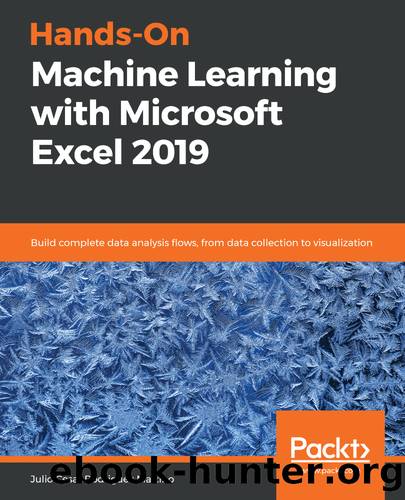
Author:Julio Cesar Rodriguez Martino [Julio Cesar Rodriguez Martino]
Language: eng
Format: epub
Tags: COM018000 - COMPUTERS / Data Processing, COM089000 - COMPUTERS / Data Visualization, COM004000 - COMPUTERS / Intelligence (AI) and Semantics
Publisher: Packt
Published: 2019-04-30T17:00:11+00:00
Studying the Spearman's correlation
To calculate the Spearman's coefficient, we need to first rank the values of each variable, that is, the order of the values when we sort them from highest to lowest. Once we have the new table, we will calculate Pearson's ρ on it.
In a new sheet, we define the following formula in a cell:
=RANK.AVG(Data!A2;auto_mpg[mpg])
Here, we are asking Excel to write in that cell the ranking corresponding to the first cell of the mpg column in our data table, taking into account the full range of the column. We copy the formula to the cells on the right until we complete the number of columns of the data table (8 columns). It doesn't matter if you copy the formula to an extra cell – you will just get an error message since you are out of the data table range. In a similar way, we can copy the formulas to the remaining rows until we get to row 399 (the vertical range of the data table). We can even add a title to the new columns by using the following formula:
=CONCAT("Rank_";auto_mpg[[#Headers];[mpg]])
Then, we copy it to all the cells in the first row.
A sample of the table that we obtain is as follows:
Download
This site does not store any files on its server. We only index and link to content provided by other sites. Please contact the content providers to delete copyright contents if any and email us, we'll remove relevant links or contents immediately.
| Computer Vision & Pattern Recognition | Expert Systems |
| Intelligence & Semantics | Machine Theory |
| Natural Language Processing | Neural Networks |
Algorithms of the Intelligent Web by Haralambos Marmanis;Dmitry Babenko(7852)
Hadoop in Practice by Alex Holmes(5660)
Jquery UI in Action : Master the concepts Of Jquery UI: A Step By Step Approach by ANMOL GOYAL(5514)
Life 3.0: Being Human in the Age of Artificial Intelligence by Tegmark Max(4508)
Functional Programming in JavaScript by Mantyla Dan(3723)
The Age of Surveillance Capitalism by Shoshana Zuboff(3423)
Big Data Analysis with Python by Ivan Marin(3014)
Blockchain Basics by Daniel Drescher(2891)
The Rosie Effect by Graeme Simsion(2708)
WordPress Plugin Development Cookbook by Yannick Lefebvre(2602)
Hands-On Machine Learning for Algorithmic Trading by Stefan Jansen(2519)
Applied Predictive Modeling by Max Kuhn & Kjell Johnson(2479)
Dawn of the New Everything by Jaron Lanier(2438)
Test-Driven Development with Java by Alan Mellor(2388)
The Art Of Deception by Kevin Mitnick(2298)
Data Augmentation with Python by Duc Haba(2233)
Rapid Viz: A New Method for the Rapid Visualization of Ideas by Kurt Hanks & Larry Belliston(2195)
The Infinite Retina by Robert Scoble Irena Cronin(2181)
Human Dynamics Research in Smart and Connected Communities by Shih-Lung Shaw & Daniel Sui(2178)
