1783288574 by Unknown
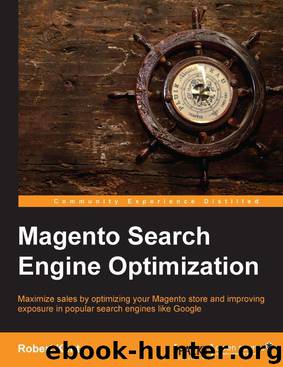
Author:Unknown
Language: rus
Format: epub
Published: 2014-01-09T08:20:43+00:00
Managing Internationalization and Multiple Languages
• For products, we should navigate to System | Manage Products, click on our product, and then select our store from the Choose Store View dropdown.
We should then change our Name, Description, Short Description, and Meta Information values where appropriate.
• For pages, we would need to create additional CMS pages and then select the appropriate store view within Page Information | Store View. We can then enter our translated Content, Meta Information, Page Title, and even URL
Key values.
Translating URL keys
URL keys for products can be changed on a per-store basis so long as we change the Scope of the attribute to Store View rather than Global. To do this, we would need to navigate to Catalog | Attributes | Manage Attributes, click on the url_key attribute, and change the Scope to Store View, as shown in the following screenshot: Unfortunately, by default, Magento does not allow category URLs to
be configured per-store scope, which is a definite problem when we
want to translate them into different languages.
Hopefully, newer versions of Magento will feature store-scope
category URL keys. For now there is a hack, but please be aware that it is a hack and use it only on your development environment until
you are sure there are no adverse effects. To find the hack, please visit the following URL: goo.gl/YPrmyJ
Translating template content
There are a few methods to translate the text that is embedded within the template files (text that we cannot edit via the administration panel, for example, the Add to Cart button label, and so on). The most popular is to install a language pack or locale.
To do this, we would perform the following steps:
1. Visit www.magentocommerce.com/translations, download the relevant language pack, and install the files in the applicable directories.
2. Within System | Configuration | General, set Locale to our downloaded language, making sure our Current Configuration Scope is set to the store we wish to apply the translations on.
[ 58 ]
Chapter 3
We can also translate text through our own theme locale
folders using a file called translate.csv. For more
information on how to do this, please visit the following link
(tomrobertshaw.net): goo.gl/zD5ECW.
As Google and other search engines pick up on a variety of elements on the page, it's important to try to translate as many configuration options as possible. Here are a few important areas to consider:
• Default store information (System | Configuration | General | Store Information), especially address and phone number if available
• Product attribute values/labels (Catalog | Attributes | Manage Attributes); these can be edited per store as long as the Scope is set to Store View
• For translations not covered by the language pack, we can use the Translate Inline tool (System | Configuration | Developer | Translate Inline) and set Enabled for Frontend to Yes
For a complete tutorial on using Translate Inline, please see the
following link (inchoo.net): goo.gl/VaQkY0.
It is extremely important that, when adding translations to our
websites, we hire a translator who is native to that particular
country. The copy must then be optimized for SEO, just as it
would when writing it ourselves.
Download
This site does not store any files on its server. We only index and link to content provided by other sites. Please contact the content providers to delete copyright contents if any and email us, we'll remove relevant links or contents immediately.
Becoming Supernatural by Dr. Joe Dispenza(8174)
Crystal Healing for Women by Mariah K. Lyons(7898)
The Witchcraft of Salem Village by Shirley Jackson(7233)
Inner Engineering: A Yogi's Guide to Joy by Sadhguru(6761)
The Four Agreements by Don Miguel Ruiz(6712)
The Power of Now: A Guide to Spiritual Enlightenment by Eckhart Tolle(5690)
Secrets of Antigravity Propulsion: Tesla, UFOs, and Classified Aerospace Technology by Ph.D. Paul A. Laviolette(5338)
The Wisdom of Sundays by Oprah Winfrey(5129)
Room 212 by Kate Stewart(5078)
Pale Blue Dot by Carl Sagan(4966)
Fear by Osho(4706)
The David Icke Guide to the Global Conspiracy (and how to end it) by David Icke(4664)
Animal Frequency by Melissa Alvarez(4434)
Rising Strong by Brene Brown(4420)
How to Change Your Mind by Michael Pollan(4324)
Sigil Witchery by Laura Tempest Zakroff(4216)
Man and His Symbols by Carl Gustav Jung(4108)
Real Magic by Dean Radin PhD(4107)
The Art of Happiness by The Dalai Lama(4103)
