Windows 8 All-in-One For Dummies by Woody Leonhard
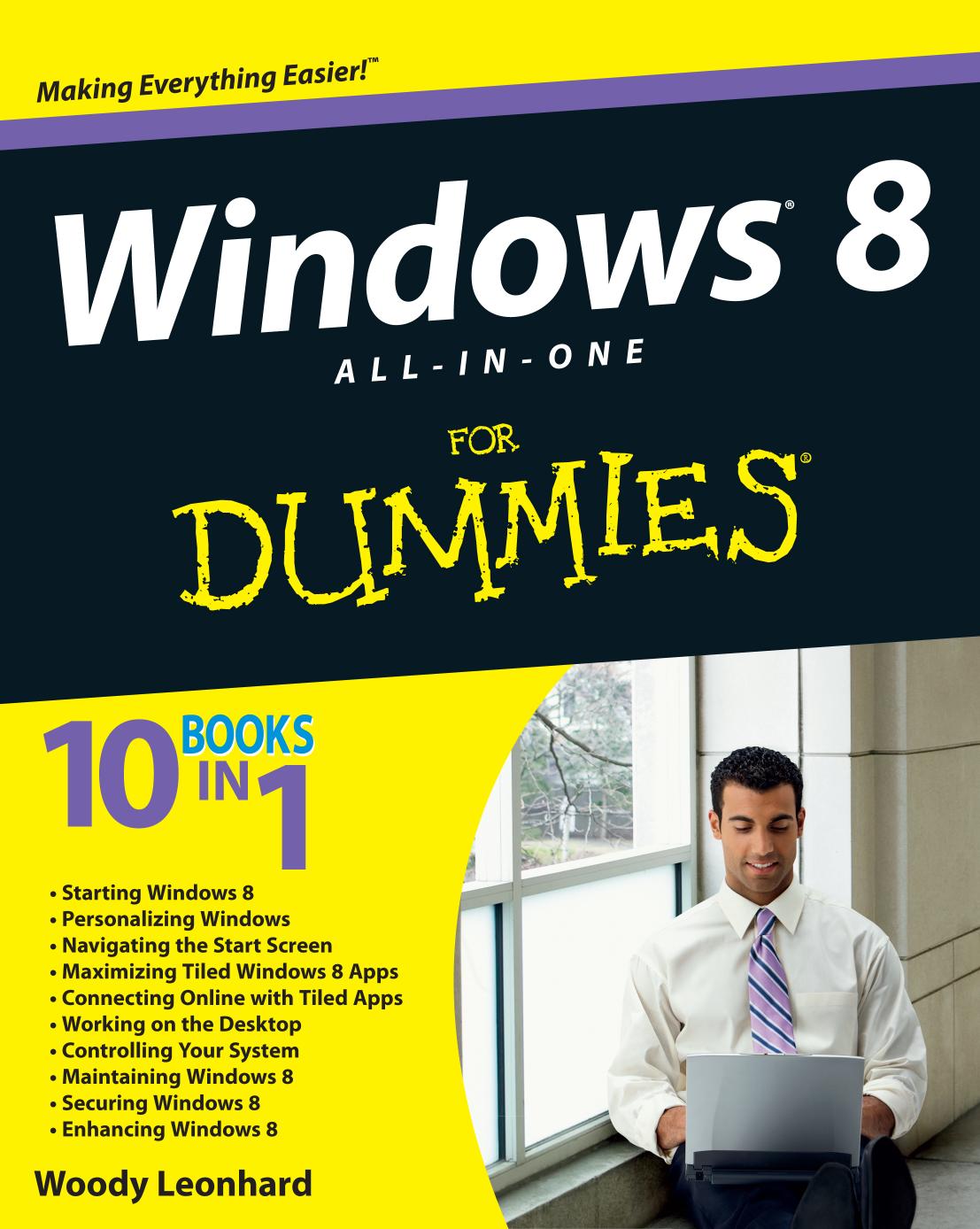
Author:Woody Leonhard
Language: eng
Format: epub, pdf
Publisher: John Wiley and Sons, Inc.
Published: 2012-07-14T16:00:00+00:00
Figure 5-1: Pick the Windows Essentials programs you want to install.
5. Take a look at the list in the first section of this chapter and choose the Windows Essentials programs that strike your fancy. Click Install.
I choose Photo Gallery and Movie Maker (which is one check box because they have to be installed together) and Mail, being very careful to deselect the other boxes.
The Windows Essentials Installer churns away for a while, and then comes back with a simple message that tells you to click Done, to get going with the programs.
Windows, in its inimitable way, sticks new tiles on your Start screen, one for each of the new applications that you’ve installed — and the tiles, as usual, go all the way over on the right. It doesn’t put anything on your desktop, so in order to start the apps, you have to flip over to the tiled Start screen or modify your taskbar so you can open the programs from the desktop. Book VI, Chapter 2 explains how to beef up your taskbar.
Personally, I use the apps all the time, so I hop over to the Start screen (possibly by pressing the Windows key), drag the tiles over to a more prominent location, then, one by one, right-click each tile and choose Pin to Taskbar.
E-mail client, POP3, and bafflegab
Keeping up with all the e-mail buzzwords is difficult. Here’s a quick list that should get you through the major twists and turns of installing and using an e-mail client (an e-mail program that runs on your computer) and getting it to retrieve your mail. These terms apply to all e-mail clients, even the tiled Windows 8 Mail app, although tiled Mail tends to hide things.
In a traditional e-mail client, you type a message, list which addresses you want to receive the message, and then send it. When your computer sends the message, it connects to a specific kind of computer attached to the Internet: a Simple Mail Transfer Protocol (SMTP) server. The SMTP server is responsible for putting the message onto the Internet, destined for its intended recipient(s).
The Internet routes messages based on the recipients’ e-mail addresses. The last part of your e-mail address — the part after the @ sign — is your domain name. In [email protected] (yes, that’s my e-mail address; no, capitalization doesn’t matter), AskWoody.com is my domain name. A message sent to me ends up on a particular kind of computer, a Post Office Protocol 3 (POP3) server that is tasked with handling messages sent to AskWoody.com.
When you tell your computer that you want to receive messages, it goes out to your POP3 server and downloads all the messages waiting for you in its queue.
Attachments to messages (pictures, files, and so on) travel as text, and your e-mail client (or the web program you use to send and receive mail) takes care of the details using the specific set of rules named Multipurpose Internet Mail Extensions (MIME).
Download
Windows 8 All-in-One For Dummies by Woody Leonhard.pdf
This site does not store any files on its server. We only index and link to content provided by other sites. Please contact the content providers to delete copyright contents if any and email us, we'll remove relevant links or contents immediately.
Test-Driven iOS Development with Swift 4 by Dominik Hauser(7324)
Linux Device Driver Development Cookbook by Rodolfo Giometti(3417)
MCSA Windows Server 2016 Study Guide: Exam 70-740 by William Panek(2313)
The Infinite Retina by Robert Scoble Irena Cronin(2179)
Kali Linux - An Ethical Hacker's Cookbook: End-to-end penetration testing solutions by Sharma Himanshu(2099)
Docker on Windows by Stoneman Elton(2081)
Hands-On AWS Penetration Testing with Kali Linux by Karl Gilbert(1832)
Computers For Seniors For Dummies by Nancy C. Muir(1769)
Hands-On Linux for Architects by Denis Salamanca(1738)
The Old New Thing by Raymond Chen(1719)
Programming in C (4th Edition) (Developer's Library) by Stephen G. Kochan(1700)
Filmora Efficient Editing by Alexander Zacharias(1546)
MCSA Windows Server 2016 Study Guide: Exam 70-741 by William Panek(1479)
Installing and Configuring Windows 10: 70-698 Exam Guide by Bekim Dauti(1412)
Mastering PowerShell Scripting - Fourth Edition by Chris Dent(1395)
Embedded Systems Architecture by Daniele Lacamera(1377)
Learn Computer Forensics by William Oettinger(1355)
Mastering Kubernetes by Gigi Sayfan(1349)
Database Reliability Engineering: Designing and Operating Resilient Database Systems by Campbell Laine & Majors Charity(1348)
