Windows 10 Shortcuts: Learn impressive Windows 10 Shortcut Keys in 60 minutes by Stephen Rock
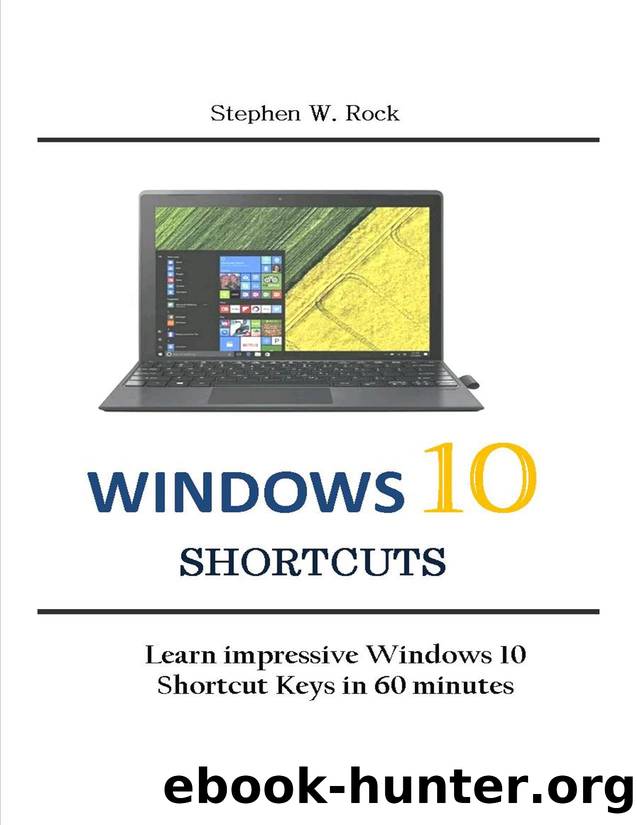
Author:Stephen Rock [Rock, Stephen]
Language: eng
Format: azw3, epub
Published: 2019-06-19T16:00:00+00:00
Windows key + T
This is another method of switching through Windows. When you press the Windows key + T . you'll move through the options in the taskbar.
As you press T continuously, you'll see the taskbar run through the items on it. When it eventually gets to the app you want just hit Enter to open it up.
Alt + left or right
If you’ve opened many folders in File Explorer and you want to go back, this is a great option. Just hold the Alt + left and press left to go back.
You can press the Alt + right to return to the folder you just closed.
You should know that this shortcut will only get you to move through the folders that you’ve opened before. That is your search history. They will not get you to folders unless you have actually opened the folder before.
If you want to move a folder hierarchy. (That is the folder that houses the current folder you are in) you can just use Alt + up .
This shortcut does not just work for File Explorer only. The Alt + right and Alt + left shortcut can also work when you in a web browser. You'll be able to move forwards and backwards through the history of what you’ve searched for in the same tab.
No more looking for the back button on the screen, Alt + left does the trick. This works for most browsers like Chrome, Edge and Firefox.
Download
Windows 10 Shortcuts: Learn impressive Windows 10 Shortcut Keys in 60 minutes by Stephen Rock.epub
This site does not store any files on its server. We only index and link to content provided by other sites. Please contact the content providers to delete copyright contents if any and email us, we'll remove relevant links or contents immediately.
Grails in Action by Glen Smith Peter Ledbrook(9163)
Sass and Compass in Action by Wynn Netherland Nathan Weizenbaum Chris Eppstein Brandon Mathis(8808)
Azure Containers Explained by Wesley Haakman & Richard Hooper(7440)
Configuring Windows Server Hybrid Advanced Services Exam Ref AZ-801 by Chris Gill(7432)
Kotlin in Action by Dmitry Jemerov(7263)
Running Windows Containers on AWS by Marcio Morales(6982)
Microsoft 365 Identity and Services Exam Guide MS-100 by Aaron Guilmette(5399)
Microsoft Cybersecurity Architect Exam Ref SC-100 by Dwayne Natwick(5208)
Combating Crime on the Dark Web by Nearchos Nearchou(4978)
The Ruby Workshop by Akshat Paul Peter Philips Dániel Szabó and Cheyne Wallace(4667)
Management Strategies for the Cloud Revolution: How Cloud Computing Is Transforming Business and Why You Can't Afford to Be Left Behind by Charles Babcock(4527)
Python for Security and Networking - Third Edition by José Manuel Ortega(4233)
The Age of Surveillance Capitalism by Shoshana Zuboff(4209)
Learn Wireshark by Lisa Bock(4115)
The Ultimate Docker Container Book by Schenker Gabriel N.;(3886)
Learn Windows PowerShell in a Month of Lunches by Don Jones(3681)
DevSecOps in Practice with VMware Tanzu by Parth Pandit & Robert Hardt(3566)
Windows Ransomware Detection and Protection by Marius Sandbu(3540)
Blockchain Basics by Daniel Drescher(3507)
