VMware vRealize Orchestrator Essentials by Langenhan Daniel
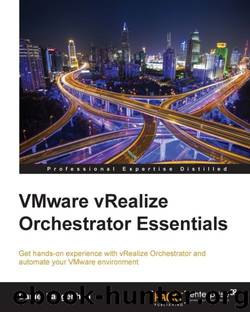
Author:Langenhan, Daniel
Language: eng
Format: epub
Publisher: Packt Publishing
Published: 2015-10-04T16:00:00+00:00
After you click on Next, you can continue with the input window for the workflow parameters.
The workflow is now scheduled, and you can look at it by clicking on the Scheduler icon that is displayed in the Run module.
In the scheduler, you can suspend, resume, edit and cancel/delete the task. Editing allows you to edit the reoccurrences, but not the workflow parameters. To change the parameters, you need to cancel the workflow scheduling and schedule it anew.
The vSphere Web Client
We will now schedule a workflow using the vSphere Web Client:
Open the vSphere Web Client and log in as a user who is a member of the Orchestrator administration group.
Click on the Orchestrator icon.
Navigate to Inventory Trees | Workflows. The Orchestrator workflow library will be shown.
Right-click on the workflow Library | vCenter | Virtual machine management | Basic | Rename virtual machine and select Schedule a workflow.
Select the input values of the workflow, as we already did in the previous section.
Click on Next.
Give the task a name and maybe a description.
Select a start date and time.
Choose a reoccurrence from the following options: Run Once, Every Minute, Every Hour, Every Day, Every Week, and Every Month. Whatever you select, there isn't an additional detailed selection possible as with the Orchestrator Client.
Select Reoccurrence end date.
Download
This site does not store any files on its server. We only index and link to content provided by other sites. Please contact the content providers to delete copyright contents if any and email us, we'll remove relevant links or contents immediately.
Kotlin in Action by Dmitry Jemerov(17185)
Grails in Action by Glen Smith Peter Ledbrook(15390)
Sass and Compass in Action by Wynn Netherland Nathan Weizenbaum Chris Eppstein Brandon Mathis(13266)
Azure Containers Explained by Wesley Haakman & Richard Hooper(7499)
Configuring Windows Server Hybrid Advanced Services Exam Ref AZ-801 by Chris Gill(7497)
Running Windows Containers on AWS by Marcio Morales(7054)
Microsoft 365 Identity and Services Exam Guide MS-100 by Aaron Guilmette(5436)
Microsoft Cybersecurity Architect Exam Ref SC-100 by Dwayne Natwick(5272)
Combating Crime on the Dark Web by Nearchos Nearchou(5018)
The Ruby Workshop by Akshat Paul Peter Philips Dániel Szabó and Cheyne Wallace(4701)
Management Strategies for the Cloud Revolution: How Cloud Computing Is Transforming Business and Why You Can't Afford to Be Left Behind by Charles Babcock(4548)
Python for Security and Networking - Third Edition by José Manuel Ortega(4274)
The Age of Surveillance Capitalism by Shoshana Zuboff(4252)
Learn Wireshark by Lisa Bock(4176)
Learn Windows PowerShell in a Month of Lunches by Don Jones(4069)
The Ultimate Docker Container Book by Schenker Gabriel N.;(3920)
Ember.js in Action by Joachim Haagen Skeie(3661)
DevSecOps in Practice with VMware Tanzu by Parth Pandit & Robert Hardt(3612)
Windows Ransomware Detection and Protection by Marius Sandbu(3579)
