Teach Yourself VISUALLY Windows 10 (Teach Yourself VISUALLY (Tech)) by Paul McFedries
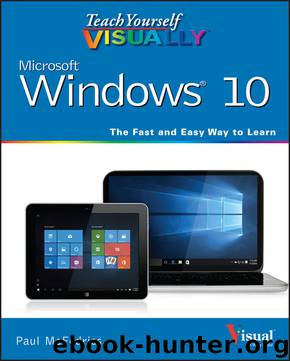
Author:Paul McFedries [McFedries, Paul]
Language: eng
Format: azw3
ISBN: 9781119057048
Publisher: Wiley
Published: 2015-08-05T16:00:00+00:00
The Scan window displays extra settings.
Use the Color Mode list to select a mode that matches your image: Color, Grayscale, or Black and White.
Use the Resolution list to specify the scan resolution.
Note: The higher the resolution, the sharper the image, but the larger the resulting file.
Click Preview.
A preview of the scan appears here.
Click and drag the corners of the rectangle to set the scan area.
Click Scan.
Windows scans the image.
TIPS
How do I view a picture I have previously scanned?
Windows stores the image in the Scans folder in the Pictures library. To select a different location, follow steps 1 to 5, click the Scans link under Save File To, and then select a new folder.
What other methods can I use to scan an image?
Scanners and all-in-one printers come with a Scan button that you can push to start a new scan. You can also use the Search box to type fax, click Windows Fax and Scan, and then click New Scan. In Paint (type paint and then click Paint), click File and then click From scanner or camera.
Download
This site does not store any files on its server. We only index and link to content provided by other sites. Please contact the content providers to delete copyright contents if any and email us, we'll remove relevant links or contents immediately.
Sass and Compass in Action by Wynn Netherland Nathan Weizenbaum Chris Eppstein Brandon Mathis(7966)
Grails in Action by Glen Smith Peter Ledbrook(7940)
Configuring Windows Server Hybrid Advanced Services Exam Ref AZ-801 by Chris Gill(7333)
Azure Containers Explained by Wesley Haakman & Richard Hooper(7318)
Running Windows Containers on AWS by Marcio Morales(6864)
Kotlin in Action by Dmitry Jemerov(5367)
Microsoft 365 Identity and Services Exam Guide MS-100 by Aaron Guilmette(5339)
Microsoft Cybersecurity Architect Exam Ref SC-100 by Dwayne Natwick(5099)
Combating Crime on the Dark Web by Nearchos Nearchou(4913)
The Ruby Workshop by Akshat Paul Peter Philips Dániel Szabó and Cheyne Wallace(4607)
Management Strategies for the Cloud Revolution: How Cloud Computing Is Transforming Business and Why You Can't Afford to Be Left Behind by Charles Babcock(4510)
The Age of Surveillance Capitalism by Shoshana Zuboff(4192)
Python for Security and Networking - Third Edition by José Manuel Ortega(4175)
Learn Wireshark by Lisa Bock(4015)
The Ultimate Docker Container Book by Schenker Gabriel N.;(3830)
Learn Windows PowerShell in a Month of Lunches by Don Jones(3587)
DevSecOps in Practice with VMware Tanzu by Parth Pandit & Robert Hardt(3503)
Windows Ransomware Detection and Protection by Marius Sandbu(3492)
Blockchain Basics by Daniel Drescher(3474)
