Scrivener for Dummies by Gwen Hernandez
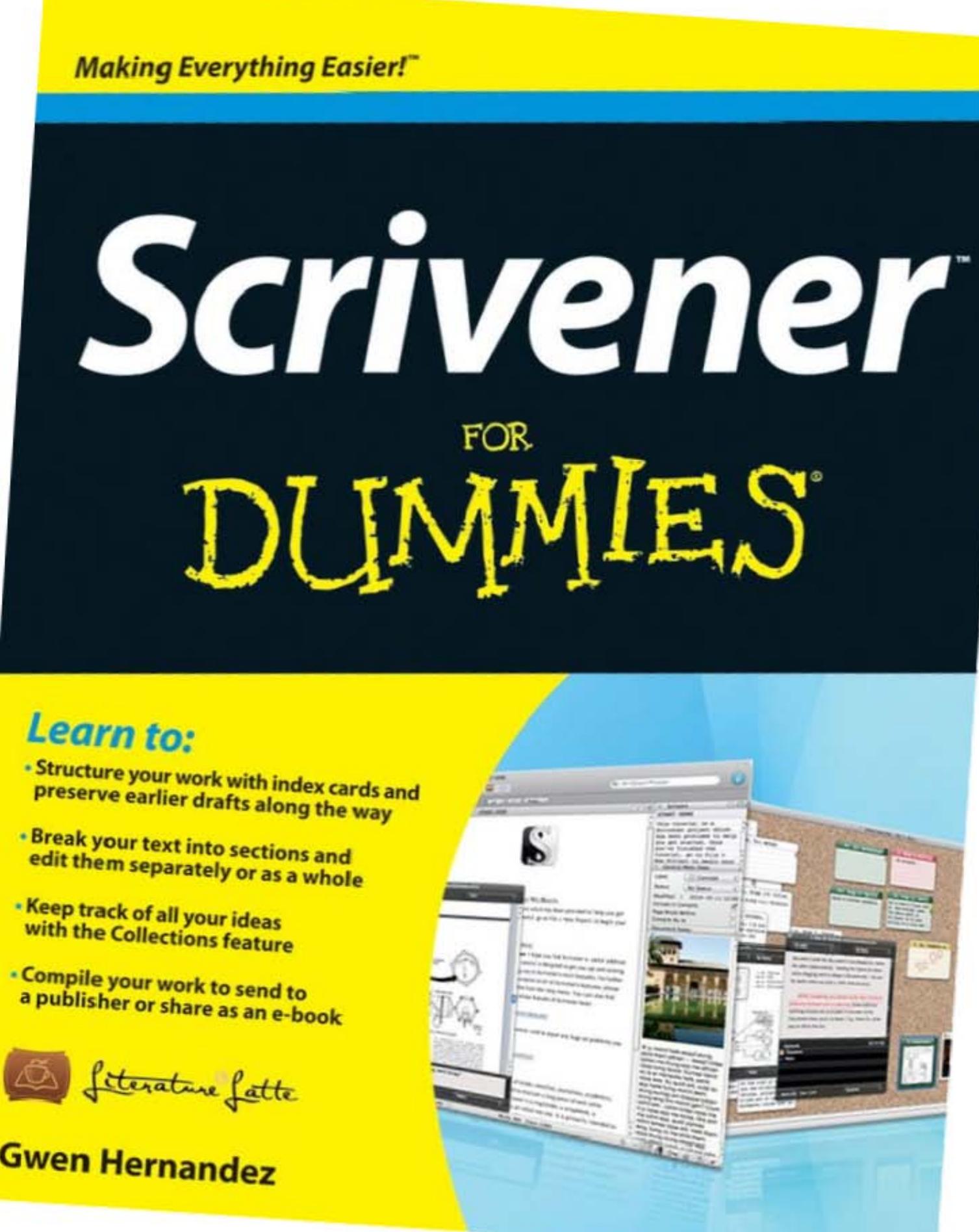
Author:Gwen Hernandez
Language: eng
Format: epub, pdf
Publisher: Wiley
Published: 2012-07-24T16:00:00+00:00
Figure 11-1: A linked footnote.
Moving a linked footnote
Is your footnote in the wrong place? Want to temporarily move it out of the way while editing text so you don’t lose it? No need to delete the original footnote and create a new one. Simply drag the desired footnote from the Comments & Footnotes pane and drop it in the location in the Editor where you want the anchor to be.
Using footnote markers
If you like linked footnotes but prefer they be even less visible, you can designate a footnote marker — a single character that appears where the footnote number will be inserted when you compile the project.
Be sure to stick with a character after you choose it for a project. If you change the marker character part way through the writing process, footnotes created with the old marker aren’t automatically updated to use the new symbol.
Follow these steps to specify a footnote marker:
1. Choose Project⇒Text Preferences.
The Project Formatting Preferences window appears.
2. Select Use Footnote Marker.
3. (Optional) If you want to use a marker other than the default asterisk (*), enter it in the text box that’s enabled when you click the check box in Step 2.
The footnote marker settings are specific to each project.
4. (Optional) If you want to apply this marker to all new projects, click the Make Default button.
You can turn the footnote marker off in any project by deselecting Use Footnote Marker in the Project Formatting Preferences window.
4. Click OK to close the Project Formatting Preferences window.
If you turn off footnote markers — or change the marker symbol halfway through your project — but still have them embedded in your manuscript, the markers show up when the document is compiled. However, you can mix the different types of footnotes within a single project.
After you set your footnote marker, follow these steps to add a footnote:
1. Place your cursor within the document exactly where you want the footnote number to appear.
2. Choose Format⇒Footnote.
The gray footnote bubble appears with your selected footnote marker in it, and the Comments & Footnotes pane appears in the Inspector. Figure 11-2 shows footnotes created that use a footnote marker. Note the placement of the marker and its reduced footprint on the page.
3. Type the text of your footnote in the Footnote text box in the Comments & Footnotes pane.
4. Press Esc to move your cursor back to the Editor and save the footnote.
Alternatively, you can click outside the Footnote text box to save the footnote.
Download
This site does not store any files on its server. We only index and link to content provided by other sites. Please contact the content providers to delete copyright contents if any and email us, we'll remove relevant links or contents immediately.
Salesforce Platform App Builder Certification Guide by Paul Goodey(1240)
Microsoft Power Platform Functional Consultant: PL-200 Exam Guide by Julian Sharp(1150)
Implementing Microsoft SharePoint 2019 by Lewin Wanzer and Angel Wood(1109)
Office 365 User Guide by Nikkia Carter(1063)
Scrivener for Dummies by Gwen Hernandez(498)
Automated Data Analysis Using Excel by Bissett Brian D.;(490)
Advanced Excel Success by Alan Murray(474)
Personal Finance in Your 20s & 30s For Dummies by Eric Tyson(465)
EXCEL 2021: Learn Excel Essentials Skill with Practical Exercises for Dummies by STRATVERT KEVIN(442)
Basic SPSS Tutorial by Manfred te Grotenhuis & Anneke Matthijssen(430)
Excel 2019 All-In-One for Dummies by Harvey Greg;(428)
Tableau Desktop 10: Get up and running in a blaze with visual modular examples! by Jaxily(419)
Dashboarding and Reporting with Power Pivot and Excel by de Jonge Kasper(416)
Dashboarding and Reporting with Power Pivot and Excel: How to Design and Create a Financial Dashboard with PowerPivot  End to End by Kasper de Jonge(415)
Excel Bible for Beginners: Excel for Dummies Book Containing the Most Awesome Ready to use Excel VBA Macros by Suman Harjit(411)
Microsoft Office Access 2007 Step by Step by Steve Lambert & M. Lambert & Joan Lambert(400)
Excel Dashboards and Reports for Dummies by Michael Alexander(399)
Excel Bible for Beginners: Excel for Dummies Guide to the Best Excel Tools, Tips and Shortcuts you Must Know by Suman Harjit(358)
Quickbooks: Master Quickbooks in 3 Days and Raise Your Financial IQ. A Beginners Guide to Bookkeeping and Accounting for Small Business by Abraham Becker(343)
